To Set Performance Preferences
Some Nautilus features can affect the speed with which Nautilus responds to your requests. You can modify the behavior of some
of these features to improve the speed of Nautilus.
For each performance preference, you can select one of the options described
in the following table:
|
Option |
Description |
|---|---|
|
Always |
Performs the action for both local files, and files on other file systems. |
|
Local File Only |
Performs the action for local files only. |
|
Never |
Never performs the action. |
To set your performance preferences, choose Edit -> Preferences. Choose Performance from the Preferences dialog.
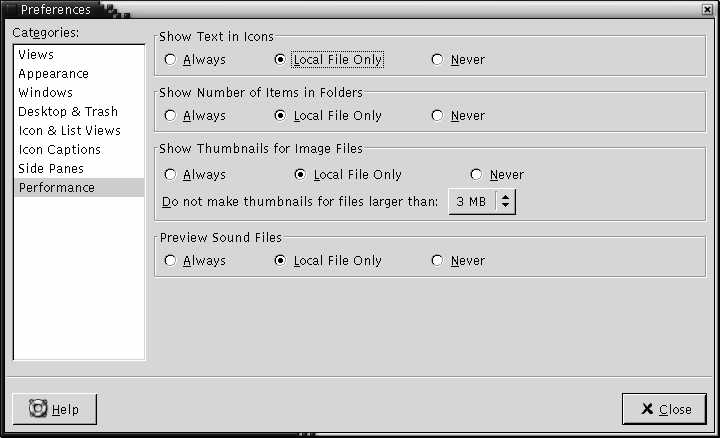
Table 7–13 lists the performance settings that you can modify.
Table 7–13 Performance Preferences|
Dialog Element |
Description |
|---|---|
|
Show Text in Icons |
Select an option to specify when to preview the content of text files in the icon that represents the file. |
|
Show Number of Items in Folders |
Select an option to specify when to show the number of items in folders. |
|
Show Thumbnails for Image Files |
Select an option to specify when to show thumbnails of image files. Do not make thumbnails for files larger than: Specify the maximum
file size for files for which |
|
Preview Sound Files |
Select an option to specify when to preview sound files. |
- © 2010, Oracle Corporation and/or its affiliates
