| C H A P T E R 4 |
|
Managing Virtual Keyswitch Settings |
This chapter describes ILOM properties available on Sun Blade T6340 server modules that augment the array of properties that are common to ILOM on other platforms. In particular, this chapter covers properties in the /SYS namespace using the CLI and the web interface.
|
Use the /SYS setkeyswitch_state property to control the position of the virtual keyswitch.
 At the -> prompt, type the following command:
At the -> prompt, type the following command:
TABLE 4-1 lists the possible values for the setkeyswitch_state property. The default value is normal.
|
You can use the web interface to control the virtual keyswitch position of the system.
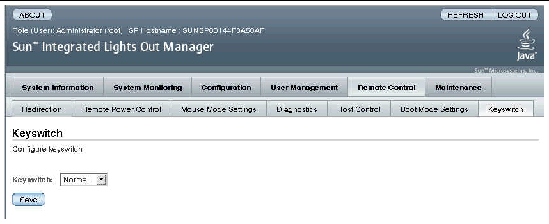
1. Log in to the web interface as administrator (root) to open the web interface.
2. Select Remote Control --> Keyswitch.
3. Select the Keyswitch state value.
|
 Type the show components command.
Type the show components command.
The show components command is a shortcut for the following ILOM command string:
The shortcut produces the same output as the longer command string, restricting the table output to a single property below each target. Sample output:
Copyright © 2008 Sun Microsystems, Inc. All Rights Reserved.