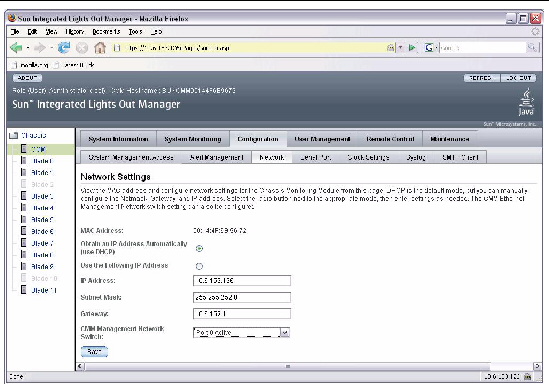Sun Blade 6048 ILOM 2.0 Information
|
This appendix contains ILOM 2.0 information that is specific to the Sun Blade 6048 modular system.
For additional information on using ILOM with the Sun Blade modular system, see the Sun Integrated Lights Out Manager 2.0 User’s Guide, 820-1188.
The following topics are covered in this appendix:
A.1 Activating CMM Ethernet Ports
By default, Ethernet Port 0 is enabled on the CMM. You can enable Port 1 or enable both ports through the CLI or the web interface.

|
Caution - You can cause Ethernet networking problem and bring down the external network if you activate both Ethernet ports on the CMM. Before you activate both ports, make sure the external switch supports trunk mode. The upstream Ethernet switch needs to be configured correctly, so that no Ethernet traffic loop is created. This is done usually by the spanning tree algorithm.
|
A.1.1 To Enable Ethernet Ports Through the CLI
To enable port 1 via the CLI:
1. Log in to the ILOM CLI:
2. Type:
3. Type show to view the switchconf variable setting.
For example:
show
/CMM/network
Targets:
Properties:
commitpending = (Cannot show property)
ipaddress = 10.6.153.71
ipdiscovery = dhcp
ipgateway = 10.6.152.1
ipnetmask = 255.255.252.0
macaddress = 00:14:4F:6B:6F:C1
pendingipaddress = 10.6.153.71
pendingipdiscovery = dhcp
pendingipgateway = 10.6.152.1
pendingipnetmask = 255.255.252.0
switchconf = port0
Commands:
cd
set
show
switchconf = port1
|
In this example, the switchconf variable is set to port0
- To activate port 1 and disable port 0, type: switchconf=port1
- To activate port 1 and keep port 0 active, type switchconf=trunk
4. Remove the CMM and reinstall it into the chassis.
The active port is now NET MGT port 1 or both NET MGT ports.
A.1.2 To Enable Ethernet Ports Through the Web Interface
To enable an Ethernet port via the web interface:
1. Open a web browser and type the IP address of the server SP or CMM.
The Login page for the ILOM web interface appears.
2. In the ILOM Login page, enter a user name and password then click OK.
The ILOM web interface appears.
3. Click on CMM in the left panel.
4. Click the Configuration tab, then the Network tab.
FIGURE A-1 ILOM Web Interface Network Screen
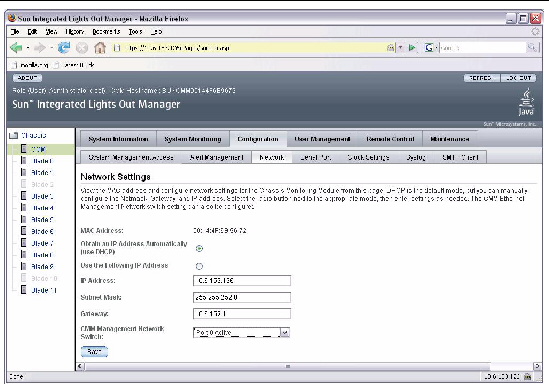
In the CMM Management Network Switch drop down list, select the port that you want to activate or Trunking (Link Aggregation) to activate both ports.
5. Remove the CMM and reinstall it into the chassis.
The active port is now NET MGT port 1 or both NET MGT ports.
A.2 ILOM Behavior With Two Power Cord Configuration
This section specifies how CMM and server module firmware behave when only two of the three power plugs are connected to an A231 power supply module.
There are three plugs on the back of each A231 PSU. These plugs are named AC0, AC1, and AC2. Each allow connection of a 220V power cord.When only two of the available three plugs is connected to the A231 PSUs, this will provide 5600 watts to the entire chassis.
If you connect only two of the total three plugs, connect them to AC0 and AC1. AC2 should not be connected.
For details on ILOM, refer to the Sun Integrated Lights Out Manager 2.0 User’s Guide.
A.2.1 CMM Behavior
The following topics describe the CMM behavior when two power cords are connected to the power supply module.
You can use the following interfaces to view the power supply information:
| Note - The command samples in this section use the variable X to represent power supply 0 or power supply 1.
|
A.2.1.1 IPMItool
You can use the following ipmitool commands to view power supply information:
- ipmitool -H SPIPaddress -U root -P changeme sdr
This command should display the following output:
psX.status | 0x08 | ok
psX.pstate_0 | 0x01 | ok
psX.pstate_1 | 0x01 | ok
psX.pstate_2 | 0x02 | ok
psX.I12V_2 | 0.00 Amps | ok
psX.ac0_fail | 0x01 | ok
psX.ac1_fail | 0x01 | ok
psX.ac2_fail | 0x02 | ok
|
- ipmitool -H SPIPaddress -U root -P changeme sel elist
This command should display output similar to the following:
1100 | Pre-Init Time-stamp | Power Supply psX.status | Presence detected | Deasserted
1200 | Pre-Init Time-stamp | Power Supply psX.status | Power Supply AC lost | Asserted
1300 | Pre-Init Time-stamp | Voltage psX.ac2_fail | Predictive Failure Asserted
|
A.2.1.2 CLI
show /CMM/logs command should produce output similar to the following:
8665 Thu Mar 19 03:15:44 1970 IPMI Log critical
ID = 1d : pre-init timestamp : Power Supply : psX.status : Power Supply AC lost
8667 Thu Mar 19 03:15:44 1970 IPMI Log critical
ID = 1f : pre-init timestamp : Voltage : psX.ac2_fail : Predictive Failure Asserted
|
A.2.1.3 Web Inferface
1. Log into the ILOM web interface, using the SP IP address for the CMM.
2. Click on CMM.
3. Click on System Monitoring tab, then Sensor Readings tab.
The following readings will be displayed:
/CH/PSX/STATUS = [Power Supply input lost (AC/DC)]
/CH/PSX/S2/PSTATE = State Deasserted
/CH/PSX/S2/AC_FAIL = Predictive Failure Asserted
|
A.2.2 Server Module Behavior
The following topics describe the CMM behavior when two power cords are connected to the power supply module.
You can use the following interfaces to view the power supply information:
This information applies for server modules running ILOM 2.0.
| Note - The command samples in this section use the variable X to represent power supply 0 or power supply 1.
|
A.2.2.1 IPMItool
You can use the following ipmitool commands to view power supply information:
- ipmitool -H SPIPaddress -U root -P changeme sdr
This command should display the following output:
psX.vinok2 | 0x01 | ok
psX.pwrok2 | 0x01 | ok
|
- ipmitool -H SPIPaddress -U root -P changeme sel elist
This command should display output similar to the following:
a503 | 12/27/2005 | 14:55:45 | Power Supply psX.vinok2 | State Deasserted
a603 | 12/27/2005 | 14:55:45 | Power Supply psX.pwrok2 | State Deasserted
|
A.2.2.2 CLI
show /SP/logs command should produce output similar to the following:
8665 Thu Mar 19 03:15:44 1970 IPMI Log critical
ID = 1d : pre-init timestamp : Power Supply : psX.vinok2 : State Deasserted
8667 Thu Mar 19 03:15:44 1970 IPMI Log critical
ID = 1f : pre-init timestamp : Voltage : psX.pwrok2 : State Deasserted
|
A.2.2.3 Web Interface
1. Log into the ILOM web interface using the SP IP of the server module.
2. Click on System Monitoring tab, then Sensor Readings tab.
The following readings will be displayed:
/SYS/PS1/VINOK2 = State Deasserted
/SYS/PS1/PWROK2 = State Deasserted
/SYS/PS0/VINOK2 = State Deasserted
/SYS/PS0/PWROK2 = State Deasserted
|
A.3 ILOM Sensor Information
The chassis includes a number of sensors that generate entries in the system event log (SEL) when the sensor crosses a threshold. Many of these readings are used to adjust the fan speeds and perform other actions, such as illuminating LEDs and powering off the chassis.
These sensors can also be configured to generate IPMI PET traps as, described in the Integrated Lights Out Manager (ILOM) Administration Guide 820-0280.

|
Caution - Do not use any interface other than the ILOM CLI or web GUI to alter the state or configuration of any sensor or LED. Doing so could void your warranty.
|
A.3.1 Basic Status Sensors
nemn.prsnt
These sensors report whether the network express modules (NEMs) are present. NEMs are numbered from 0.
TABLE 1 nem n .prsnt Readings
|
Reading
|
State
|
Event
|
Description
|
Action
|
|
0x0001
|
Device Absent
|
Yes
|
NEM is absent.
|
none
|
|
0x0002
|
Device Present
|
Yes
|
NEM is present.
|
none
|
A.3.2 Power Supply Sensors
There are two power supplies in the chassis. Each power supply has two AC input lines and two DC output lines. All are numbered from 0.
psn.prsnt
Reports the presence of the power supply.
TABLE 2 ps n .prsnt Readings
|
Reading
|
State
|
Event
|
Description
|
Action
|
|
0x0001
|
Device Absent
|
Yes
|
Power Supply is absent.
|
none
|
|
0x0002
|
Device Present
|
Yes
|
Power Supply is present.
|
none
|
psn.vinokn
Reports the status of the AC input lines for each power supply.
TABLE 3 ps n .vinok n Readings
|
Reading
|
State
|
Event
|
Description
|
Action
|
|
0x0001
|
State Deasserted
|
Yes
|
Power Supply is disconnected from AC power.
|
System Alert LED is SLOW
|
|
0x0002
|
State Asserted
|
Yes
|
Power Supply is connected to AC power.
|
System Alert LED is OFF
|
psn.pwrokn
Reports status of DC output lines for each power supply.
TABLE 4 ps n .pwrok n Readings
|
Reading
|
State
|
Event
|
Description
|
|
|
0x0001
|
State Deasserted
|
Yes
|
DC output is off.
|
none
|
|
0x0002
|
State Asserted
|
Yes
|
DC output is on.
|
none
|
A.3.3 Fan Sensors
The chassis contains eight fan modules. Each module contains two fans. Modules and fans are numbered from 0.
fmn.fn.speed
These sensors report individual fan speeds. All fan speed sensors are configured to generate the same events and all faults are handled in the same way. They are not monitored when the chassis is powered off.
TABLE 5 Fan Speed Events
|
Threshold
|
Direction
|
Event
|
Description
|
|
Lower Non-Recoverable
|
Assert
|
Yes
|
Fan speed has decreased below lower non-recoverable threshold.
This indicates that the fan has failed or has been removed.
|
|
Lower Non-Recoverable
|
Deassert
|
Yes
|
Fan speed has returned to normal from lower non-recoverable.
This indicates that the fan has returned to normal or has been replaced.
|
fmn.fail
These sensors report fan module failure status.
TABLE 6 fm n. fail Readings
|
Reading
|
State
|
Event
|
Description
|
|
0x0001
|
Predictive Failure Deasserted
|
No
|
This state indicates that the fan module has not failed.
|
|
0x0002
|
Predictive Failure Asserted
|
Yes
|
This state indicates that the fan module has failed.
|
A.3.4 Server Module Present
bln.prsnt
These sensors report whether server modules are present in the specified slots. Slots are numbered from 0.
TABLE 7 Server Module Present States
|
Reading
|
State
|
Event
|
Description
|
|
0x0001
|
State Deasserted
|
No
|
This state indicates that the server module is not present.
|
|
0x0002
|
State Asserted
|
No
|
This state indicates that the server module is present.
|
A.3.5 Chassis Sensors
ch.t_ovrd
This sensor reports if any blade is requesting full fan speed due to high temperature.
TABLE A-1 Full Fan Speed State
|
Reading
|
State
|
Event
|
Description
|
|
0x0001
|
State Deasserted
|
No
|
This state indicates that no blade is requesting full fan speed
|
|
0x0002
|
State Asserted
|
No
|
This state indicates that one ore more blades is requesting full fan speed.
|
ch.t_amb_n
Two sensors, ch.t_am_0 and ch.t_amb_1, report ambient temperature in the chassis midplane. These are for monitoring only; no threshold is defined.
ch.pwrctl.state
Reports power supply oversubscription state.
.
TABLE A-2 Power supply oversubscription state
|
Reading
|
State
|
Event
|
Description
|
|
0x0001
|
State Deasserted
|
No
|
Power supplies are not oversubscribed; blades are allowed to turn on.
|
|
0x0002
|
State Asserted
|
No
|
Power supplies are oversubscribed; blades are not allowed to turn on.
|
A.3.6 Readings for Specific Cases
This section shows some of the sensor readings for the SEL in cases that are specific to the Sun Blade 6048 modular system.
A.3.6.1 CMM Boots
When the CMM boots up, the SEL displays the readings shown in TABLE A-3.
TABLE A-3 CMM Boot SEL Readings
|
Sensor ID
|
Device
|
State
|
Description
|
|
100
|
Entity Presence nem0.prsnt
|
Device Present
|
NEM 0 is present.
|
|
200
|
Entity Presence ps0.prsnt
|
Device Present
|
Power supply (PSU) 0 is present.
|
|
300
|
Entity Presence ps1.prsnt
|
Device Present
|
PSU 1 is present.
|
|
400
|
Voltage ps0.pstate_0 |
|
State Asserted
|
All the 4 ACs are connected and DC output fine.
|
|
500
|
Voltage ps0.pstate_1
|
State Asserted
|
All the 4 ACs are connected and DC output fine.
|
|
600
|
Voltage ps1.pstate_0
|
State Asserted
|
All the 4 ACs are connected and DC output fine.
|
|
700
|
Voltage ps1.pstate_1
|
State Asserted
|
All the 4 ACs are connected and DC output fine.
|
|
800
|
Entity Presence bl0.prsnt
|
Device Present
|
Blade 0 is present.
|
|
900
|
Entity Presence bl1.prsnt
|
Device Present
|
Blade 1 is present.
|
|
a00
|
Entity Presence bl2.prsnt
|
Device Present
|
Blade 2 is present.
|
|
b00
|
Entity Presence bl3.prsnt
|
Device Present
|
Blade 3 is present.
|
|
c00
|
Entity Presence bl4.prsnt
|
Device Present
|
Blade 4 is present.
|
|
d00
|
Entity Presence bl5.prsnt
|
Device Present
|
Blade 5 is present.
|
|
e00
|
Entity Presence bl6.prsnt
|
Device Present
|
Blade 6 is present.
|
|
f00
|
Entity Presence bl7.prsnt
|
Device Present
|
Blade 7 is present.
|
|
1000
|
Entity Presence bl8.prsnt
|
Device Present
|
Blade 8 is present.
|
|
1100
|
Entity Presence bl9.prsnt
|
Device Present
|
Blade 9 is present.
|
|
1200
|
Entity Presence bl10.prsnt
|
Device Present
|
Blade 10 is present.
|
|
1300
|
Entity Presence bl11.prsnt
|
Device Present
|
Blade 11 is present.
|
A.3.6.2 AC Cables Are Disconnected
When three of the AC cables get disconnected, the SEL displays the readings shown in TABLE A-4.
| Note - The order of the events might not the real time event exactly, because that is based on how the sensors are being scanned:
|
TABLE A-4 AC Cable Disconnect SEL Readings
|
Sensor ID
|
Device
|
State
|
Description
|
|
1400
|
Voltage ps0.pstate_0
|
State Deasserted
|
PSU 0 side 0’ DC output is out (because AC is unplugged).
|
|
1500
|
Voltage ps0.ac1_fail
|
Predictive Failure Asserted
|
PSU0 side 1 AC is disconnected.
|
|
1600
|
Power Supply ps0.status
|
Presence detected | Deasserted
|
Presence of PSU 1 is detected.
|
|
1700
|
Power Supply ps0.status
|
Power Supply AC lost | Asserted
|
At least one AC input is lost to power supply 0.
|
|
1800
|
Voltage ps0.ac0_fail
|
Predictive Failure Asserted
|
PSU 0 side 0 AC is disconnected.
|
|
1900
|
Voltage ps0.pstate_1
|
State Deasserted
|
PSU 0 side 1 DC output is out.
|
|
1a00
|
Power Supply ch.pwrctl.state
|
Predictive Failure Asserted
|
There is now not enough power for chassis.
|
|
1b00
|
Voltage ps1.pstate_1
|
State Deasserted
|
PSU 1 side 1 DC output is out.
|
A.3.6.3 All the AC Cables Get Disconnected, Then Plugged Back In
When all of the AC cables get disconnected, then plugged back in the SEL displays the readings shown in TABLE A-5.
TABLE A-5 AC Cables Re-inserted SEL Readings
|
Sensor ID
|
Device
|
State
|
Description
|
|
1c00
|
Entity Presencenem0.prsnt
|
Device Present
|
NEM 0 is present.
|
|
1d00
|
Entity Presence ps0.prsnt
|
Device Present
|
PSU 0 is present.
|
|
1e00
|
Entity Presence ps1.prsnt
|
Device Present
|
PSU 1 is present.
|
|
1f00
|
Voltage ps0.pstate_0
|
State Asserted
|
PSU 0 side 0 is connected.
|
|
2000
|
Voltage ps0.pstate_1
|
State Asserted
|
PSU 0 side 1 is connected.
|
|
2100
|
Voltage ps1.pstate_0
|
State Asserted
|
PSU 1 side 0 is connected.
|
|
2200
|
Voltage ps1.pstate_1
|
State Asserted
|
PSU 1 side 1 is connected.
|
|
2300
|
Entity Presence bl0.prsnt
|
Device Present
|
Blade 0 is present.
|
|
2400
|
Entity Presence bl1.prsnt
|
Device Present
|
Blade 1 is present.
|
|
2500
|
Entity Presence bl2.prsnt
|
Device Present
|
Blade 2 is present.
|
|
2600
|
Entity Presence bl3.prsnt
|
Device Present
|
Blade 3 is present.
|
|
2700
|
Entity Presence bl4.prsnt
|
Device Present
|
Blade 4 is present.
|
|
2800
|
Entity Presence bl5.prsnt
|
Device Present
|
Blade 5 is present.
|
|
2900
|
Entity Presence bl6.prsnt
|
Device Present
|
Blade 6 is present.
|
|
2a00
|
Entity Presence bl7.prsnt
|
Device Present
|
Blade 7 is present.
|
|
2b00
|
Entity Presence bl8.prsnt
|
Device Present
|
Blade 8 is present.
|
|
2c00
|
Entity Presence bl9.prsnt
|
Device Present
|
Blade 9 is present.
|
|
2d00
|
Entity Presence bl10.prsnt
|
Device Present
|
Blade 10 is present.
|
|
2e00
|
Entity Presence bl11.prsnt
|
Device Present
|
Blade 11 is present.
|
A.3.6.4 Stop /CH
When the stop /CH command is applied, the SEL displays the readings shown in TABLE A-6 .
TABLE A-6 Stop /CH SEL Readings
|
Sensor ID
|
Device
|
State
|
Description
|
|
2f00
|
Power Supply ch.pwrctl.state
|
Predictive Failure Asserted
|
Not enough power, since the PSU shuts off.
|
|
3000
|
ps0.pstate_0
|
State Deasserted
|
PSU 0 side 0 is out.
|
|
3100
|
ps1.pstate_1
|
State Deasserted
|
PSU 1 side 1 is out.
|
|
3200
|
ps1.pstate_0
|
State Deasserted
|
PSU 1 side 0 is out.
|
|
3400
|
ps0.pstate_1
|
State Deasserted
|
PSU 0 side 1 is out.
|
A.3.6.5 Start /CH
When the start /CH command is applied, the SEL displays the readings shown in TABLE A-7.
TABLE A-7 Start /CH SEL Readings
|
Sensor ID
|
Device
|
State
|
Description
|
|
3500
|
Voltage ps1.pstate_0 |
|
State Asserted
|
PSU 1 side 0 is on.
|
|
3700
|
ps0.pstate_1
|
State Asserted
|
PSU 0 side 1 is on.
|
|
3800
|
Power Supply ch.pwrctl.state
|
Predictive Failure Deasserted
|
Now there is enough power for the chassis.
|
|
3900
|
Voltage ps0.pstate_0
|
State Asserted
|
PSU 0 side 0 is on.
|
|
3a00
|
Voltage ps1.pstate_1
|
State Asserted
|
PSU 1 side 1 is on.
|
A.3.6.6 One PSU Is Removed
When one PSU is removed, and there is too much power consumption in the chassis to support PSU redundancy, the SEL displays the readings shown in TABLE A-8.
TABLE A-8 PSU Removed SEL Readings
|
Sensor ID
|
Device
|
State
|
Description
|
|
3b00
|
Power Supply ch.pwrctl.state
|
Predictive Failure Asserted
|
Not enough power is available for the chassis.
|
|
3c00
|
Entity Presence ps1.prsnt
|
Device Absent
|
PSU 1 is absent from the system.
|
A.3.6.7 PSU Is Re-inserted
TABLE A-9 shows the SEL readings as a PSU is reinserted into the system and the system recognized that power has been re-applied.
TABLE A-9 PSU Re-inserted SEL Readings
|
Sensor ID
|
Device
|
State
|
Description
|
|
3d00
|
Entity Presence ps1.prsnt
|
Device Present
|
Re-insert PSU 1.
|
|
3e00
|
Voltage ps1.pstate_0
|
State Deasserted
|
PSU 1 power was off.
|
|
3f00
|
Voltage ps1.pstate_0
|
State Asserted
|
PSU 1 power is on.
|
|
4000
|
Power Supply ch.pwrctl.state
|
Predictive Failure Deasserted
|
Now there is enough power for chassis.
|
| Sun Blade 6048 Modular System Service Manual
|
820-2863-13
|
   
|
Copyright © 2009 Sun Microsystems, Inc. All rights reserved.