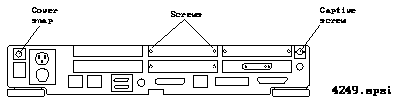

This chapter describes how to install the GT SBus Adapter Board in the SBus slot of a SPARCstation 10 system unit and connect the monitor.
Installation of the GT SBus Adapter Board requires about 30 minutes. The following is an overview of the installation steps:
--------------------------------------------------------------
Remove the System Unit Top Cover page 26 Attach the Wrist Strap page 28 Remove Existing Frame Buffer Board page 29 Select the SBus Slots for the GT SBus Adapter Board page 30 Remove the Rear Panel Filler Plate page 31 Install the GT SBus Adapter Board page 32 Replace the System Unit Top Cover page 34 --------------------------------------------------------------
Before opening the system unit, place it on a work table that has enough space to lay the cover and system unit. Figure 4-1 shows the SPARCstation 10 system rear panel. Make sure that the power is turned off to your system unit, but that the power cord remains plugged into the system unit and to the power source.
To remove the system unit top cover:
Slightly lift the rear cover from the rear side while applying pressure on the cover snap until it is free from the plastic tab on the system chassis.
Tilt the cover up at an angle, as shown in Figure 4-5.
Lift up to remove the cover.
Figure 4-1 SPARCstation 10 System Rear Panel
The anti-static wrist strap provides grounding between your body and the system unit chassis. Boards and modules can be damaged by harmful electrical charges if you do not wear the wrist strap. The wrist strap must be attached to your wrist and to the chassis before handling any of the system unit boards.
To attach the wrist strap:
Make sure the conductive adhesive tape is against your skin. See the following illustration.
Figure 4-3 Attaching the Wrist Strap
Attach this adhesive copper strip to the metal case of the power supply in the system unit.
If you are upgrading a SPARCstation 10 to a GT SBus Adapter Board, you must first remove the existing frame buffer board as described below. If you are not upgrading a SPARCstation 10, skip this step and proceed to "Select the SBus Slots for the GT SBus Adapter Board" on page 30.
To remove an existing frame buffer board:
Attach the SBus card retainer to the card if necessary to provide a secure grip for your fingers.
Gently pull the card upward using the card edges and the SBus card retainer and disengage the tabs from the back panel (see Figure 4-4).
Figure 4-5 shows the SBus slots and the internal view of the system where the GT SBus Adapter Board is installed. Four SBus slots are available inside the SPARCstation 10 system. The GT SBus Adapter Board may be installed in any one of the four slots.
Figure 4-5 Open SPARCstation 10 System Unit SBus Slots
Remove the appropriate SPARCstation 10 rear panel filler plate as follows:
Save the screws and the washers. You will need them later.
The filler plate releases towards the front of the system, as shown in Figure 4-6).
To install the GT SBus Adapter Board in the system unit:
Hold the board by the edges as shown in Figure 4-7.
Make sure that both backplate tabs on the board are in the middle of two tabs on the lip of the back panel in each SBus slot.
See detail ¿ in Figure 4-8.
Gently press the GT SBus Adapter Board from the corners to insert the board connector into the slot.
These screws and washers need to be installed for compliance reasons.
To replace the system unit top cover:
Guide the tabs on the front of the cover into the tab slots on the front of the chassis. Continue to hold the cover.
Be sure the security tab clears the diskette drive and seats into the slot on the bottom of the chassis. Make sure the cover fits over the ends of the back panel. Gently press the cover so that the cover snap is engaged under the metal tab on the rear of the chassis. The cover snap should click, securing the cover to the unit bottom.
Be careful not to overtighten the screw as excessive force may strip the screw.
Proceed to Chapter 5, "Installing the Graphics Tower" on page 37.
