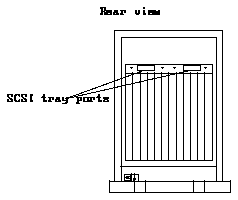Make sure you have read the Preface for the safety precautions and Chapter 1
for an overview of the installation and replacement procedures and the list of
required tools before proceeding with this chapter.
Complete the procedures in the following sections to prepare your system for
installing or replacing a 5.0 Gbyte 8 mm tape drive.
2.1.1
Powering Off the 12-Slot Office Pedestal
You must first power off the 12-Slot Office Pedestal before proceeding with the
following sections. Refer to the installation manual you received with your
system for instructions on safely powering off the pedestal:
-
SPARCserver 470 system - 12-Slot Office Pedestal Installation Manual (P/N
800-3104-xx)
-
SPARCserver 670MP system - SPARCsystem 670MP Installation Manual
(P/N 800-5904-xx)
2.1.2
Disconnecting the Data Cable
Follow these instructions to disconnect the data cable from the SCSI tray:
1. Face the rear of the 12-Slot Office Pedestal and disconnect the cable from
the SCSI tray port by squeezing the locking tabs on the sides of the
connector body (see Figure 2-1 for the location of the SCSI tray ports).
Do not remove the terminator from the SCSI tray port.
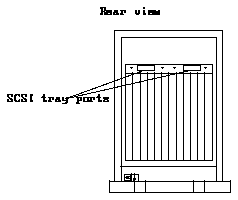
Figure 2-1
Location of the SCSI Tray Ports (Rear View)
2. Gently pull the connector out from the SCSI tray port.
2.1.3
Removing the Front Panel
Follow these instructions to remove the front panel from the 12-Slot Office
Pedestal:
1. Face the front of the 12-Slot Office Pedestal and grasp the base of the front
panel (see Figure 2-2).
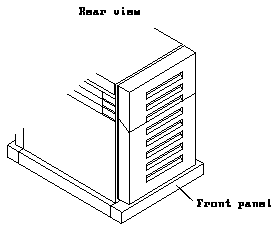
Figure 2-2
Removing the Front Panel and Bumper Assembly (Rear View)
2. Pull sharply on the base of the front panel to disengage the ball studs at
the base, middle, and top of the front panel.
3. Remove the front panel and bumper assembly.
2.1.4
Removing the EMI Front Cover Assembly
Follow these instructions to remove the EMI front cover assembly from the
12-Slot Office Pedestal:
1. Use the 7 mm hex socket to remove the six M4 hex-head screws (see
Figure 2-3).
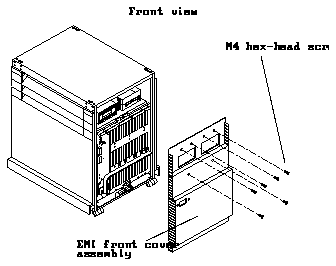
Figure 2-3
EMI Front Cover Assembly Removal (Front View)
2. Gently pull the cover until it has disengaged from the top of the cabinet.
Grasp the formed handle on the EMI front cover. The cover will still be
connected at the bottom via a slotted bayonet mount.
3. Lift the EMI front cover assembly up to disengage the base from the
bottom of the pedestal frame.
Put the EMI front cover assembly to one side.
2.1.5
Removing the SCSI Drive Tray
Warning -

The SCSI drive tray can support up to four drives. This will make
the tray heavy, so you may want to use two people to remove or install the
SCSI drive tray. Care should be taken when removing the tray from the chassis
so as not to cause personal injury or damage to the components if the tray is
dropped.
Follow these instructions to remove the SCSI drive tray from the pedestal:
1. Move to the front of the 12-Slot Office Pedestal and disconnect the DC
cable harness connectors from the DC connectors mounted in the front of
the SCSI drive tray (see Figure 2-4).
To disconnect the cables, squeeze the rocker tabs on the DC connector
housing and gently pull the cables away from the drive tray DC connector
housing. Move the cables to one side.

Figure 2-4
Removing the SCSI Drive Tray (Front View)
2. Remove the cables from the clamps at the front of the tray and move the
cables to the side.
3. Use the 7 mm hex socket to remove the four M4 hex-head screws (see
Figure 2-4).
4. Gently slide the SCSI drive tray forward and out of the chassis.
5. Set the SCSI drive tray in a safe and secure area.
Caution -

Circuit board components can be damaged by electrostatic discharge
(ESD). An electrostatic charge can build up on the human body and then
discharge when you touch a board or a magnetic storage device, such as a tape
drive. Such discharge can be produced by walking across a carpet and
touching a board, or by any other similar action. Before handling any board or
magnetic storage device, make sure you dissipate your body's charge by
following these instructions carefully.
Follow these instructions to unpack and inspect the drive:
1. Unpack the 5.0 Gbyte 8 mm tape drive.
2. Place the tape drive on top of the bag it was shipped in.
Placing the drive on the bag will prevent static discharge from accumulating
in the device.
3. Inspect the tape drive for evidence of damage.
If damaged, keep all contents and packing materials for the carrier's agent
to inspect.
4. Verify that the shipping container has all the contents you will need to
install the 5.0 Gbyte 8 mm tape drive.
The shipping container should have the following items:
-
one 5.0 Gbyte 8 mm tape drive
-
four manuals, including this one
5. Save packing materials for future use.
Follow these instructions to set the SCSI address on your 5.0 Gbyte 8 mm tape
drive:
1. Determine if there are any jumpers installed on the SCSI ID connector at
the rear of the tape drive (see Figure 2-5 for the location of the SCSI ID
connector).
A jumper is a small sleeve that slides over two adjacent pins in the SCSI ID
connector to provide an electrical connection. If there are jumpers installed
on the SCSI ID connector, remove the jumpers using the needle-nosed pliers.
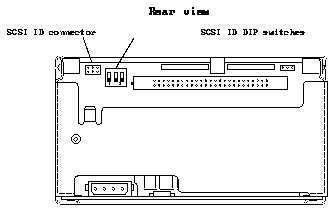
Figure 2-5
Location of the SCSI ID Connector and the SCSI ID DIP Switches on the 5.0
Gbyte 8 mm Tape Drive (Rear View)
2. Change the settings on the SCSI ID DIP switches to set the correct SCSI
address for the tape drive (see Figure 2-5 for the location of the SCSI ID
DIP switches).
Refer to Table 2-1 and change the settings on the SCSI ID DIP switches to
assign the desired SCSI address.
Table 2-1
SCSI ID Setting
----------------------------------------
SCSI ID Setting DIP Switches Positions
----------------------------------------
4 
----------------------------------------
3. Determine if you will be installing an additional tape drive or replacing
an existing tape drive.
Note -
If you just removed a 2.3 or 5.0 Gbyte 8 mm tape drive using the
instructions in Section 2.5, "Removing a 2.3 or 5.0 Gbyte 8 mm Tape Drive,"
skip to Step 4.
Follow these instructions to install a 5.0 Gbyte 8 mm tape drive in your 12-Slot
Office Pedestal:
1. Face the front of the SCSI drive tray and locate the set of mounting
brackets at the front left side of the tray (see Figure 2-6).
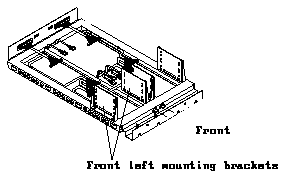
Figure 2-6
Location of Front Left Mounting Brackets
2. Use the 7 mm hex socket to remove the two M4 hex-head screws holding
the mounting bracket nearest the outer edge of the SCSI drive tray.
Remove that mounting bracket and put it to one side.
3. Use the 7 mm hex socket to loosen the two M4 hex-head screws holding
the mounting bracket nearest the center of the SCSI drive tray.
Remove that mounting bracket and put it to one side. Do not remove these
screws from the SCSI drive tray.
4. Use the Phillips screwdriver to secure the two mounting brackets to the
tape drive using the four 6-32 pan-head screws that were included with
the drive (see Figure 2-7).
Note -
When replacing the drive mounting screws, they must be reinstalled in
the upper threaded locations to ensure proper thread engagement.
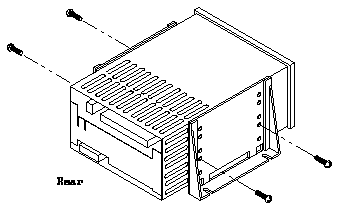
Figure 2-7
Securing the Mounting Brackets to the Tape Drive
5. Position the 5.0 Gbyte 8 mm tape drive in the SCSI drive tray, with the
front of the drive facing the front of the tray.
Gently slide the 5.0 Gbyte 8 mm tape drive towards the center of the SCSI
drive tray until the two screws at the center of the tray are flush against the
inside of the two holes at the bottom of the inner mounting bracket.
6. Insert two M4 hex-head screws in the holes of the outer mounting bracket
(see Figure 2-8).
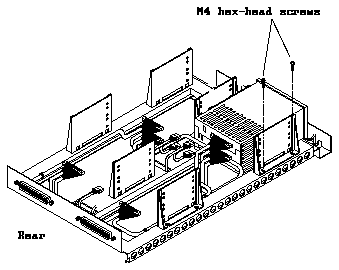
Figure 2-8
Installing a 5.0 Gbyte 8 mm Tape Drive in the SCSI Drive Tray
7. Use the 7 mm hex socket to tighten all four M4 hex-head screws to secure
the 5.0 Gbyte 8 mm tape drive to the drive tray.
8. Plug the SCSI data cable into the SCSI connector at the rear of the tape
drive (see Figure 2-9).
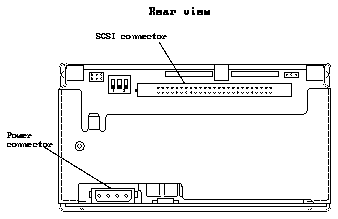
Figure 2-9
Connector Locations on the 5.0 Gbyte 8 mm Tape Drive (Rear View)
9. Plug the power harness cable into the power connector at the rear of the
tape drive (see Figure 2-9).
10. Go to Section 2.6, "Replacing the Assemblies and Powering On the
Pedestal," to replace the tray and panels on the 12-Slot Office Pedestal.
Follow these instructions to remove an existing 2.3 or 5.0 Gbyte 8 mm tape
drive from your 12-Slot Office Pedestal:
1. Unplug the power cable from the power connector at the rear of the tape
drive.
Grasp the power cable connector on both sides and firmly, but gently, pull
away from the power connector on the tape drive. Figure 2-10 shows the
location of the power connector on the 2.3 Gbyte 8 mm tape drive, and
Figure 2-11 shows the location of the power connector on the 5.0 Gbyte 8
mm tape drive.
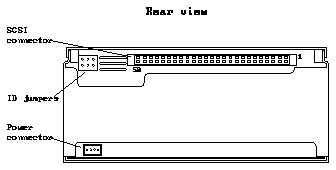
Figure 2-10
Connector Locations on the 2.3 Gbyte 8 mm Tape Drive (Rear View)
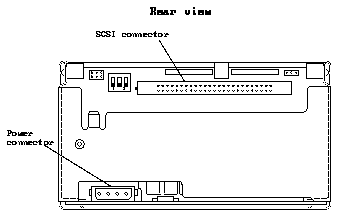
Figure 2-11
Connector Locations on the 5.0 Gbyte 8 mm Tape Drive (Rear View)
2. Locate the SCSI connector at the rear of the tape drive.
Figure 2-10 shows the location of the SCSI connector on the 2.3 Gbyte 8 mm
tape drive, and Figure 2-11 shows the location of the SCSI connector on the
5.0 Gbyte 8 mm tape drive.
Note -
If you are removing a 2.3 Gbyte 8 mm tape drive from your system, go
to Step 4.
3. Press out on the ejectors at the sides of the SCSI connector on the 5.0
Gbyte 8 mm tape drive to release the SCSI data cable from the drive (see
Figure 2-12).
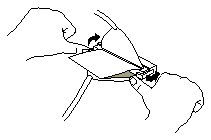
Figure 2-12
Releasing the Ejectors
4. Grasp the sides of the white plastic tab and slowly pull the SCSI data
cable away from the tape drive (see Figure 2-13).
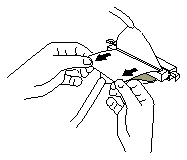
Figure 2-13
Disconnecting the SCSI Data Cable
5. Use the 7 mm hex socket to remove the two M4 hex-head screws holding
the mounting bracket nearest the outer edge of the SCSI drive tray (see
Figure 2-14).
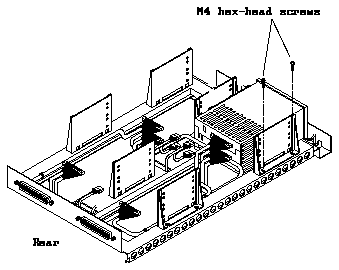
Figure 2-14
Removing the 2.3 or 5.0 Gbyte 8 mm Tape Drive from the SCSI Drive Tray
6. Use the 7 mm hex socket to loosen the two M4 hex-head screws holding
the mounting bracket nearest the center of the SCSI drive tray.
Do not remove these screws from the SCSI drive tray.
7. Slide the tape drive towards the outer edge of the SCSI drive tray until
the tape drive is free from the inner two M4 hex-head screws and lift the
tape drive away from the SCSI drive tray.
8. Gently put the tape drive down on an anti-static bag.
9. Use the Phillips screwdriver to remove the four 6-32 pan-head screws that
secure the two mounting brackets to the drive (see Figure 2-15).
Each mounting bracket is secured to the drive with two screws. Save the
screws for the new drive.
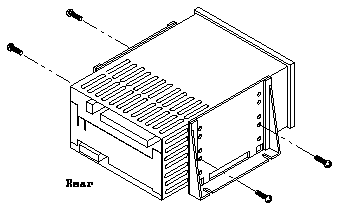
Figure 2-15
Removing the Mounting Brackets from the Tape Drive
10. Go to Section 2.4, "Installing a 5.0 Gbyte 8 mm Tape Drive," to install a
new 5.0 Gbyte 8 mm tape drive in your system.
Complete the procedures in the following sections to replace the assemblies
and power on your 12-Slot Office Pedestal.
2.6.1
Replacing the SCSI Drive Tray
Warning -

The SCSI drive tray can support up to four drives. This will make
the tray heavy, so you may want to use two people to remove or install the
tray. Care should be taken when removing the tray from the chassis so as not to
cause personal injury or damage to the components if the tray is dropped.
Follow these instructions to replace the SCSI drive tray in the pedestal:
1. Gently slide the SCSI drive tray into the chassis (see Figure 2-16).
Make sure the tray mates properly with the guiding tracks to keep from
damaging the terminator.

Figure 2-16
Replacing the SCSI Drive Tray (Rear View)
2. Connect the DC cable harness connectors to the DC connectors mounted
in the front of the SCSI drive tray (see Figure 2-16).
3. Secure the cables using the cable clamps on the front edge of the tray.
4. Use the 7 mm hex socket to secure the SCSI drive tray to the chassis using
the four M4 hex-head screws (see Figure 2-16).
2.6.2
Replacing the EMI Front Cover Assembly
Follow these instructions to replace the EMI front cover assembly on the 12-
Slot Office Pedestal:
1. Slide the EMI front cover assembly down along the front of the 12-Slot
Office Pedestal until the base of the EMI front cover assembly is resting
in the slot at the base of the pedestal frame.
2. Use the formed handle on the EMI front cover to gently push the cover
toward the 12-Slot Office Pedestal until the cover is pressed up against the
top of the cabinet.
3. Use the 7 mm hex socket to secure the front cover to the 12-Slot Office
Pedestal using the six M4 hex-head screws (see Figure 2-17).

Figure 2-17
Replacing the EMI Front Cover Assembly (Front View)
2.6.3
Replacing the Front Panel
Follow these instructions to replace the front panel on the 12-Slot Office
Pedestal:
1. Press the lower corners of the front panel against the pedestal until you
hear and feel the lower ball studs snap into place.
2. Press the middle sides of the front panel against the pedestal until you
hear and feel the middle ball studs snap into place.
3. Press the top corners of the front panel against the pedestal until you hear
and feel the top ball studs snap into place.
2.6.4
Connecting the Data Cable
To connect the data cable to the SCSI tray port, face the rear of the 12-Slot
Office Pedestal and connect the cable from the back panel to the available SCSI
tray port (see Figure 2-18 for the location of the SCSI tray ports). The remaining
SCSI tray port should have a terminator already installed.
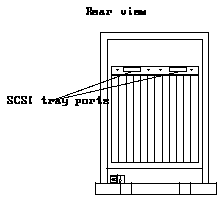
Figure 2-18
Location of the SCSI Tray Ports (Rear View)
2.6.5
Powering On the System
Refer to the installation manual you received with your system for instructions
on safely powering on the pedestal:
-
SPARCserver 470 system - 12-Slot Office Pedestal Installation Manual (P/N
800-3104-xx)
-
SPARCserver 670MP system - SPARCsystem 670MP Installation Manual
(P/N 800-5904-xx)
You may have to enter a specific software command when booting the system
so that the system will recognize the new drive; refer to the software handbook
for your operating system for more information. For example, if your system is
running on the Solaris 2.x operating system, you would enter the following
command to boot up the system so that it would recognize the new drive:

Once you have completed the procedure for installing the 5.0 Gbyte 8 mm tape
drive in the 12-Slot Office Pedestal, you should have the following items
remaining:
-
four manuals, including this one
The mounting brackets were not needed to install the 5.0 Gbyte 8 mm tape
drive into the 12-Slot Office Pedestal, so you can discard the brackets; the
remaining items will be used when you operate the 5.0 Gbyte 8 mm tape drive.
Follow these procedures if you want to verify that the 5.0 Gbyte 8 mm tape
drive is installed in the 12-Slot Office Pedestal correctly. Refer to the section
entitled "When You Need Help with UNIX Commands" in the Preface of this
manual if you need references to help with the commands or system
administration procedures given below.
1. Notify users that the system is going down.
2. Halt the system using the appropriate commands.
3. Wait for the system-halted message and boot monitor prompt.
Once you have halted your system, you will see several system messages.
-
If you see the "ok" prompt at the end of the system messages, go to Step 4.
-
If you see the following screen at the end of the system messages:

type "n" at the "" prompt and press <return:

This will bring you to the "ok" prompt.
4. Probe your system for SCSI devices:
5. Verify that the 5.0 Gbyte 8 mm tape drive you just installed is listed.
You should see a list of drives similar to the following:
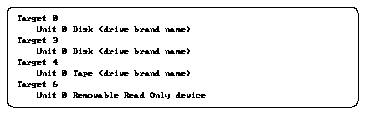
The "Target #" lines will tell you the SCSI addresses of the devices you have
connected to your system.
-
If you see "Target 4" listed, then the drive installation was successful.
-
If you don't see "Target 4" listed, then verify that the cables are installed
correctly.
6. Enter the following command to reboot your system:
Your screen will go blank for several seconds after you've entered this
command, and then the system will reboot.