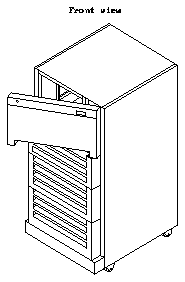Make sure you have read the Preface for the safety precautions and Chapter 1
for an overview of the installation and replacement procedures and the list of
required tools before proceeding with this chapter.
Follow the instructions in these sections to prepare your system for installing
or replacing a 5.0 Gbyte 8 mm tape drive.
3.1.1
Powering Off the 56-Inch Data Center Cabinet
You must power off the 56-Inch Data Center Cabinet before proceeding with
the following sections. Refer to the installation manual you received with your
system for instructions on safely powering off the cabinet:
-
SPARCserver 490 system - Sun 56-Inch Data Center Cabinet and Data Center
Expansion Cabinet Installation Manual (P/N 800-3242-xx)
-
SPARCserver 690MP system - Sun SPARCserver 690MP Installation Manual
(P/N 800-5935-xx)
3.1.2
Opening and Removing the Front Panels
Follow these instructions to open and remove the top two front panels on your
56-Inch Data Center Cabinet:
1. Pull on the left side of the top front panel on the 56-Inch Data Center
Cabinet to open that panel (see Figure 3-1).
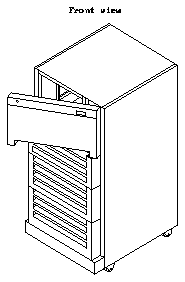
Figure 3-1
Opening the Top Panel (Front View)
2. Pull on both sides of the second front panel on the cabinet to remove that
panel (see Figure 3-2).
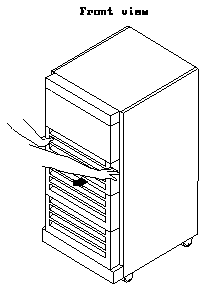
Figure 3-2
Removing the Second Front Panel (Front View)
3. Place the second front panel aside.
Caution -

Circuit board components are vulnerable to damage by electrostatic
discharge (ESD). An electrostatic charge can build up on the human body and
then discharge when you touch a board or a magnetic storage device, such as a
tape drive. Such discharge can be produced by walking across a carpet and
touching a board, or by any other similar action. Before handling any board or
magnetic storage device, make sure you dissipate your body's charge by
following these instructions carefully.
Follow these instructions to unpack and inspect the drive:
1. Unpack the 5.0 Gbyte 8 mm tape drive.
2. Place the tape drive on top of the bag it was shipped in.
Placing the drive on the bag will prevent static discharge from accumulating
in the device.
3. Inspect the tape drive for evidence of damage.
If damaged, keep all contents and packing materials for the carrier's agent
to inspect.
4. Verify that the shipping container has all the contents you will need to
install the 5.0 Gbyte 8 mm tape drive.
The shipping container should have the following items:
-
one 5.0 Gbyte 8 mm tape drive
-
four manuals, including this one
5. Save packing materials for future use.
Follow these instructions to set the SCSI address on your 5.0 Gbyte 8 mm tape
drive:
1. Determine if there are any jumpers installed on the SCSI ID connector at
the rear of the tape drive (see Figure 3-3 for the location of the SCSI ID
connector).
A jumper is a small sleeve that slides over two adjacent pins in the SCSI ID
connector to provide an electrical connection. If there are jumpers installed
on the SCSI ID connector, remove the jumpers using the needle-nosed pliers.
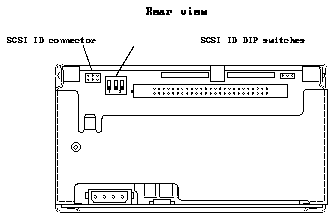
Figure 3-3
Location of the SCSI ID Connector and the SCSI ID DIP Switches on the 5.0
Gbyte 8 mm Tape Drive (Rear View)
2. Change the settings on the SCSI ID DIP switches to set the correct SCSI
address for the tape drive (see Figure 3-3 for the location of the SCSI ID
DIP switches).
Refer to Table 3-1 and change the settings on the SCSI ID DIP switches to
assign the desired SCSI address.
Table 3-1
SCSI ID Setting
----------------------------------------
SCSI ID Setting DIP Switches Positions
----------------------------------------
5 
----------------------------------------
3. Determine if you will be installing an additional tape drive or replacing
an existing tape drive.
Follow these instructions to install a 5.0 Gbyte 8 mm tape drive in your 56-Inch
Data Center Cabinet:
1. Get the ferrite and the ferrite bracket from the shipping kit.
2. Snap the ferrite into the "B" holes in the ferrite bracket.
Figure 3-4 shows the location of the "B" holes on the ferrite bracket.
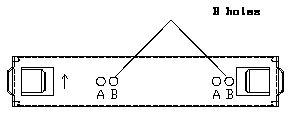
Figure 3-4
Location of the "B" Holes on the Ferrite Bracket
3. Position the ferrite bracket over the rear of the drive so that arrow on the
bracket is pointing up and the hooks at the sides of the bracket clamp into
the second and fifth vent holes on the side of the drive (see Figure 3-5).
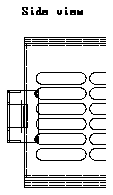
Figure 3-5
Positioning the Ferrite Bracket on the 5.0 Gbyte 8 mm Tape Drive (Side
View)
4. Push both sides of the ferrite bracket down on the tape drive to hook the
sides of the bracket to the vent holes on the side of the tape drive.
5. Get the mounting brackets for the tape drive from the shipping kit.
If you are replacing the 5.0 Gbyte 8 mm tape drive, you can use the
mounting brackets you removed from the old drive.
6. Use the Phillips screwdriver to secure the mounting brackets to the sides
of the tape drive using the four 6-32 pan-head screws that were included
with the drive (see Figure 3-6).
When installing the mounting brackets to the tape drive, make sure the
following items are done properly:
-
the short portion of the bracket faces forward and outward on each side of
the drive
-
the top and bottom edge of each bracket is flush with the top and bottom
of the tape drive
-
two conductive screws are used per side, per drive, to attach each
mounting bracket
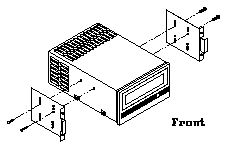
Figure 3-6
Securing the Mounting Brackets to a 5.0 Gbyte 8mm Tape Drive
7. Determine if there are two half-height cover plates covering the left bay
of the drive tray.
-
If there are no cover plates covering the left bay of the drive tray, skip to
Step 8.
-
If there are two half-height cover plates covering the left bay of the drive
tray, use the 9 mm hex-head socket to unscrew the screws that secure
these plates to the tray and remove both plates.
8. Plug the SCSI data cable from the left bay of the drive tray into the SCSI
connector at the rear of the tape drive (see Figure 3-7).
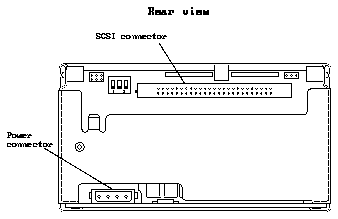
Figure 3-7
SCSI and Power Connector Locations on the 5.0 Gbyte 8 mm Tape Drive
(Rear View)
9. Plug the power harness cable from the left bay of the drive tray into the
power connector at the rear of the tape drive (see Figure 3-7).
10. Tuck the cables in behind the tape drive and slide the tape drive into the
left bay of the drive tray.
11. Align the holes in the mounting brackets with the holes in the drive tray
and use the 9 mm hex-head socket to screw in the four screws at the front
of the mounting bracket to secure the tape drive to the tray (see
Figure 3-8).
Make sure the center plate on the tray is behind the mounting brackets.
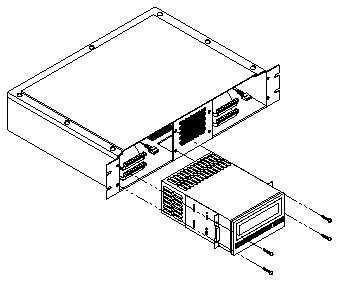
Figure 3-8
Installing the 5.0 Gbyte 8 mm Tape Drive in the Drive Tray
12. Go to Section 3.6, "Replacing the Assemblies and Powering On the
Cabinet," to replace the panels and power on the cabinet.
Follow these instructions to remove a 2.3 or 5.0 Gbyte 8 mm tape drive from
your 56-Inch Data Center Cabinet:
1. Use the 9 mm hex-head socket to unscrew the four slotted mounting
screws that secure the drive to the SCSI tray (see Figure 3-9).
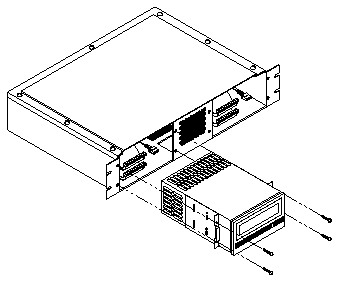
Figure 3-9
Removing a 2.3 or 5.0 Gbyte 8 mm Tape Drive
2. Slide the drive from the tray until the power cable and SCSI data cable
are exposed.
3. Unplug the power cable from the power connector at the rear of the tape
drive.
Grasp the power cable connector on both sides and firmly, but gently, pull
away from the power connector on the tape drive. Figure 3-10 shows the
location of the power connector on the 2.3 Gbyte 8 mm tape drive, and
Figure 3-11 shows the location of the power connector on the 5.0 Gbyte 8
mm tape drive.
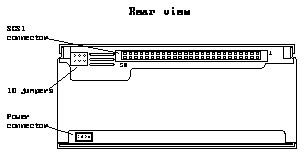
Figure 3-10
Connector Locations on the 2.3 Gbyte 8 mm Tape Drive (Rear View)
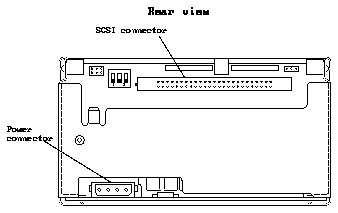
Figure 3-11
Connector Locations on the 5.0 Gbyte 8 mm Tape Drive (Rear View)
4. Locate the SCSI connector at the rear of the tape drive.
Figure 3-10 shows the location of the SCSI connector on the 2.3 Gbyte 8 mm
tape drive, and Figure 3-11 shows the location of the SCSI connector on the
5.0 Gbyte 8 mm tape drive.
Note -
If you are removing a 2.3 Gbyte 8 mm tape drive from your system, go
to Step 6.
5. Press out on the ejectors at the sides of the SCSI connector on the 5.0
Gbyte 8 mm tape drive to release the SCSI data cable from the drive (see
Figure 3-12).
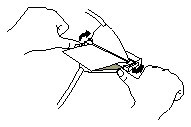
Figure 3-12
Releasing the Ejectors
6. Grasp the sides of the white plastic tab and slowly pull the SCSI data
cable away from the tape drive (see Figure 3-13).
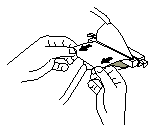
Figure 3-13
Disconnecting the SCSI Data Cable
7. Use the Phillips screwdriver to remove the four 6-32 pan-head screws that
secure the two mounting brackets to the drive (see Figure 3-14).
Each mounting bracket is secured to the drive with two screws. Save the
screws for the new drive.
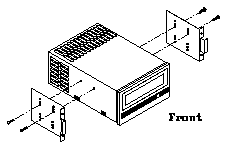
Figure 3-14
Removing the Mounting Brackets from a Tape Drive
8. Insert the flathead screwdriver in the slot at the left side of the ferrite
bracket and pry the side of the ferrite bracket outward to release the hook
from that side of the tape drive (see Figure 3-15).
Repeat this step for the opposite side of the ferrite bracket to release the
ferrite bracket completely from the drive.
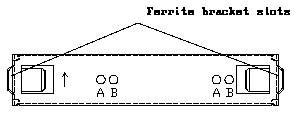
Figure 3-15
Location of the Slots on the Ferrite Bracket
9. Go to Section 3.4, "Installing a 5.0 Gbyte 8 mm Tape Drive," to install a
new 5.0 Gbyte 8 mm tape drive in your system.
Complete the procedures in the following sections to replace the assemblies
and power on your 56-Inch Data Center Cabinet.
3.6.1
Replacing the Panels
1. Locate the front panel that you removed from the cabinet.
2. Align the holes at the rear of the panel with the studs on the cabinet.
3. Press both sides of the panel against the cabinet until you hear the panel
click into place.
4. Swing the top panel towards the cabinet and press against the left side of
the panel until you hear the panel click into place.
3.6.2
Powering On the System
Refer to the installation manual you received with your system for instructions
on powering on the cabinet:
-
SPARCserver 490 system - Sun 56-Inch Data Center Cabinet and Data Center
Expansion Cabinet Installation Manual (P/N 800-3242-xx)
-
SPARCserver 690MP system - Sun SPARCserver 690MP Installation Manual
(P/N 800-5935-xx)
You may have to enter a specific software command when booting the system
so that the system will recognize the new drive; refer to the software handbook
for your operating system for more information. For example, if your system is
running on the Solaris 2.x operating system, you would enter the following
command to boot up the system so that it would recognize the new drive:

Once you have completed the procedure for installing the 5.0 Gbyte 8 mm tape
drive in the 56-Inch Data Center Cabinet, you should have the following items
remaining:
-
four manuals, including this one
The remaining items will be used when you operate the 5.0 Gbyte 8 mm tape
drive.
Follow these procedures if you want to verify that the 5.0 Gbyte 8 mm tape
drive is installed in the 56-Inch Data Center Cabinet correctly. Refer to the
section entitled "When You Need Help with UNIX Commands" in the Preface
of this manual if you need references to help with the commands or system
administration procedures given below.
1. Warn the users that the system is going down.
2. Halt the system using the appropriate commands.
3. Wait for the system-halted message and boot monitor prompt.
Once you have halted your system, you will see several system messages.
-
If you see the "ok" prompt at the end of the system messages, go to Step 4.
-
If you see the following screen at the end of the system messages:

type "n" at the "" prompt and press <return:

This will bring you to the "ok" prompt.
4. Probe your system for SCSI devices:
5. Verify that the 5.0 Gbyte 8 mm tape drive you just installed is listed.
You should see a list of drives similar to the following:
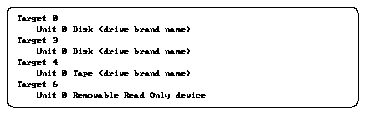
The "Target #" lines will tell you the SCSI addresses of the devices you have
connected to your system.
-
If you see "Target 5" listed, then the drive installation was successful.
-
If you don't see "Target 5" listed, then verify that the cables are installed
correctly.
6. Enter the following command to reboot your system:
Your screen will go blank for several seconds after you've entered this
command, and then the system will reboot.