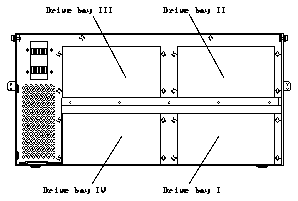

Make sure you have read the Preface for the safety precautions and Chapter 1 for pre-installation procedures and requirements before proceeding with this chapter.
The 10 Gbyte 8 mm tape drive can be installed in any of the four bays of the Multi-Tape Backup Tray.
Tape drives must be installed in the drive bays in the following order:
See Figure 4-1 for the location of each drive bay. The drive bays are also labelled on the tray.
Figure 4-1 Drive Bays in the Multi-Tape Backup Tray
Complete the procedures in the following sections to prepare your system for installing the 10 Gbyte 8 mm tape drive.
Refer to the installation manual you received with your system for instructions:
Extend the anti-tilt bar from the cabinet bottom by grasping it underneath the front edge and pulling it out to its fully-extended position. See Figure 4-2.
Figure 4-2 Anti-Tilt Bar and Top Front Panel
Figure 4-3 Removing the Vented Rear Panel
Note - If you are installing a 10 Gbyte 8 mm tape drive in a Multi-Tape Backup Tray that is not yet installed in the cabinet, go to Step 5.
Do not remove the terminator from the OUT port.
Figure 4-5 Tray Side Brackets and Top Cover Screws
There are three screws on each side and two each on the front and back of the tray.
Use the side brackets that were shipped with your tape drive.
Figure 4-6 Side Brackets on a 56-Inch Expansion Cabinet
Firmly, but gently, pull the cable away from the connector at the rear of the tape drive. (For the power and SCSI ID cables, grasp each cable connector on both sides; for the SCSI data cable, use the strain relief tab.)
Use the 9 mm hex-head socket to unscrew the two mounting screws.
Use the 9 mm hex-head socket.
Note - Make sure you have attached the mounting brackets to the tape drive, as described in Chapter 1, "Preparing for Installation."
Use the 9 mm hex-head socket to remove the screws that secure the plate to the tray.
If there is a cover plate secured to the top of the fan assembly, put the cover plate you just removed in a safe place.
Use the 9 mm hex-head socket.
Table 4-1 gives the correct DC harness connections for each 10 Gbyte 8 mm tape drive in the Multi-Tape Backup Tray, and Figure 4-8 shows how the DC harness cables should be routed in the tray.
------------------------------------------
Tape Drive Location DC Harness Connector ------------------------------------------
I P7
II P8
III P5
IV P6
------------------------------------------
Figure 4-8 Connecting the DC Harness Cable
Table 4-2 gives the correct SCSI connections for each 10 Gbyte 8 mm tape drive in the Multi-Tape Backup Tray, and Figure 4-9 shows how the SCSI data cables should be routed in the tray. The connector is keyed so that you cannot install the cable incorrectly.
-----------------------------------------
Tape Drive Location SCSI Data Connector -----------------------------------------
I P2
II P3
III P4
IV P5
-----------------------------------------
Figure 4-9 Connecting the SCSI Data Cable
Table 4-3 gives the correct SCSI ID connections for each 10 Gbyte 8 mm tape drive in the Multi-Tape Backup Tray, and Figure 4-10 shows how the address cables should be routed in the tray.
---------------------------------------
Tape Drive Location Address Connector ---------------------------------------
I (J1) P1
II (J2) P2
III (J3) P3
IV (J4) P4
---------------------------------------
Figure 4-10 Connecting the Address Cable
Position the address cable so that the black wire is located at the lower right corner of the SCSI ID connector.
The SCSI addresses for the 10 Gbyte 8 mm tape drives in the Multi-Tape Backup Tray depend on the location of the tape drives in the tray. Table 4-4 shows the SCSI addresses for tape drives in a tray installed in a 56-Inch Data Center Expansion Cabinet.
------------------------
Drive Bay SCSI Address ------------------------
I 5
II 3
III 2
IV 4
------------------------
Figure 4-11 shows the four device select switches at the front of the Multi- Tape Backup Tray. Select the appropriate switch for the new drive, and press the buttons marked "+" or "-" until you see the correct address in the window.
Figure 4-11 Device Select Switches (Multi-Tape Backup Tray)
Use the flat-head screwdriver to tighten the ten top cover captive screws.
The OUT port should have a terminator already installed.
The following sections describe how to replace the panels on your 56-Inch Data Center Expansion Cabinet.
Refer to the installation manual you received with your system for instructions on safely powering on the cabinet.
To make sure your system recognizes the newly-installed tape drive, use the procedures in Appendix A, "Probing for SCSI Devices."
