Battery Management for the Netra NFS Server
The Netra NFS server handles power failures differently than it did with the Netra NFS SmartServe 1.0 software due to the support for external disk expansion in the Netra NFS SmartServe 1.1 software. Graceful shutdowns are no longer performed unconditionally on power failures. In the event of a power failure, the SmartServe 1.1 software performs shutdowns in the following ways:
-
If there are no external disk enclosures connected to the Netra NFS server, then the system is shut down gracefully and the Netra NFS server will retain power for two minutes.
-
If an external disk enclosure is connected to the Netra NFS server and that external disk enclosure is powered by a backup power system, then the system is shut down gracefully. The Netra NFS server will retain power for two minutes, and the external disk enclosure should retain power for two or more minutes, depending on the backup power system.
-
If an external disk enclosure is connected to the Netra NFS server and that external disk enclosure is not powered by a backup power system, then the system is shut down ungracefully.
If the Netra NFS server attempts to gracefully shut down an external disk enclosure that is not powered by a backup power system, writes to the external disk enclosure could hang the system or cause errors that could cause the Netra storage management software to place the RAID metadevice in an errored state. To avoid these problems, the SmartServe 1.1 software does not gracefully shut down the system if an external disk enclosure is not powered by a backup power system. When a power failure notification is received, the Netra NFS server writes the contents of stable memory to the system disk stable memory dump partition and halts the system. No attempt is made to flush the buffer cache, page cache or the stable memory cache to the corresponding disk blocks on the external disk enclosure.
Once power is restored, you must initiate the file system recovery during the subsequent boot to recover from the hard shutdown. File system consistency checking could take up to an hour for a 50.4 Gbyte file system (file system consistency checking is done in parallel, so a consistency check of multiple file systems takes about the same time as that for a single file system).
Because of these problems, it is strongly recommended that external disk enclosures connected to the Netra NFS server should be powered by a reliable power source, defined as one of the following:
-
A backup power system that services the entire data center (for example, a standby diesel generator with automatic cutover), or
-
A suitable uninterruptible power supply (UPS); see "UPS Vendors" for a list of specifications that the UPS must meet.
If you connect a backup power system to an external disk enclosure, you must also plug both the Netra NFS server and the backup power system into the same wall outlet. In addition, you must use the Netra NFS SmartServe 1.1 software to indicate which external disk enclosure is connected to an external power system. Doing this is important because it enables the system software to:
-
Handle power failures/surges gracefully
-
Halt the system gracefully by flushing the file system data to backing disks
-
Mark the file system state as clean, enabling clean, fast reboots after a power failure.
UPS Vendors
An external disk enclosure can be powered by a quality, commercially available UPS with the following characteristics:
-
Minimum 450VA (volt-amps) total power capacity
-
Shutdown time of no less than two minutes and no more than five minutes (two minutes is preferred)
The following is a list of recommended uninterruptible power supplies:
Table B-1 Recommended Uninterruptible Power Supplies|
Manufacturer |
Deltec |
American Power Corp. |
|
Power rating |
600 VA |
450 VA |
|
Product line |
PowerRite Pro |
SmartUPS |
|
Model number |
PRA600a-SM |
SU450 |
|
Contact info |
www.deltecpower.com 1-800-854-2658 1-619-291-4211 in California |
www.apcc.com |
|
Sun Service/Express Part Number |
110V UPS: 370-2240-02 |
110V UPS: SX-SU450 |
To Connect the Backup Power System to an External Disk Enclosure
-
Verify that you have a Fast-Wide SCSI card installed in SBus slot 1 in the Netra 150 server (Figure B-1).
If you do not have a Fast-Wide SCSI card installed in SBus slot 1 in the Netra 150 server, follow the instructions in "Installing an SBus Card" to install a Fast-Wide SCSI card in SBus slot 1, then return here.
Figure B-1 Connecting an External Disk Enclosure to the Netra NFS Server
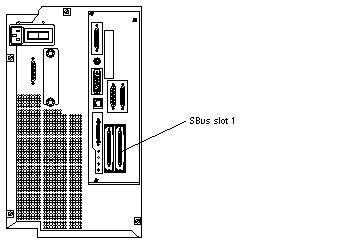
-
Connect the SCSI cable from the external disk enclosure to the SCSI port on the Fast-Wide SCSI card installed in SBus slot 1 in the Netra 150 server (Figure B-1).
Do not connect the external disk enclosure to any SCSI port other than the SCSI port on the Fast-Wide SCSI card installed in SBus slot 1 in the Netra 150 server.
-
Plug the power cord from the external disk enclosure to the power output plug on the backup power system.
-
Plug the power cord from the backup power system into the same power outlet as the Netra NFS server.
Note -Do not make any other connections to the serial ports or network ports on the backup power system. The backup power system should not communicate with the Netra NFS server or with any other system. Also, do not use the backup power system to supply power to any equipment other than a single external disk enclosure.
Figure B-2 shows the proper SCSI and power cabling for the external disk enclosure, backup power system, and Netra NFS server.
Figure B-2 Proper Cabling for an External Disk Enclosure, Backup Power System and Netra NFS Server
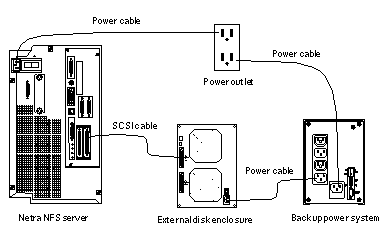
-
Power on the backup power system.
Refer to the manual that you received with your backup power system for those instructions.
-
Power on the external disk enclosure.
Refer to the manual that you received with your external disk enclosure for those instructions.
-
Turn the power switch at the rear of the Netra 150 server to the ON (|) position (Figure B-3).
Figure B-3 Powering On the Netra NFS Server
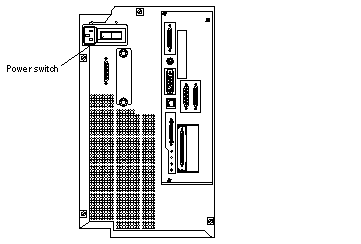
-
Go to the browser that you are using to administer your Netra NFS system.
If you do not already have a browser running to administer your Netra NFS system, follow these instructions to bring one up:
-
Start a browser on a client system.
-
http:// netra:81
where netra is the host name or host address for your Netra server. The Netra password screen is displayed.
-
Enter setup for the User ID and setup for the Password.
The Netra Welcome page is displayed.
-
In the Netra Welcome page, select Administration.
The Main Administration page is displayed.
-
-
Select Network Services and Storage Devices Administration: Storage Management > Advanced Options > File System Battery Backup Administration.
The File System Battery Backup Administration screen is displayed (Figure B-4).
Figure B-4 File System Battery Backup Screen
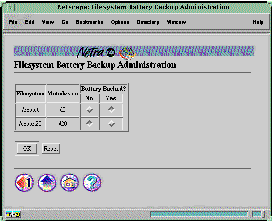
-
Find the line for the file system and metadevice for the external disk enclosure and click the Yes button under the Battery Backed? column.
This tells the Netra NFS 1.1 software that the file system for the external disk enclosure is battery-backed.
-
Click OK.
A confirmation window is displayed, showing the file systems that are battery-backed for your Netra NFS system.
- © 2010, Oracle Corporation and/or its affiliates
