Chapter 2 TAS, TNAS, and TotalAdmin
This chapter contains the following sections:
-
"TAS" -- Description of the basic structure of TotalNET Advanced Server.
-
"TNAS" -- Descriptions of TotalNET Administration Suite and its structure, terminology, icons, and buttons.
-
"TotalAdmin" -- Description of the TAS administration sphere.
-
"Accessing and Administering TNAS and TotalAdmin" -- Instructions for configuring the TotalNET master server, accessing TNAS and TotalAdmin, viewing current TNAS sessions, setting TNAS time-out and expiration times, and licensing TotalNET products.
TAS
TotalNET Advanced Server (TAS) provides a unified networking solution for complex LAN and WAN environments. TAS enables LAN Manager, Windows NT, Windows 95, Windows for Workgroups, Windows 3.x, OS/2, NetWare, and AppleTalk clients to share file, print, and terminal services transparently across a UNIX server.
TAS includes three realms:
-
LM-NT-OS/2 realm -- The realm for LAN Manager, Windows NT, Windows 95, and IBM OS/2 clients running NetBIOS-over-TCP/IP or NetBIOS-over-NetBEUI transports.
-
NetWare realm -- The realm for NetWare clients running the IPX/SPX transport.
-
AppleTalk realm -- The realm for Macintosh clients running the AppleTalk transport.
To administer TAS, you will use TotalNET Administration Suite (TNAS), a task-oriented graphical administration and configuration environment for the system administration, licensing, and configuration of TotalNET products.
TNAS
TNAS Structure
You can configure and administer TAS with TotalNET Administration Suite (TNAS), an HTML-based menu and dialog system that allows end users without extensive UNIX administration skills to take advantage of UNIX capabilities. You should configure one TAS host as the "master" server (see"2.1 Configuring the TotalNET Master Server"). All other TAS hosts act as clients of this master. The clients periodically check in with the master server, giving it information about themselves and acquiring information about the rest of the enterprise. This mechanism, among other activities, enables users to log into TNAS on any of the other TAS hosts in the enterprise, once they have TNAS sessions on their TAS hosts. On TAS hosts on which you have the same UNIX user name and password, this login process requires no reauthentication.
TNAS runs on a UNIX host, on which TAS constitutes one TNAS sphere. TNAS generates each HTML page interactively; that is, your input on one page generates the icons, menus, text, graphics, buttons, text fields, and selection boxes that appear on subsequent pages (see the figure below). TNAS screens may vary slightly from browser to browser.
You can administer your system, licenses, and TotalNET products through TNAS. You will primarily use TotalAdmin, the TAS administration sphere of TNAS, with this guide. TNAS comes in four parts: the control frame, the sphere frame, the menu frame, and the work frame.

control frame -- The TNAS administration frame. It includes the following parts:
server selector -- The icon you click to generate a list of active TNAS servers, from which you can choose the server to administer. When you click the server selector, it displays a list of other TAS systems on the network, provided you have configured a TotalNET master server (see "2.1 Configuring the TotalNET Master Server"). The list appears in a new browser window and contains the names of active servers. Clicking a server name activates menus for configuration and administration of that server in the current window. It does not require that you reauthenticate yourself, provided you have the same user name and password on the new host as on the old one. When you use TNAS on a different server, your session on the original server remains active in the original window. All sessions remain active until you log out or they expire. Closing a window does not deactivate a session.
server name -- The name of the current server.
"Disable Session" icon -- The icon you click to exit TNAS.
TNAS administration icon -- The icon you click to view active TNAS sessions, manage licenses, and set TNAS time-out and expiration times.
sphere frame -- Icons representing each TotalNET product on the server. Clicking on an icon leads you to configuration and administration of the product it represents. Each sphere encompasses a collection of menus that allows you to perform a logical set of system administration tasks. With this guide, you will use the TotalAdmin sphere.
menu frame -- Configuration activities for the selected sphere. If you click the TAS icon at the top of the menu, the menu extends to include sub-links. Only options relevant to the system's configuration appear in this menu. For example, if you do not configure the AppleTalk realm, the AppleTalk Realm menu option does not appear.
work frame -- Menus, sub-menus, and input forms for step-by-step configuration and administration.
TNAS Terminology
TNAS -- TotalNET Administration Suite, a task-oriented graphic administration and configuration interface for TotalNET product administration, licensing, and system administration. TNAS includes the TotalAdmin sphere for administering TAS.
icon -- A graphical representation of an object or process. This manual describes the function of each clickable icon.
button -- A control that executes an action or changes an attribute or feature.
sphere -- A collection of menus that allows you to perform a logical set of system administration tasks. You can add or delete these "plug-in" or "snap-in" spheres on the host server.
sphere icon -- An icon in the sphere frame to open a menu in the menu frame for configuration and administration of the sphere it represents.
TNAS session -- A way for TNAS to identify users and manage their activities separately. A session starts when a user logs in and ends when it expires or the user logs out.
TotalAdmin -- The TAS administration sphere of TNAS, also called the TotalAdmin sphere. It comes bundled with TAS.
TotalAdmin menu frame -- The menu for TAS configuration. It appears when you click the TAS icon in the sphere frame.
TotalNET system manager -- The daemon that performs general management of the TotalNET system.
TNAS Icons and Buttons
TNAS icons and buttons help you navigate easily. While in TNAS, do not use your browser's navigational buttons, as they will cause TNAS to lose session state and result in unpredictable behavior. Most TNAS icons have pop-up text boxes explaining their functions for browsers that support this feature; that is, browsers with support for the HTML "ALT" tag.
|
server selector -- Allows you to choose the server to administer. |
|
|
"Disable Session" icon -- Logs you out of TNAS. |
|
|
TNAS administration icon -- Takes you to a menu for viewing current TNAS sessions, managing licenses, and configuring TNAS. |
|
 |
TAS sphere icon-- Opens the TotalAdmin menu frame when clicked in the sphere frame; collapses and expands the menu when clicked in the menu frame. |
|
"Start" button -- Starts a wizard. |
|
|
"Up" button -- Takes you up one level in the menu hierarchy. Use this instead of your browser's Back button. |
|
|
"Help" button -- Takes you to a help screen for the adjacent attribute. |
|
|
Administer -- Takes you to a menu of configuration choices. |
|
|
Cancel -- Cancels the current activity. |
|
|
Delete -- Deletes the selected item. |
|
|
Finish -- Concludes a wizard. |
|
|
Modify -- Takes you to a screen for modifying the attributes of the selected object. |
|
|
Next -- Takes you to the next step in a wizard. |
|
|
OK -- Carries out or accepts the action indicated. |
|
|
Previous -- Takes you to the previous step in a wizard. |
|
|
Reset -- Sets all attributes on the screen to their original values. |
|
|
Submit -- Enters your configuration attributes into the system. |
|
|
View -- Displays detailed information about the selected object. |
TotalAdmin
This section covers the following topics:
TotalAdmin Sphere
TotalAdmin, the TAS administration sphere, allows you to configure and administer TAS from TNAS. The TotalAdmin menu frame appears when you click the TAS sphere icon in the upper left of the sphere frame. The TotalAdmin menu frame, the place in which you will begin most configuration and administration tasks, lists the links below. Some menu options do not appear if the user name you use to log in does not have root privileges or if you do not configure them during initial setup.
Initial Setup -- The TAS initial setup wizard (see "TotalAdmin Wizards").
Status At A Glance -- Status of TAS services.
System -- Administration and configuration of the TAS system and system objects such as volumes and printers.
Passwords -- TAS user-password configuration.
LM-NT-OS/2 Realm -- Configuration and administration of LAN Manager-, Windows NT-, and IBM OS/2-compatible services.
NetWare Realm -- Configuration and administration of NetWare-compatible services.
AppleTalk Realm -- Configuration and administration of Macintosh-compatible services.
Transports -- Configuration of TCP/IP, NetBEUI, IPX/SPX, and AppleTalk transport interfaces.
File Permissions -- Configuration of UNIX file permissions.
Documentation -- Access to TAS on-line documentation.
TotalAdmin Wizards
Wizards present sequences of operations for configuring TAS. Each wizard starts with a screen containing a description and a Start button. To use a wizard, simply click Start and follow the subsequent steps. TotalAdmin includes an initial setup wizard, and a file service creation wizard for each supported realm. The initial setup wizard guides you through configuration and commencement of services. It results in a basic configuration to which you can add and make changes as needed. File service creation wizards lead you through the configuration of file services for each realm and suggest values for configurable fields.
Accessing and Administering TNAS and TotalAdmin
This section contains instructions for the following tasks:
2.1 Configuring the TotalNET Master Server
A TotalNET master server acts as the central database for multiple TAS hosts and their associated information. TAS hosts in the enterprise find out about the TotalNET master through the enterprise's host-naming facility. To name a master host, you need to set up the TotalNET master command alias. A master host must have access to all TAS hosts, and preferably all other network servers.
The following steps describe how to use the system's hosts file:
-
Check for the presence of a TotalNET system manager--tnmaster--from a previous TAS installation. If you have one, indicate whether you want it to serve as your desired master system.
If you do not have one, or if you do not want the current one to play the master system role, you may add one using the method for adding server aliases in your enterprise. For example, to configure the TotalNET system manager in the server's "hosts" file, such as the /etc/hosts file, you might add the following tnmaster IP address, tnmaster alias, and DNS address:
IP Address
Alias
199.240.202.10
spirogyra
199.240.202.3
simba simba.syntax.com tnmaster tnmaster.syntax.com
199.242.200.1
syntax
-
Decide where to place the TotalNET master command alias, according to local administrative requirements. If you wish to have a single TotalNET master system--and, consequently, a single list of TAS hosts--for your entire enterprise, put the TotalNET master command host in your top-level domain. If you want to have a separate TotalNET master for each of your sub-domains, you can create several aliases.
If you use DNS, you only need to make one change to the DNS database to change the TotalNET master. You must add an alias or aliases to the appropriate DNS domain. If you use NIS, you must add an alias to the appropriate NIS map. NIS does not have the notion of nested domains. If you use a simple host-file solution you need to add the TotalNET master command alias to the host file of every TAS host in your enterprise. Because of the increasing popularity of the Internet and intranets, most sites will use DNS to establish the TotalNET master alias.
To understand DNS "nested domains" in relation to a TotalNET master server, imagine you have a set of such domains with the innermost domain inner.top.customer.com. Hosts in this domain have names like host1.inner.top.customer.com. When searching for a host named tnmaster, the standard DNS resolver looks for the following system aliases, in order:
-
tnmaster.inner.top.customer.com
-
tnmaster.top.customer.com
-
tnmaster.customer.com
In other words, DNS automatically searches enclosing domains when trying to find a system by name. This means that you can decide where to place the tnmaster alias, according to local administrative requirements. If you wish to have a single TotalNET master system and, consequently, a single list of TAS hosts for your entire enterprise, you can put the tnmaster host in your top-level domain--tnmaster.customer.com. If you want to have a separate TotalNET master for each of your sub-domains, you can create several aliases, such as tnmaster.top.customer.com and tnmaster.yoyo.customer.com.
-
2.2 Accessing TNAS and TotalAdmin
Access TNAS from any web browser with support for tables, forms, Java, and JavaScript. Supported web browsers include Netscape Navigator 3.0 or higher and Microsoft Internet Explorer 3.0.1 or higher.
Follow these steps to connect to TNAS:
-
Using an appropriate web browser, connect to TNAS by entering the URL below. The host variable represents the name of the UNIX server on which TAS resides, and nnnn represents the TNAS port number, 7777 by default. To assign a port number of your choice, see "2.3 Changing the TNAS Port Number".
http://host:nnnn
The TotalNET Advanced Server v5.2 screen appears, along with a TNAS icon and a TAS icon for checking status (see "4.1.4 Updating System Configuration"):
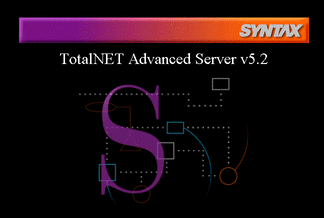
-
Click on the center of the screen or the TNAS icon:

The TNAS login window appears:
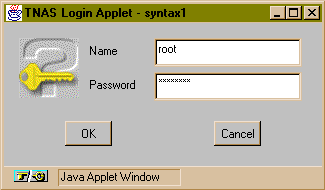
-
Log in as root with your root password.
The following screen appears:
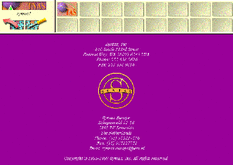
-
Click on the TAS sphere icon:

The TotalAdmin menu frame appears:
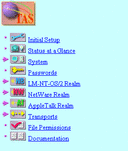
If you have not yet run the initial setup wizard, only the Initial Setup and Documentation options appear.
2.3 Changing the TNAS Port Number
If your system already uses the default port number, 7777, when you install TAS, the installation program searches for the port numbers 7778, then 7779, and so on, until it finds an available port. You can find the TNAS host name and port number in $TNHOME/etc/httpd/conf/httpd.conf.
Follow these steps to change the default TNAS port number from 7777 to a number of your choice:
-
Access $TNHOME/etc/httpd/conf/httpd.conf, where $TNHOME represents /var/opt/totalnet or, for AIX, /var/totalnet.
-
Find the line that begins with Port nnnn, where nnnn represents the port number.
-
Change the port number to the number you want.
-
Save the file.
-
Use the following command:
$TNHOME/usr/sbin/tnsystem -M -a tnas-port=nnnn
-
Stop and restart TNAS with the following commands:
$TNHOME/usr/sbin/tas.sh stop totaladmin
$TNHOME/usr/sbin/tas.sh start totaladmin
2.4 Stopping and Restarting TNAS
Stop and restart TNAS with the following commands:
$TNHOME/usr/sbin/tas.sh stop totaladmin $TNHOME/usr/sbin/tas.sh start totaladmin
2.5 Viewing Current TNAS Sessions
Follow the links below to view current TNAS sessions. This allows you to see other TNAS users--information you can use to prevent interfering with their administration.
Control Frame->TNAS administration icon->Current TNAS Sessions
The Current TNAS Sessions screen appears:
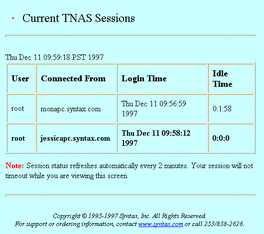
2.6 Setting TNAS Time-Out and Expiration Times
Follow the steps below to set TNAS time-out and expiration times. When time-out occurs, you must log in again, but TNAS recalls the screens at which you left your session. When expiration occurs, TNAS does not recall your session when you log in again.
-
Follow these links:
Control Frame->TNAS administration icon->TNAS Configuration
The TNAS Configuration screen appears:
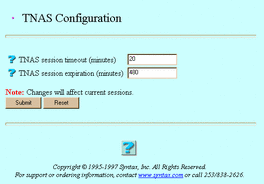
-
Enter values for the following attributes, as needed:
TNAS session timeout (minutes) -- The amount of TNAS inactivity you want to pass, in minutes, before a TNAS session times out.
TNAS session expiration (minutes) -- The amount of TNAS inactivity you want to pass, in minutes, before a TNAS session expires.
-
Click Submit.
The Updating TNAS Configuration screen appears.
2.7 Licensing
Activate your initial license through the initial configuration wizard. Only use this section to add additional TotalNET licenses, update license information, or view current product licenses.
Without a license key, TAS supports only single-user mode, with which you can evaluate TAS. You need a license key to add users to your license. Each time you start TAS and execute a server daemon, TAS verifies the identification number of its host server, checks the user limit, and, if applicable, checks the expiration date. TAS counts licensed connections by clients' addresses. It counts a single-host client connecting to multiple services as one user. Contact your Sun Microsystems sales representative to purchase additional user licenses.
Follow these steps to administer a TotalNET license:
-
Follow these links:
Control Frame->TNAS administration icon->Manage Licenses
The Select a License Key screen appears.
-
From the list, select the product whose license key you want to delete, update, or view, or click Create to activate a key for a new product.
-
Click Create, Modify, Delete, or View.
If you clicked Create, the License Information screen below appears. Go to Step 4.
If you clicked Modify, the License Information for productname screen, same as the License Information screen below, appears. The License Information for productname screen also lists the product, host ID, user limit, and time limit (see the descriptions below). When you modify a license key value, you create the same results as removing it and adding a new one. Go to Step 4.
If you clicked Delete, the Confirmation screen appears. Click OK. Do not go to Step 4.
If you clicked View, a License Information screen appears. It contains the following information:
Product -- The TotalNET program you use.
Host Id -- The numeric identifier for the host. It uniquely identifies every computer.
User Limit -- The maximum number of users who may connect to TAS.
Time Limit -- The number of days remaining until license expiration.
Do not go to Step 4.
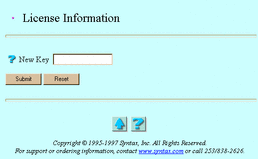
-
Enter a value for the following attribute:
New Key -- Your license key. Enter the letters in the key in the case provided by your Sun License Center.
-
Click Submit.
The Manage Licenses screen appears.
-
Click OK.
To administer a TotalNET license from the UNIX command line, use the tnlicense command.
- © 2010, Oracle Corporation and/or its affiliates
