4.1 Controlling the Server System
This section contains instructions for the following tasks:
4.1.1 Starting TAS Services
Follow these steps to start the TAS system and set all services to accept client connections:
-
Follow these links:
-
System->System Administration->Start Services
The Confirmation screen appears.
-
-
Click OK.
The Start all TAS Services screen appears.
-
Click OK.
To start TAS services from the UNIX command line, use the tnstart command.
4.1.2 Shutting Down TAS Services
Follow these steps to shut down the TAS system and set all services to reject client connections:
-
Follow these links:
-
System->System Administration->Shutdown Services
The System Shutdown screen appears:
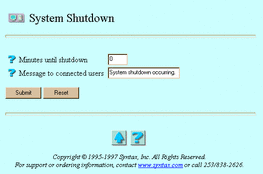
-
-
Enter values for the following attributes, as needed:
-
Minutes until shutdown -- The amount of time you want to elapse before shutdown. This option does not appear if you already initiated a shutdown.
-
Message to connected users -- A brief message to send to connected file service clients as shutdown nears and when shutdown commences. TAS sends your message every five minutes until shutdown occurs. Five minutes until shutdown, TAS sets all services to reject client connections. This option does not appear if you already initiated a shutdown.
-
Cancel a pending shutdown -- The option to stop a shutdown in progress. This option only appears when you already initiated a shutdown.
-
-
Click Submit.
The Shutdown Services screen appears.
-
Click OK.
To cancel the shutdown, click Cancel, select Cancel a pending shutdown, and click Submit.
To shut down TAS services from the UNIX command line, use the tnshut command.
4.1.3 Checking TAS System Status
Follow these steps to check the status of services and client connections in the TAS system:
-
Follow these links:
-
System->System Administration->Service Status
The Service Status screen appears:
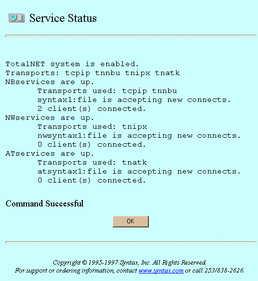
-
-
When finished, click OK.
You may also check TAS system status by clicking the Status at a Glance link and the TAS icon on the first screen that appears before you log in.
To check TAS system status from the UNIX command line, use the tnstat command.
4.1.4 Updating System Configuration
Follow these steps to change system configuration attributes:
-
Follow these links:
-
System->System Administration->System Setup
The System Setup screen appears:
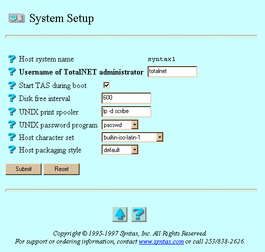
-
-
Enter or select values for the following attributes, as needed:
-
Username of TotalNET administrator -- The UNIX name of the TAS administrator. The TAS administrator must own the TAS home directory. This attribute defaults to totalnet.
-
Start TAS during boot -- The option to cause TAS processes to start when the operating system starts.
-
Disk free interval -- The number of seconds you wish to pass between recalculations of free disk space by the TNdiskfree program. This attribute defaults to 600 seconds--one recalculation every 10 minutes.
-
UNIX print spooler -- If the UNIX system has more than one spooler installed, the full path name of the UNIX print spooler program you want to use.
-
UNIX password program -- The UNIX program for changing users' UNIX passwords. If your system uses NIS, select yppasswd; if it uses NIS+, select nispasswd; if it uses neither, select passwd.
-
Host character set -- Part of the scheme for mapping file names across realms. This attribute designates the name of the character set used by the host. It defaults to builtin-iso-latin-1--the built-in version of the ISO-8859-1 character set, a superset of ASCII.
-
Host packaging style -- The field that designates the way TAS puts together, within a byte-stream, the character set used by the host. Select one of the following: default to indicate that the Host character set value determines the packaging style, single if the host character set contains only one-byte characters, euc if it contains one-, two- and three-byte characters, shift-jis if it contains only one- and two-byte characters.
-
-
Click Submit.
The Updating System Setup screen appears.
-
Click OK.
To update system configuration from the UNIX command line, use the tnsystem command.
4.1.5 Accepting Services
TAS services accept client connections unless you set them to reject connections. Starting TAS also sets its services to accept connections.
Follow these steps to make all defined TAS services accept client connections:
-
Follow these links:
-
System->System Administration->Accept Service Connections
The Confirmation screen appears.
-
-
Click OK.
The Accept Service Connections screen appears.
-
Click OK.
To accept services from the UNIX command line, use the tnaccept command.
4.1.6 Rejecting Services
TAS services accept client connections unless you set them to reject connections. Shutting down TAS also sets its services to reject connections.
Follow these steps to make all defined TAS services reject client connections:
- © 2010, Oracle Corporation and/or its affiliates
