5.2.5 Creating and Modifying File Services
TAS allows NetWare-compatible clients to use UNIX file and print resources.
Follow the steps below to create or modify a file service in the NetWare realm. You can also use the file service creation wizard at NetWare Realm->File Service Creation or System->File Service Creation ->NetWare Realm File Service to create a file service.
-
Follow these links:
-
NetWare Realm->Manage File Services
The List of NetWare File Services screen appears.
-
-
From the list, select the file service you want to modify, or enter the name of a service you want to create in the text field. A file service name can contain up to 47 lower-case, printable, ASCII characters and no spaces, slashes, colons, semicolons, commas, asterisks, or question marks. The list contains nothing if no file services exist.
-
Click Create or Administer. The Administer button does not appear if no file services exist.
If you clicked Create, the New NetWare File Service screen below appears. Go to Step 4.
If you clicked Administer, the NetWare File Service servicename screen appears. Click Configuration, or click the appropriate link from the following, then click OK on the subsequent screen: Accept Service Connections, Reject Service Connections, Status, Start Service, Shutdown Service. If you click Configuration, the Update NetWare File Service servicename screen, same as the New NetWare File Service screen below, appears. Go to Step 4.
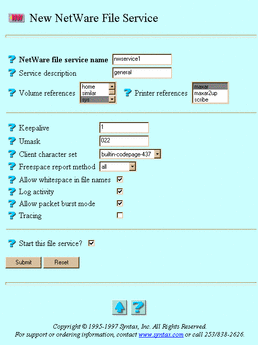
-
Enter or select values for the following attributes, as needed:
-
NetWare file service name -- The file service to which users connect, according to its appearance in their Network Neighborhood lists. The file service name conventionally appears in lower-case on clients and in upper-case on the network. If you clicked Administer and Configuration, this attribute does not appear.
-
Service description -- The description used within TAS for the service. It consists of an arbitrary line of text.
-
Volume references -- A list of the volumes this file service references and exports. You can configure the referenced volumes and their attributes via System->Volumes. Select the volumes you want to reference.
-
Printer references -- A list of printers each file service exports. You can configure the referenced printers and their attributes via System->Printers. Select the printers you want to reference.
-
Keepalive -- The number of minutes between dispatches of keepalive packets. The server sends keepalive probes to detect active client sessions. This attribute defaults to one minute.
-
Umask -- The default file access permissions for TAS clients. The three-digit umask number represents the UNIX file protection mask and works the same as the UNIX umask command. Refer to the UNIX umask(1) man page for more information on how the system interprets digits.
-
Client character set -- The character set that TAS assumes all of this service's clients use. It defaults to builtin-codepage-437. Select a different character set if necessary.
-
Freespace report method -- The method for calculating the amount of free disk space. Systems that do not support the UNIX statfs() system call or its equivalent do not support this option. If set to the default all, this attribute makes TAS report to clients all of the free space on all of the partitions. If set to root, this attribute makes TAS report only the free disk space on the TAS volume for this connection.
-
Allow whitespace in file names -- The option to allow NetWare clients to use spaces in file names.
-
Log activity -- The option to enable activity logging. This directs this file service to record client activity in activity.tn in the TAS home directory. When a client disconnects, TAS appends a line of data about the client's session to the log file at activity.tn. This attribute defaults to no activity logging.
-
Allow packet burst mode -- The option to enable TAS's use of packet-burst mode, a method that NetWare hosts use to improve performance. TAS uses packet burst mode by default.
-
Tracing -- The option to direct this file service to write debugging traces to a file. Syntax Technical Support can use the trace file to help diagnose problems.
-
Start this file service? -- The option to start this file service when you click Submit. If you clicked Administer and Configuration, this attribute does not appear.
-
-
Click Submit.
The Create New NetWare File Service servicename screen or the Update NetWare File Service servicename screen appears.
-
Click OK.
To administer a file service from the UNIX command line, use the tnservice command.
- © 2010, Oracle Corporation and/or its affiliates
