History Dialog Box
The History dialog box (see Figure 12-2) displays an illustration of SCCS delta branches for a selected file. This history graph allows you to peruse the delta structure of a file and assess associations between versions. Dashed lines are shown by default and indicate that the delta to the right of the dashed line was created by including the changes from the delta on the left. Following the dashed line provides you with a time-ordering sequence.
Using the History dialog box, you can:
-
Select a delta from the history graph that will display information about the delta in the Delta Details pane.
-
Select a delta from the history graph to check it in or out, depending on its current SCCS state.
-
View the contents of a selected delta by choosing View > Show File Contents. This opens an editor window with the contents of the selected delta displayed.
-
Select two deltas and choose View > Diff in Merging Window. This displays a Merging window in which the two selected deltas are displayed side by side for comparison.
-
Select two deltas and choose View > Diff in Text Window. An editor window opens up displaying the textual differences from the SCCS diffs command.
Figure 12-2 History Dialog Box
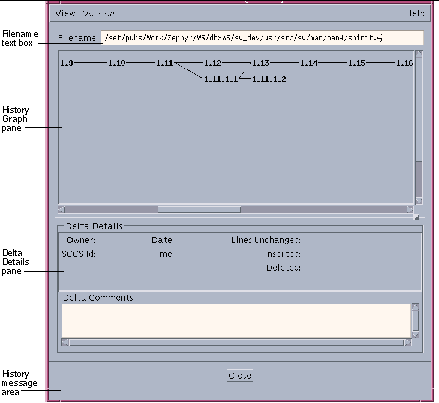
|
View menu |
Provides commands for managing files |
|
Version menu |
Provides commands for managing icons in the History Graph pane |
|
Filename text box |
Show the file path name |
|
History Graph pane |
Shows icons for file deltas |
|
Delta Details pane |
Contains delta history information |
|
History message area |
Displays messages about operations in the History dialog box |
- © 2010, Oracle Corporation and/or its affiliates
