General Operations
Display Options
The Options menu is used to hide or show the toolbar, status bar, or directory browser. The default view has all three display elements shown.
Select an option from the Options menu to change its status.
Deja Properties Panel
The Deja Properties panel displays information about the selected user profile, and the connection to the directory server. To access the Properties panel:
Select Properties from the File menu.
The Properties panel is displayed, and shows the user properties and connection properties of Deja. See Figure 2-2.
Figure 2-2 Deja Properties Panel
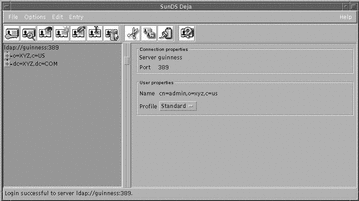
User Properties
Name
If you are not logged into the directory server, Anonymous is displayed. If you have logged in, the login name is displayed.
User Profile
To set the user profile:
Select the profile (Standard, NIS or RADIUS) from the Profile option button in the User Properties window.
The default profile is Standard.
Connection Properties
Server and Port Number
Deja displays information about its connection to the directory server. The default port number that Deja uses to connect to the directory server is 389. The host name and port number can be specified when Deja is started.
-
If Deja is viewed through a browser, the port number that Deja uses to connect to the directory server is specified in the Deja.html file on the directory server. If it is viewed as a local applet the hostname of the directory server is also taken from the Deja.html file. If it is viewed as a remote applet Deja connects to the remote host. See "Starting Deja".
-
If Deja is displayed as an application on the directory server, the hostname and port number can be specified on the command line. See "Displaying Deja Locally as a Java Application".
To connect to a different directory server, or change the port number, from within Deja see "Connecting to Another Directory Server".
Opening and Closing Deja Windows
Opening a New Deja Window
Select New Window from the File menu.
The new window has its own connection to the directory server.
Closing a Deja Window
Select Close from the File menu to close the window.
The Deja window is closed.
Closing all Deja Windows
Select Exit from the File menu.
A confirmation window is displayed. Click Yes to close all Deja windows.
Reconnecting Deja to the Directory Server
If the directory server is disabled for some reason, Deja loses its connection to the directory. Deja does not automatically reconnect to the directory server when it is re-enabled. To reconnect Deja to the directory server:
Select Connect from the File menu.
Deja is reconnected.
Connecting to Another Directory Server
To connect to a different directory server from within Deja:
-
Select Connect To... from the File menu.
The Connect To... dialogue box is displayed. See Figure 2-3.
Figure 2-3 Deja Connect To... Dialogue Box
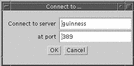
-
Type the server name and port number in the Connect To... dialog box.
Deja tries to connect to the new directory server. If it is unable to connect, an error message is displayed.
Note -If Deja is running as an applet through a browser, the ability to connect to another server depends on the security level set by the browser.
Refreshing the Browser Window
If directory operations are being performed on the same directory server by another user or the administrator, the browser window is not automatically updated. To refresh the browser window:
-
In the browser window, click on the root entry of the branch you want to refresh.
You can choose to refresh all of the directory by selecting the directory root entry, or to refresh just a branch by clicking on the root entry of the branch.
-
Select Refresh Subtree from the File menu.
All the branches of the directory below the selected entry are collapsed in the browser window. When they are reopened, they are refreshed.
- © 2010, Oracle Corporation and/or its affiliates
