Chapter 3 Deja -- Operations on NIS Entries
This chapter describes the NIS-specific search and create panels. All other Deja functions are described in Chapter 2, Deja -- Standard Operations.
To view the NIS-specific search and create panels you must change the Deja user profile to NIS. See "User Profile" for information.
The Deja.properties file on the directory server defines the NIS maps available in Deja. For information on adding or modifying NIS maps see "NIS Parameters".
Note -
The NIS maps are defined in the nis.mapping file on the directory server. If the nis.mapping file has been changed, the changes should be copied into the Deja.properties file using the dejasync utility. See Appendix B, dejasync Command Reference for information.
Creating a New Entry
Use Create to add new entries to the NIS directory. Figure 3-1 shows the Deja Create panel for NIS users.
Figure 3-1 Deja Create Panel for NIS Users
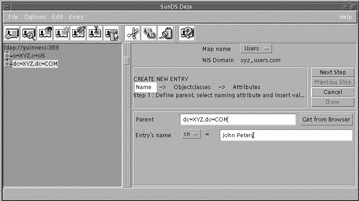
-
Click on the Create icon or select Create from the Entry menu.
The Create panel is displayed.
There are three steps to creating a NIS directory entry. You must complete each step before you can progress to the next one. Click on Next Step and Previous Step to navigate between the steps.
-
Name the entry. See "Naming an Entry".
-
Select object classes for the new entry. See "Selecting Object Classes".
-
Add values to the mandatory and optional attributes for each object class. See "Selecting Attributes".
-
-
When you have completed the entry, click Done.
Naming an Entry
-
Select the name of the map to which the new entry should be added from the Map Name option button.
The default options are Users, Aliases, Hosts and Groups.
Note -To modify the default NIS maps, or create new NIS maps, change the definitions in the Deja.properties file on the directory server. See "NIS Parameters" for information.
-
The default parent name is automatically added into the Parent text field. To select another parent name, type the Distinguished Name of the Entry's parent in the Parent text field or click once on the parent in the browser window to select it and click the Get From Browser button next to the Parent text field.
The Distinguished Name of the selected entry is imported to the Parent text field.
The default parent name depends on the selected map, and is defined in the Deja.properties file on the directory server. See "NIS Parameters" for information.
-
Select the naming attribute with the option button.
The list of naming attributes is defined in the Deja.properties file on the directory server. See "NIS Parameters" for information.
-
Type the Relative Distinguished Name of the entry in the Entry Name text field.
-
When you are satisfied with the entry name and parent, click the Next Step button to select object classes and attributes.
See "Selecting Object Classes" for information on selecting object classes. The Select Object Classes window is displayed pre-filled with default object classes depending on the selected map. The default object classes are specified in the Deja.properties file on the directory server. See "NIS Parameters" for information.
See "Selecting Attributes" for information on selecting attributes for the entry.
Cancel
To cancel a create operation at any time, click Cancel.
The entry definition is cleared from the Create panel.
Searching for an Entry
Use Search when you want to find a NIS entry in the directory. By default you can search four NIS maps with this function; users, aliases, hosts and groups. Figure 3-2 shows the Deja Search panel for NIS users.
The Deja.properties file on the directory server defines the NIS maps available in Deja. For information on adding or modifying NIS maps see "NIS Parameters".
Figure 3-2 Deja Search Panel for NIS Users
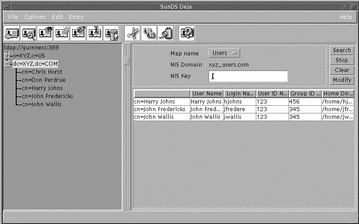
Searching for a NIS Entry
-
Click on the Search icon, or select Search from the Entry menu.
The Search panel is displayed.
-
Select the map you want to search from the Map Name option button.
Default options are Users, Aliases, Hosts or Groups.
Note -To modify the default NIS maps, or create new NIS maps, change the definitions in the Deja.properties file on the directory server. See "NIS Parameters" for information.
-
Type the text string you want to search for in the NIS Key text field.
The search can include the wildcard character *.
-
Click Search to start the search.
The search results are displayed in the search results list and the number of entries found is displayed in the status bar. If there are no matches, the search results list is empty and the status bar indicates that no entries were found.
-
To stop the search at any time, click the Stop button.
The search is stopped and no results are returned.
-
Click the Clear button to clear the search text field.
Search Results List
Search results are displayed in a list below the search criteria.
The headings of the search results table depend on the map being searched:
|
MapName |
Attributes |
|---|---|
|
users |
cn, uid, uidNumber, gidNumber, homeDirectory |
|
aliases |
cn, rfc822mailMember |
|
hosts |
cn, ipHostNumber, macaddress |
|
groups |
cn, gidNumber, memberUid |
To view an entry from the search results list, double-click on the entry's name.
The view entry window is displayed, and the entry is highlighted in the browser window.
- © 2010, Oracle Corporation and/or its affiliates
