Creating or Modifying a Data Store
This section gives information on the options you can configure when creating or modifying a data store. It also guides you through the steps for performing these tasks.
Naming Contexts
A data store can be identified by up to four suffixes. A suffix corresponds to a naming context. The term naming context also applies to any subtree under a data store suffix. In the Admin Console, the Data Store section displays the naming contexts held in the data store. This list contains the data store suffixes plus any naming contexts created under the data store suffixes.
The distinguished name of a naming context corresponds to the base DN you specify when you perform a directory operation such as a search, or when you configure an LDAP client application.
You can specify a DN that conforms to the OSI tree structure (for example o=XYZ, c=US), or a DN that reflects your organization's DNS naming structure, through a sequence of domain components (for example dc=XYZ, dc=com).
A data store can contain a mixture of master and replica (slave) naming contexts, some or all of which can be replicated to other servers. For information on replication, refer to Chapter 9, Implementing Replication.
Note -
You can modify the DN of a data store only when the data store is empty.
Caching
As information is retrieved from the directory it is saved in the cache. When the cache is full, the oldest entry is discarded to make room for new information. Retrieving information from the cache is faster than retrieving entries from the database, but a large cache occupies more memory.
Default value for cache size is 5000 entries.
Congestion Thresholds
Congestion thresholds ensure that the directory does not become overloaded, by preventing new operations from starting when there are insufficient resources.
-
When the available disk space reaches the congested limit, add operations are no longer permitted, though modify, modify RDN (modrdn), search, read, and delete operations are allowed. The default limit is 500 Kbytes.
-
When the database reaches the critical limit, only search, read, and delete operations are allowed, and add, modify, and modrdn operations are not permitted. The default limit is 200 Kbytes.
-
The restrictions remain in force until the remaining disk space becomes greater than the back-to-normal limit. The default limit is 1000 Kbytes.
If your database reaches the congested limit, after deleting unnecessary entries, you must still regenerate the database to optimize the use of disk space. Refer to "Regenerating the Database".
Threshold values are given in Kbytes free on the disk holding the data store. The default location for the data store is /var/opt/SUNWconn/ldap/dbm.
To Create a Data Store
-
In the Admin Console, choose Data Store from the Create menu.
The Create Data Store window is displayed. It is similar to the Modify Data Store window shown in Figure 4-2.
-
In the General Section, in the Data Store Suffix field, specify the distinguished name of the naming context stored in this data store.
To specify more than one naming context, click the More Suffixes button.
-
Specify the path name to the directory where this database is to be stored.
-
Specify whether the data store is read-only or not.
By default, it is not.
-
Specify whether the last modification attributes should be recorded.
When this option is enabled, the creator's DN, a creation timestamp, the modifier's DN, and a modification timestamp are added in the entry. This enables you to search the directory for entries created or modified since a particular date or time. This can be useful if you are synchronizing changes across data stores, or you are using partial replication.
-
Specify the cache size limit, in entries and in bytes.
See "Caching" for details.
-
Specify congestion thresholds.
See "Congestion Thresholds" for details.
-
Optionally, you can specify which attributes to index in the database.
See "To Create Indexes" for details.
-
In the Naming Contexts section, specify the master and slave subtrees held in this data store.
These are naming contexts that are subtrees or objects under the naming context used to name the data store. If you do not specify any naming contexts, the distinguished name of the data store itself is added to the list of master naming contexts automatically, but it is not displayed until you save the naming contexts information. See "Naming Contexts" for details.
-
Choose Naming Context from the Create menu.
The Add Naming Context window is displayed. Figure 4-3 shows the appearance of the window when Slave mode is selected.
Figure 4-3 Add Naming Context window (Slave Mode)
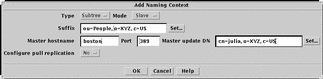
-
Specify:
-
The subtree type (subtree or object)
-
The DN of the subtree or object in the Suffix field
-
The mode (master or slave)
-
-
If the naming context is a replica (slave), specify:
-
The name of the server from which it is replicated in the Master hostname field
-
The Master Update DN that dspushd will use when the master initiates the bind to replicate changes.
-
Whether you want the slave to pull updates from the master. If so, see "To Create Replicas" for details on how to specify the bind parameters.
-
-
Click OK to save the naming context information.
The new naming context is displayed in the Naming Contexts section.
-
-
Optionally, you can replicate any of the stored naming contexts to a different server.
If you do, you must create the naming context on the target server following the procedure described in Step 9, because the replication procedure does not create it automatically. See "Setting Up Replication" for details.
-
Click OK in the Create Data Store window to save the data store definition.
-
Add a directory entry for the root of the data store.
See "Creating the Root Entry" for details of how to add an entry to the directory. You cannot add any entries to this data store until this root entry exists.
To Modify a Data Store or Naming Context
To modify a data store, select the data store you want to modify from the Data Store list, and choose Modify Data Store or Modify Naming Context from the Selected menu.
Alternatively, you can double-click on your selection. The current characteristics of the data store or naming context are displayed. You can modify any part of the configuration, apart from a data store suffix, when the data store is not empty.
- © 2010, Oracle Corporation and/or its affiliates
