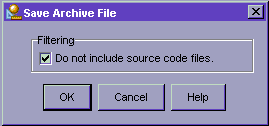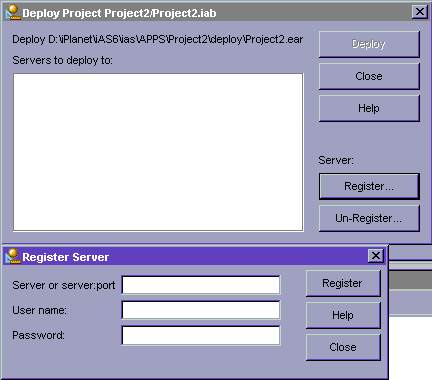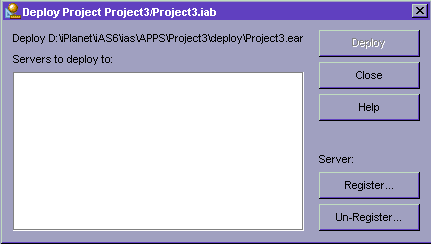| Previous Contents Index DocHome Next |
| Application Builder 6.0 iPlanet Application Builder User's Guide |
Chapter 10 Deploying Applications
This chapter describes deploying the finished product onto one or more iPlanet Application Servers.The following topics are described in this chapter:
Deploying Applications
Deploying Applications
Deploying your application means creating a copy of it on one or more servers, usually in order to make it publicly available for use. You deploy an application from the Deployment Manager. The Deployment Manager is a tool that has been integrated into the iPlanet Application Builder. For information about the Deployment Manager, see the Administration and Deployment Guide for the iPlanet Application Server.JSPs and Servlets must be registered in order to make them available to the server; this can be done at deployment time by using the JSP and Servlet Meta Editors.
Enterprise JavaBeans should be prepared for deployment by rechecking their access control lists, timeouts, and other values that need different values in a production environment. For information about how to change these values, see Examining and Changing EJB Properties.
About Deploying Applications
You must register a machine with iPlanet Application Builder in order to deploy to it. If you employ more than one server on its own machine, you can perform load balancing and process management in order to increase application responsiveness. These issues are normally managed by the server administrator.
About File Locations
All compiled Java files, Tag libraries, JavaServer Pages (JSPs), and database access files are deployed to the application server (or servers, if there is more than one in your server configuration).Static files that do not require interaction with the application server, such as images, static HTML pages, and JavaScript files, are deployed directly to a web server if one exists in your server configuration. These files can be served by the application server if no web server exists.
How to Deploy an Application
To deploy an application:
Choose Rebuild Project from the Build menu to verify that your project is up-to-date.
Enter the relevant information about each deployment machine and click Register. Click Close to dismiss this dialog box when you have registered all deployment machines.Choose Deploy from the Project menu to invoke the Deployment Manager.
Specify whether you want to include source files when you deploy the project.
- You will need to package your project as an EAR file.
Register your server if it has not already been registered.
- To deploy to one or more servers, you must register the server machine with iPlanet Application Builder. If the server does not appear in the Registered Servers list, click Register. The following dialog box appears:
- You must provide the following information for each deployment machine:
For more detailed information about using the Deployment Manager to deploy your application, see the Administration and Deployment Guide.
Saving EAR Files
You can use the Package as EAR item on the Project menu to save an application as an EAR file. Specify whether you want to include source files when you deploy the application.Select the Package Project tab from the Messages window to check that the project packaging was successful.
You can deploy the EAR file using the Deployment Manager, but not iPlanet Application Builder. You may explicitly delete this file when it is no longer needed.
Note An existing EAR file for an application is overwritten whenever you deploy the application.
Previous Contents Index DocHome Next
Copyright © 2000 Sun Microsystems, Inc. Some preexisting portions Copyright © 2000 Netscape Communications Corp. All rights reserved.
Last Updated April 28, 2000