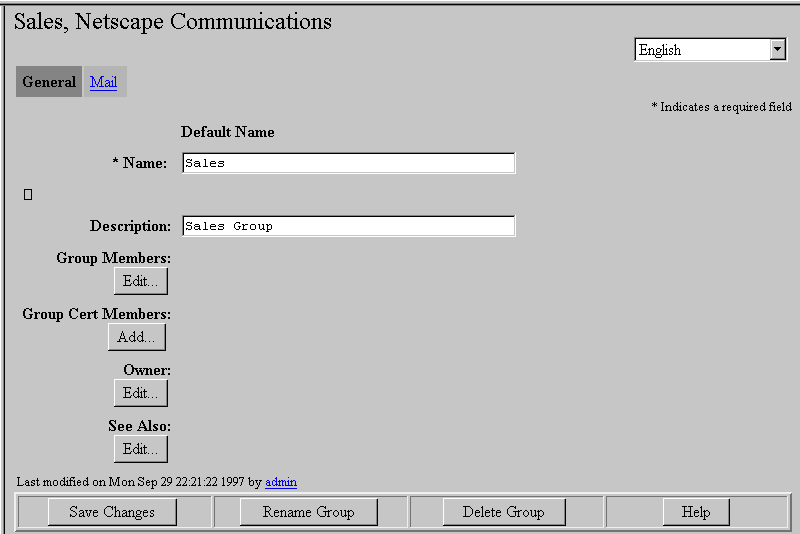 The Sales group's directory entry form.
The Sales group's directory entry form.
After you click Mail, the Mail Group Information form appears.
/usr/netscape/suitespotthen you can start your Administration Server by running:
/usr/netscape/suitespot/start-adminSimilarly, you can use the stop-admin utility to stop your Administration Server:
/usr/netscape/suitespot/stop-adminIn addition, you can stop your Administration Server by going to the Server Preferences | Shut Down form in the Administration Server interface. For more information on stopping and starting your Administration Server, see Managing Netscape Servers.
http://host.mydomain.com:1500
NT
Note that if you are using a Windows NT machine, you can automatically start your Administration Server, launch your web browser, and connect to the Administration Server by clicking the Administration program item.
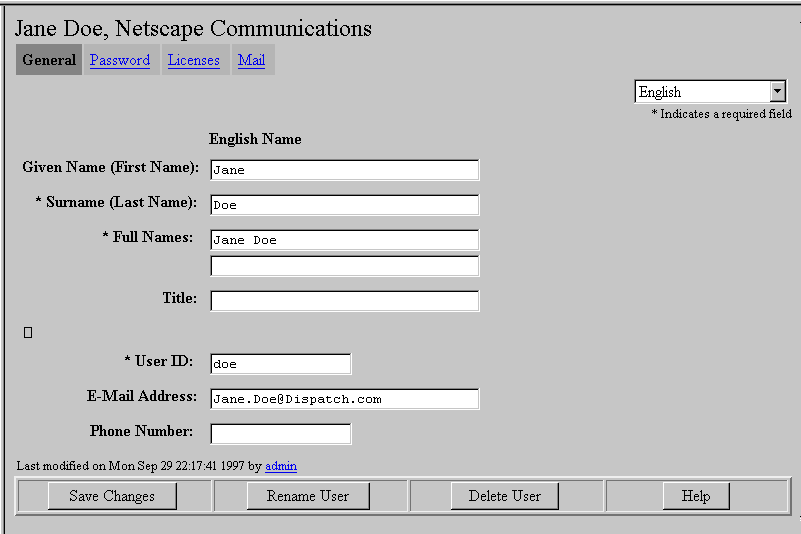 Jane Doe's directory entry form.
Jane Doe's directory entry form.
After you click Mail, the Mail User Information form appears.
@mail_domain or another common convention).
Note
Addresses are not case sensitive. For example, the Messaging Server will not distinguish between Dispatch.com and dispatch.com.Regardless of the convention you choose, you must set up the domain name system (DNS) so that mail addressed to the mail domain you use will be delivered to your network. The Messaging Server can accept messages for any number of domains; it's not limited to your "official" domains specified during installation.
Jane.Doe@Dispatch.comUnix
Most Unix mail systems use the user's login ID as their mail address, so further alternate addresses might be required. For instance, if Jane Doe's Unix login is "jane," you might also have the following addresses in her account:
jane@sunnyvale.dispatch.com jane@dispatch.com
Unix Delivery
Unix
If this option is enabled, messages are delivered to a maildrop file within a user's
Unix account located on the same host as the Messaging Server. Unix delivery is
available only on the Unix platform, and users' User IDs specified in their directory
entries are taken to be their Unix login names. This option enables pickup with legacy
Unix mail clients.
Forward Delivery
If this option is enabled, mail is forwarded to the addresses that you specify in the Addresses for Forward Delivery field. Follow the same rules as you would for an SMTP address (an Internet address). You can forward mail for an account to as many addresses as you like.
Program Delivery
Unix
If this option is enabled, users can deliver messages to external programs such as procmail. Users' User IDs specified in their directory entries are taken to be their Unix login names. If the Program Delivery option is selected, the Messaging Server runs the programs listed in the Command lines for Program Delivery field when mail arrives for the account. Programs are run with the permissions of the user specified by the Unix login name and receive the incoming message as input. The format for entries is a complete command-line statement including options, such as
/usr/local/bin/procmail -f -Note
By default, program delivery is disabled when the Messaging Server is installed.
Programs must be set up and program delivery enabled before the program delivery
fields can be used. You should familiarize yourself with the special security considerations
involved in using this feature before enabling it. See Appendix C, "Program
delivery" for more information.
Auto-Reply Mode field
Select "None," Vacation," "Reply," or "Echo." See Chapter 2 for more information on these options.
Auto-Reply Text field
This field is used when you select the vacation, reply, or echo options for the Auto-Reply Mode option. You can leave it blank if a default reply message exists.
Personal Description field
This information is provided when the account receives a finger query for this user.
Managing group accounts
Mail group accounts are often useful when delivery is intended for several people in a single conceptual group, such as the sales staff. For example, there might be several people who need to receive any messages addressed to sales@dispatch.com.
There are other reasons you might want to create group accounts. For example, sites connected to the Internet might maintain a valid address for "webmaster," so that people can contact the person responsible for the corporate home page, and since more than one person may be assigned to that responsibility, each may need to receive mail at this address. Similarly, you might want to create a group called "support" to handle technical support questions or "info" to handle public relations questions. See "Required and recommended groups" on page 35 for more information.
Like user directory entry forms, group entry forms provide both a general and a mail-specific set of fields. The information provided in the General fields can be used by other SuiteSpot servers, for instance, to help organize access control. The Mail Group Information form is the portion of a group's directory entry that you use to provide information about the group that the Messaging Server needs to deliver that group's messages. You access the Mail Group Information form by clicking Mail in the group's directory entry form.
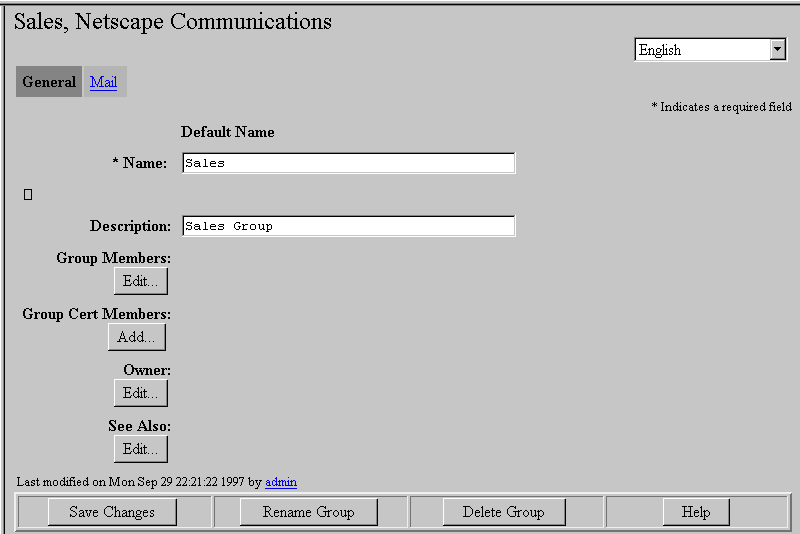 The Sales group's directory entry form.
The Sales group's directory entry form.
About the Mail Group Information form
The following sections describe each of the fields in the Mail Group Information form.
Preferred Language field
The preferred language field specifies the human language to be used to interact with the form. The default language is U.S. English, using 7-bin ASCII characters. To change the language:
@mail_domain or another common convention).
Note
Addresses are not case sensitive. For example, the Messaging Server will not distinguish between Dispatch.com and dispatch.com.Regardless of the convention you choose, you must set up the domain name system (DNS) so that mail addressed to the mail domain you use will be delivered to your network. The Messaging Server can accept messages for any number of domains; it's not limited to your "official" domains specified during installation. The Primary Email Address must be unique, just as all Internet addresses should be unique no matter where they are located.
Note
Leaving this field empty is usually more efficient, since it allows any Messaging Server to process this group's mail. You may want to list a specific hostname in cases where you want to force processing to specific machine. For example, if you are creating a very large group, you may want to force processing on a less busy machine.
The FQDN is indicated by the MessageHostName setting in the
/etc/netscape.mail.conf file (Unix) or by the combined Host Name and Domain fields in the DNS configuration area of the Windows NT Network Control Panel.
Note
These members are "email-only" members, and email-only group members are not consideredgGroup members for any other purpose.
Note
These members are "email-only" members, and email-only group members are not considered Group Members for any other purpose.This field requires that you know the syntax for specifying LDAP filters. Enter each LDAP search filter on its own line. This field can be very useful for large groups and groups with very dynamic membership: you don't need to add and remove people individually since membership is conferred by meeting the LDAP criteria for the group. For example:
ldap:///o=Ace Corp,c=US???(&(mailHost=sunnyvale.ace.com)(objectClass=inetOrgPerson))This filter would make everyone who has sunnyvale as a mail server a member of this group. You might use such a filter to notify everyone on the server when the server needs to be shut off for maintenance. Another example:
ldap:///ou=Marketing, o=Ace Corp, c=US???(objectClass=inetOrgPerson)This filter makes everyone in the marketing department a member of the group.
Note:
See RFC 1959 for information on constructing a LDAP filter. Note also that the "searchDN" and "filter" fields are currently used.
Important
Generally, you will want at least a filter of (objectClass=inetOrgPerson) unless you want the group to include agents or other groups. Groups are not expanded within a search, even if they are not specifically excluded by the LDAP filter.
ImportantThis feature can be "spoofed" and should therefore not be used as a security measure. The feature is useful, however, in restricting the volume of messages received by the group.
Important
This feature can be "spoofed" and should therefore not be used as a security measure. The feature is useful, however, in restricting the volume of messages received by the group.
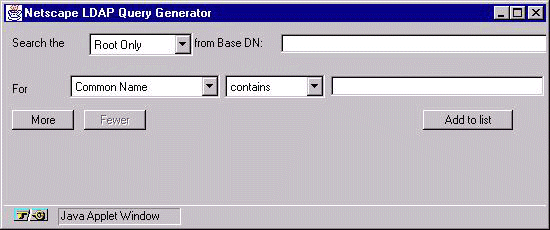 The LDAP Query Generator
The LDAP Query Generator
Use the window to select criteria for your search, including the depth of the search and the Base DN to search from. To retrieve more than one criterion, click More (all criteria are added together). To remove the most recently added criterion, click Fewer. To add the LDAP search URLs based on your choices, click Add to list. You can modify the generated Search URL in the edit box.
ImportantAssigning others to the postmaster group does not give them access to the full range of forms available to the Messaging Server administrator. Membership in the postmaster group merely channels messages addressed to postmaster to those assigned to that group. If you want or need to share server administrator responsibilities with others, you will need to provide access through shared passwords for logging on to the Messaging Server.
Note
Members of these group accounts can be either people who have directory entries managed by the same local directory database or LDAP Directory Server (preferred), or people whose mail is forwarded elsewhere. Multiple aliases are supported (customer_service@mydomain.com, support@mydomain.com). Mail routing is independent of uppercase/lowercase--that support@mydomain.com is equivalent to Support@mydomain.com.
Success!
The server has started up.When you successfully stop your Messaging Server from the Server Administration page, the server will issue the following message:
Success!
The server has been shutdown.