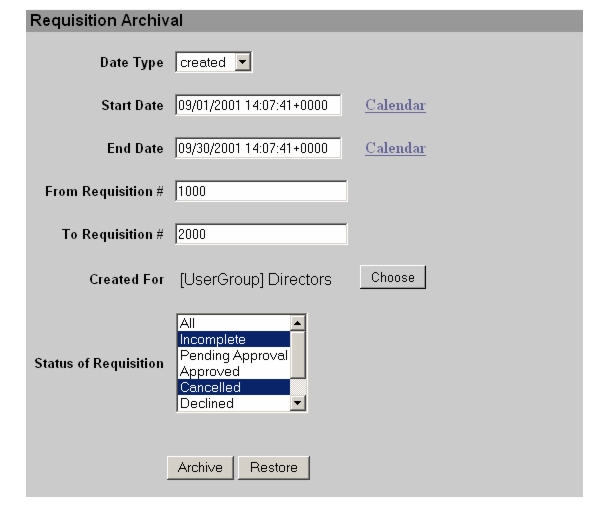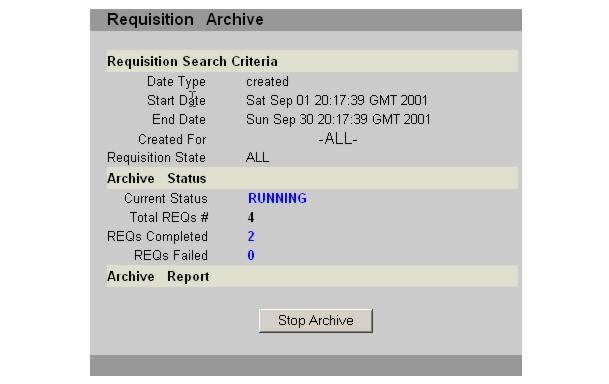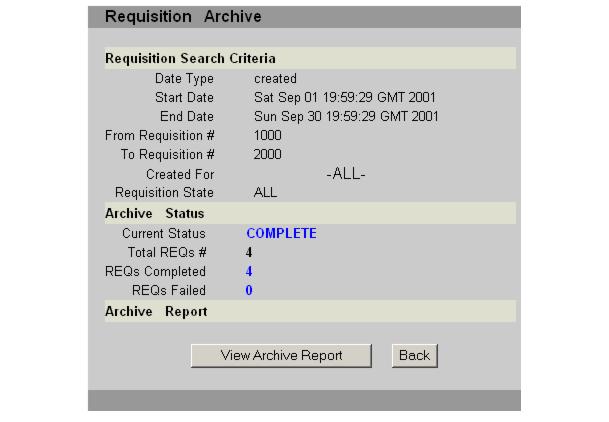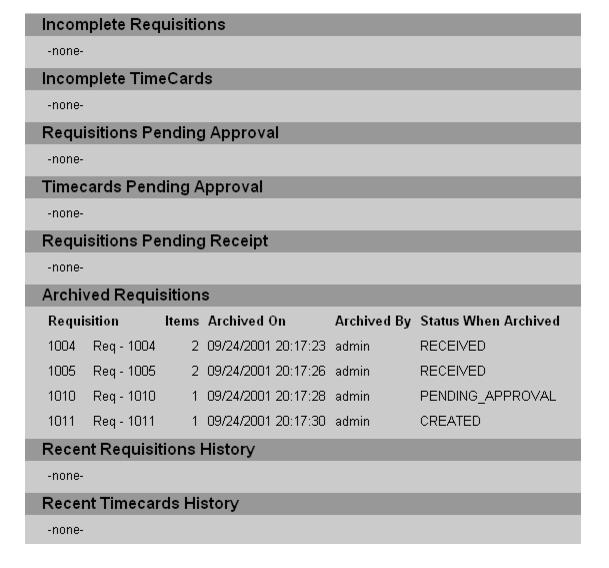|
|
| iPlanet BuyerXpert 4.5 Administrator's Guide |
Chapter 8 Requisition Archival/Restore
This chapter describes the function of Requisition Archival/Restore, and provides guidelines for setting up, configuring and using the requisiton archival feature.
Additional information can be found in the BuyerXpert 4.5 Installation Guide and the online help.
This chapter contains the following sections:
Overview
Overview
After using the BuyerXpert software over a period of time, the PO/Requisition data in the database increases in size. Some of the older records may no longer be needed, and their presence might cause degradation of performance.
The requisition archival feature provides a simple to use interface for archival and restoring.
Archival occurs when a requisition and its POs are moved from the BuyerXpert database to the Target database.
Restoring occurs when a requisition and its POs are moved from the target database back to the BuyerXpert database.
Each requisition is archived or restored in a transaction. Therefore, the archived or restored requisition data integrity is not compromised.
This feature is accessible from the BuyerXpert 4.5 Admin interface, and is available to administrators only. However, the summary information about archived requisitions appears in the track screen of the user who created the requisitions, which is found in the end user application. The status of the operations is updated on the screen every second as the operation proceeds. The details of archival and restore operations are logged to text reports whose locations and level of detail are configurable. An onscreen report is also generated for immediate and better viewing.
Since archive and restore is an administrative activity and it involves a large data transfer, it is restricted to only one session at a time.
Configurable Parameters
This section gives information about the various parameters that can be configured to control the behavior of the archival and the text report that is generated for the archival/restore process.
Configuring Archive Text Reporting
The Archival utility generates a text based report for each login session, which has the various details, such as status of archival/restoration (for example, Succeeded/Failed), time it took, number of records involved, filter criteria specified, and so forth. The configuration parameters for this report are specified in the following configuration file which is located at:
<IASROOT>/buyer/admin/config/archive
<IASROOT>/buyer/admin/config/archive/archive.ntv
detailReport Bool false,
reportDir Str /tmp
}
The parameter reportDir specifies the location where these report files are to be placed. By default they are placed in /tmp.
By default the generated report has only summary information. However, a more detailed report can be generated by setting the flag detailReport to true.
User Interface Guide
In the following sections, there are screenshots and brief descriptions of the BuyerXpert 4.5 screens that are used with the archive and restore utility.
Requisition Selection Screen
The Requisition Archival screen that appears in the BuyerXpert 4.5 admin software is used to specify the filter criteria for the selection of the requisition that is to be archived or restored.
The Start Date and End Date mandatory fields are used to specify the date range for selecting the requisition. The Date Type field specifies whether date range represents the creation or last modification of the requisitions. The dates can be typed in the provided parameters, or provided through the calendar control by clicking on the calendar link adjacent to these fields.
The From Requisition and To Requisition fields are used to specify the range of requisitions using the requisition codes. These are optional fields. If only the From Requisition option is specified, it selects all requisitions with code greater than it. If only the To Requisition is specified, all requisitions with code less than the specified requisitions are selected.
The Created For option allows you to restrict your selection to a set of requisitions owned by a user, usergroup, orgunit or an organizations. By default the value is ALL for the sysadmin, and the organization handle for the orgadmin. An orgadmin can select only the entities that fall under his organizational hierarchy. This ensures that an orgadmin can archive/restore only those requisitions that are owned by the organization or the other membership related entities in the organization. The values can be chosen using a membership domain chooser by clicking the adjacent choose button.
The Status of Requisition field allows you to limit your selection criteria based on the current status of the Requisition. This is a multi select list box, and multiple entities can be selected by a mouse selection and holding the control key down. By default the value ALL is used.
The Archive and Restore buttons respectively perform the archival and restore operation on the selected requisitions.
Status Display Screen
The Requisition Archive screen displays the status of the archival or the restore operation that is in currently progress.
This screen provides the details, such as given requisition filter criteria, total number of requisitions selected, number of requisitions already archived or restored, and number of requisitions failed in archive or restore. This status screen is updated every second. The archive or restore operation can be stopped at any time by clicking on Stop Archive or Stop Restore button. The operation stops only after the current requisition is completed. This is not an abort operation. The archive or restore operations already performed on requisitions are not undone.
Status Completion Screen
The Requisition Archive screen provides information about the status of an archive or restore operation after that operation is complete.
Click the View Archive Report or View Restore Report button to produce a detailed report on the requisitions archived or restored as a part of the current archive or restore session. Click the Back button to go back to the Requisition Selection Screen.
End User Track Screen
A summary information about the archived requisitions is displayed on the end user application track screen.
The following screen shows how that appears.
Previous Contents Index Next
Copyright © 2002 Sun Microsystems, Inc. All rights reserved.
Last Updated June 10, 2002