| C H A P T E R 1 |
|
Sun Shared Visualization 1.1 Introduction |
This chapter introduces the Sun Shared Visualization 1.1 software (including the 1.1 Update 1 and 1.1.1 releases) and how the software interacts with other software packages. There is also discussion of supported hardware and Shared Visualization 1.1 server starting techniques. Topics include:
This document introduces and describes the use of the Sun Shared Visualization 1.1 software advanced visualization technologies, without any instructions on installing or configuring Shared Visualization 1.1 server hosts. That information and system requirements are available in the Sun Shared Visualization 1.1 Software Server Administration Guide, 820-3256. See Related Documentation.
Shared Visualization 1.1 server software enables you to use graphics resources (as well as CPUs, memory, and storage) on the network in place of these resources on your desktop. A graphics server can be in a back room or data center. The graphics server can serve multiple clients serially or simultaneously, aiding in collaboration.
Storage, compute, and graphics processing can be tightly coupled and secure in the server room. The server can have more resources than your desktop, and can yield better performance than running the application on your desktop system.
The graphics workstation model in FIGURE 1-1 runs the application on the same host as the user’s X server and display hardware. Such desktop systems often lack sufficient resources for demanding applications and large data sets.
FIGURE 1-1 Workstation Graphics
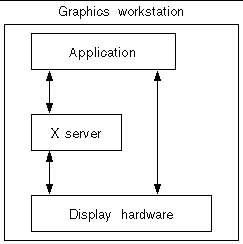
In the application server model in FIGURE 1-2, all graphics pass over the network from the application server to the graphics client.
FIGURE 1-2 Remote X Server Graphics
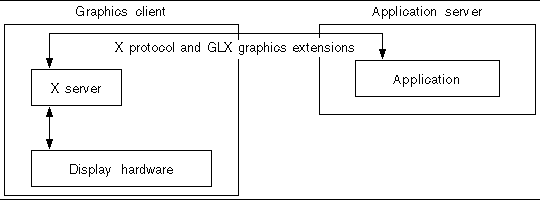
As data sets have increased in size, this data transmission has become more of a burden. Except for performance, an application should run the same whether local to the client or remote.
The Sun Shared Visualization 1.1 model, shown in FIGURE 1-3, runs the application on a server host with sufficient resources, including a graphics accelerator.
FIGURE 1-3 Shared Visualization 1.1 Server Architecture Using VGL Image Transport
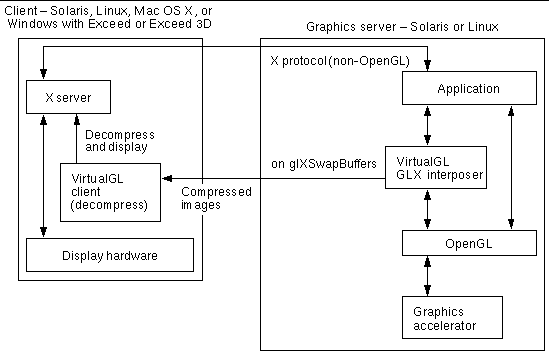
When the application completes drawing an image, the image is read from the graphics hardware, compressed (optional), and sent to the client. The client decompresses the image and displays the pixels for the user. This process is VGL Image Transport. The application’s X interactions (mouse and keyboard events, and menu selections) go to the client X server.
The method is similar when the client is a Sun Ray thin client, except that the Sun Ray desktop unit (DTU) client hardware decompresses the images. This process is Sun Ray Image Transport. A Sun Ray thin client (DTU) has the keyboard, mouse, and display, but the Sun Ray server runs the client’s X server. See FIGURE 1-4.
thin client, except that the Sun Ray desktop unit (DTU) client hardware decompresses the images. This process is Sun Ray Image Transport. A Sun Ray thin client (DTU) has the keyboard, mouse, and display, but the Sun Ray server runs the client’s X server. See FIGURE 1-4.
FIGURE 1-4 Shared Visualization 1.1 Server Architecture Using Sun Ray Image Transport
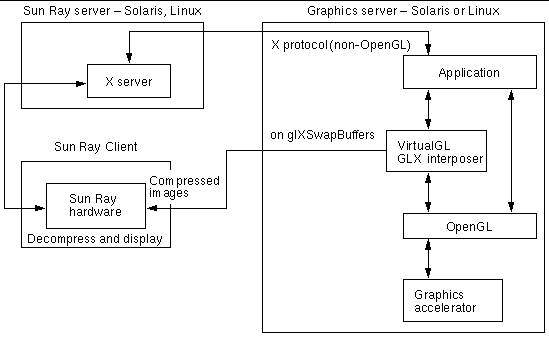
Sun Grid Engine performs resource management and has been extended for graphics servers to allocate graphics resources, as well as CPUs, memory, and other components. In an environment that has multiple execution servers or multiple graphics accelerators on a host, Sun Grid Engine can select a suitable, lightly-loaded server to run your application, and select a lightly-loaded graphics device on that server. Grid Engine also starts applications on that execution server, so you need not log in to the server.
Job scripts can specify options to Sun Grid Engine. In an environment with heterogeneous execution servers, these options could specify which processor types and operating systems are capable of running the application.
Advance Reservation (AR) is a feature of some queuing software systems but not yet present in Sun Grid Engine (SGE) release 6.1. (If you are using a later release of Sun Grid Engine, check whether that version includes an Advance Reservation feature.)
The AR requirement is to schedule compute and visualization resources at a time when the computer resources and the persons to use the resources are both available. The Advance Reservation server makes this possible.
If your Sun Grid Engine installation is running the optional AR server, you can request a reservation using a command-line utility or a simple graphical user interface. See Advance Reservations for more information.
The key component for remote visualization is VirtualGL (VGL), as shown in FIGURE 1-3 and FIGURE 1-4. VirtualGL interposes on the application, which enables the application to remotely send the graphics transparently (to the application). That is, an unchanged application that was written for a graphics workstation can run on the Sun Shared Visualization 1.1 server and still provide VirtualGL’s graphics images to the client’s desktop. VirtualGL reads images from the graphics device, compresses the images, and transmits the images to the VirtualGL client software (or to the Sun Ray DTU client hardware).
The compressed images transmitted from the Sun Shared Visualization 1.1 server to the client often require less network bandwidth than transmitting the graphical data (as in the Remote X server model, shown in FIGURE 1-2), and can achieve interactive performance that is comparable or even better.
Advantages of VGL Image Transport compared to TurboVNC, which is introduced in TurboVNC:
Disadvantages of VGL Image Transport compared to TurboVNC:
Shared Visualization 1.1 server also includes Virtual Network Computing (VNC) software with optimized compression, called TurboVNC. TurboVNC is suitable for displaying to remote clients on a slow or high-latency network (for example, the Internet), as well as on LANs. VirtualGL reads back images from the graphics accelerator but passes the images uncompressed to TurboVNC’s proxy X server (called the TurboVNC server session process) on the graphics server host. VirtualGL uses the X11 Image Transport. This TurboVNC session compresses the images for viewing by one or more remote TurboVNC clients.
Advantages of TurboVNC compared to VGL Image Transport:
TurboVNC can also hide network latency by decompressing and drawing a frame on the client while the next frame is being fetched from the server. This feature can improve performance dramatically on high-latency connections.
Disadvantages of TurboVNC compared to VGL Image Transport:
FIGURE 1-5 TurboVNC Server Session and Clients - VirtualGL Uses X11 Image Transport

The 3D X Server shown in FIGURE 1-5 is used only to access the 3D graphics accelerator. The application’s 2D X server is the proxy implemented by TurboVNC. It supports fewer X extensions than are available on most X servers. The X extensions available within the TurboVNC session are independent of the clients on which vncviewer or WebVNC are running.
| Note - The application has access to the GLX extension through VirtualGL, even though xdpyinfo does not report this. |
xdpyinfo displays the following X extensions as being supported by TurboVNC:
For instructions on using TurboVNC, refer to the TurboVNC man pages using the following command:
| Note - For Windows, use the embedded help feature (question mark in upper-right corner of the window). |
TABLE 1-1 describes the server platforms supported by the Sun Shared Visualization 1.1 software.
|
At least Solaris 8, and at least OpenSolaris |
||
|
At least Solaris 10, and at least OpenSolaris |
||
To use the optional Advance Reservation facility, the server (or client) requires a Java runtime environment (JRE). The earliest version to support Advance Reservation is JRE 1.5 (known as Java 5).
runtime environment (JRE). The earliest version to support Advance Reservation is JRE 1.5 (known as Java 5).
TABLE 1-2 describes the graphics accelerators supported by the Sun Shared Visualization 1.1 software, for respective processor architectures.
|
Suitable for stereographic display |
||
The Sun Shared Visualization 1.1 software also supports Chromium clusters, when the Chromium Head Node is configured as a graphics server.
TABLE 1-3 describes the client platforms supported by the Sun Shared Visualization 1.1 software.
|
At least Solaris 8, and at least OpenSolaris |
|||
|
At least Solaris 10, and at least OpenSolaris |
|||
|
Windows XP or Vista. VGL Image Transport requires Exceed 2006 or later (or Exceed 3D or later for stereographic display support) |
|||
| Note - If the client host is using a 3D graphics accelerator, install the vendor’s current OpenGL® library and drivers for that 3D accelerator. |
To use the optional Advance Reservation facility, the client requires a Java runtime environment (JRE). The earliest version to support Advance Reservation is JRE 1.5 (known as Java 5).
Chapter 3 and Chapter 4 give alternative ways to start the Sun Shared Visualization 1.1 server:
These methods are ordered from the simplest to understand to the more complex. However, you might find Sun Grid Engine job scripts the easiest to use. The scripts reduce typing and repetition, because the job script passes specifications to Sun Grid Engine for you.
Depending on your situation, you might have a choice among Shared Visualization 1.1 server clients:
This client uses VirtualGL’s Sun Ray plug-in (Sun Ray Image Transport) and offers a seamless window experience.
This software uses VGL Image Transport (formerly called Direct mode) to provide a seamless window experience and good performance on a LAN.
Use of vglclient software on a Mac OS X host is nearly identical to use of vglclient on a UNIX host, except that you must explicitly start the X server on the Mac OS X host.
This client also uses VGL Image Transport for a seamless window experience.
| Note - For applications that use stereographic or transparent overlays, Exceed 3D is required on a Windows client. |
This option performs best over a wide-area network (WAN) and offers multiple client collaboration. Each client of the TurboVNC session needs a TurboVNC viewer:
This uses VirtualGL in X11 Image Transport (formerly called Raw mode). Uncompressed images are given to the TurboVNC server session (X Proxy) to compress. The TurboVNC session is within one window on the client desktop.
Chapter 2 describes installation of the Shared Visualization 1.1 software. TABLE 1-4 directs you to the appropriate installation instructions (if any) for your client type.
|
No installation is necessary - neither on Sun Ray nor on client’s Sun Ray server |
|||
|---|---|---|---|
|
X11 Image Transport to TurboVNC server session, VNC transport to client |
|||
TABLE 1-4 provides a guide to the starting methods for each client type. Each cell of the matrix provides a link to the section describing that startup method.
Copyright © 2008 Sun Microsystems, Inc. All Rights Reserved.