Defining Organizations
This section outlines the procedure for Create an Organizationand Creating a Suborganization.
 To create an Organizations
To create an Organizations
-
Login to WebSynergy as Admin user.
-
Click Add Applications and expand the Admin folder.
-
Click Add against the Enterprise Admin portlet.
Figure 3–17 Adding Enterprise Admin portlet to the portlet page
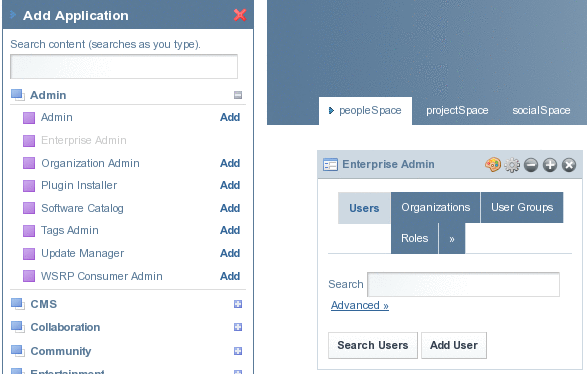
-
Click on Organizations.
All the existing Organizations are listed.
Figure 3–18 Organizations (currently existing)
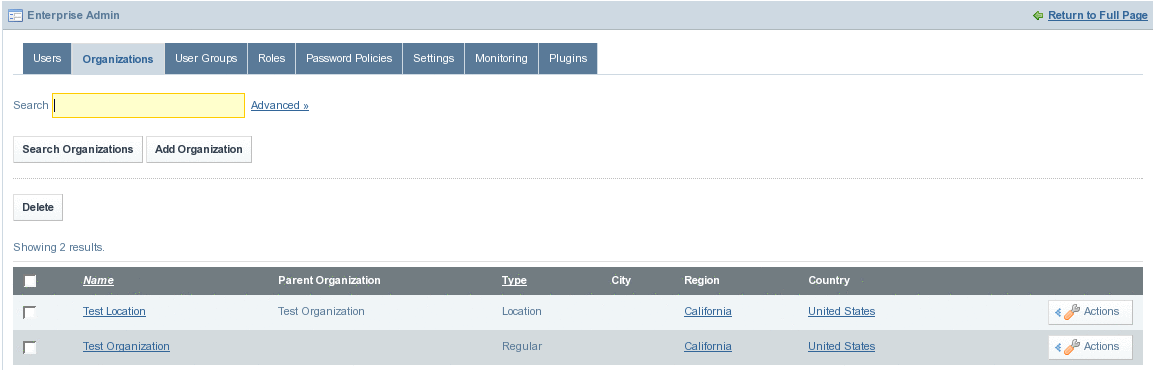
-
Click Add Organization.
-
Specify the Name, Type, and Country for the Organization.
The Organization needs to be of type Regular.
Figure 3–19 Creating a new Organization
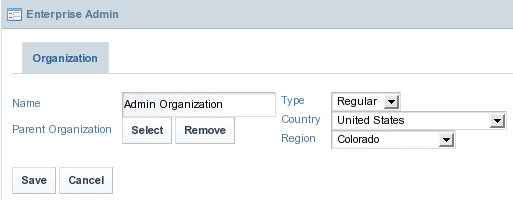
-
Click Save.
You can specify the other attributes, such as email ID, Address, and website.
Figure 3–20 New Organization
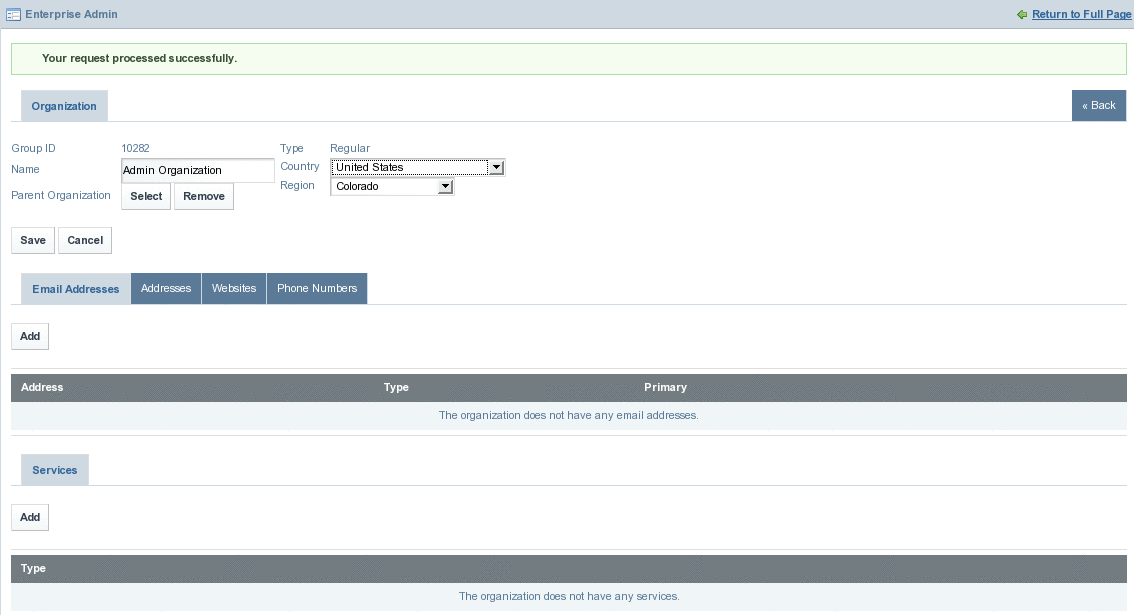
-
Click on Return to Full Page and navigate back to the Organizations tab.
You will find the just created organization in the list of Organizations.
Figure 3–21 Organizations (including the new)
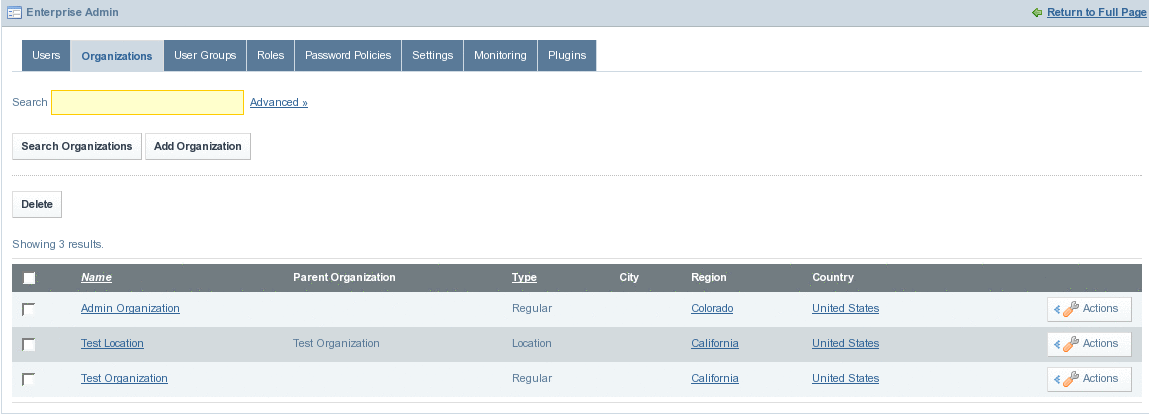
 To create a Suborganization
To create a Suborganization
-
Click on Add Organization button.
-
Specify the name of the organization and other details.
Make sure to select Location as the Type attribute.
Figure 3–22 Creating a Suborganization
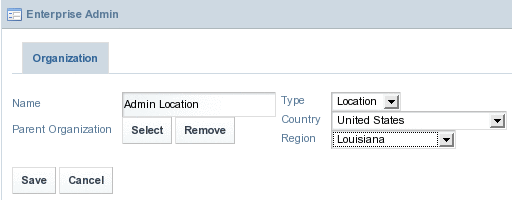
-
Click Select to select the parent organization.
Figure 3–23 Selecting a Parent Organization

The resultant window lists all the Organizations of type Regular.
Note –The system restricts creating a Location Organization without assigning a parent organization to it.
-
Select an Organization to make it the parent organization.
The selected Organization becomes the parent organization.
Figure 3–24 Suborganization with a Parent Organization
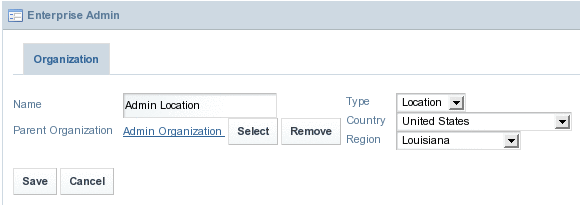
-
Click Save.
You can add other attributes such as phone number and address.
Figure 3–25 Organization particulars
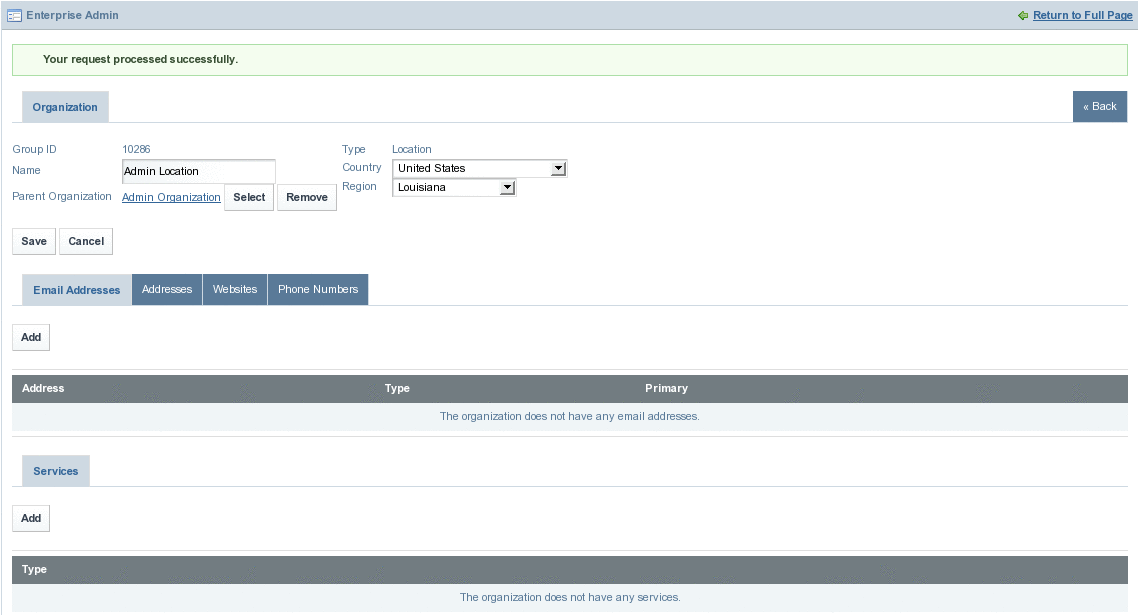
-
Click on Return to Full Page and navigate back to the Organizations tab.
Figure 3–26 Organizations Tab (after adding the Suborganization)
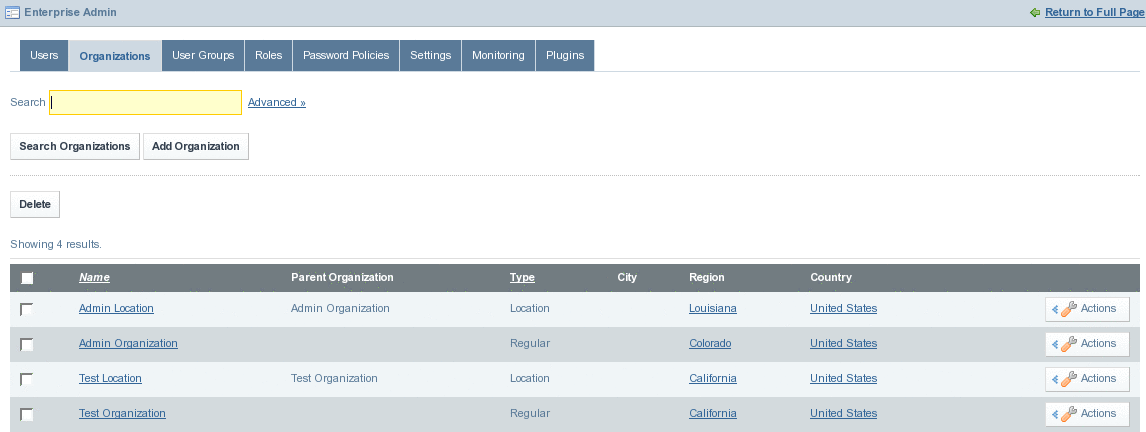
- © 2010, Oracle Corporation and/or its affiliates
