| Skip Navigation Links | |
| Exit Print View | |

|
Oracle Server CLI Tools and IPMItool 2.1 User's Guide |
About This Documentation (PDF and HTML)
Oracle Hardware CLI Tools Overview
Installing Components Using the Oracle Hardware Management Pack Installer
Installing Hardware Management Pack Components Using Installer
Using GUI Mode to Install and Uninstall Components
How to Uninstall Hardware Management Components Using GUI Mode
Using Console Mode to Install or Uninstall Components
How to Install Hardware Management Components Using Console Mode
How to Uninstall Hardware Management Pack Components Using Console Mode
Using Silent Mode to Install and Uninstall Components
Silent Mode Installation Options
How to Install Hardware Management Pack Component Using Silent Mode
How to Uninstall Hardware Management Pack Component Using Silent Mode
CLI Tools Command Syntax and Conventions
CLI Tools Device-Naming Convention
Configuring the Device Boot Order
Commands That Produce Unrelated, Innocuous, Extra Output
fwupdate Command-Line Interface
remove spare Subcommand and Options
Sun IPMI System Management Driver 2.1
Before You Begin
To install Management Pack components with Oracle Hardware Management Pack Installer, you must be logged into your system with Administrator privileges.
Down load and extract the Hardware Management Pack Software. See Getting the Software.
The directory that you extract the files is referred to as extract-directory in this procedure.
For Windows SP2 or earlier, you must first install the Sun IPMI System Management Driver. See Installing the Sun IPMI System Management Driver 2.1 in Oracle Hardware Management Pack 2.1 Installation Guide. This driver is included with other operating systems.
The following splash screen appears.


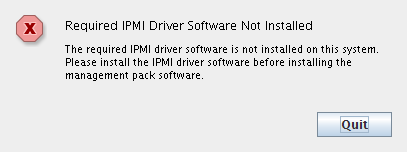
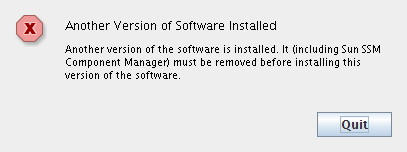
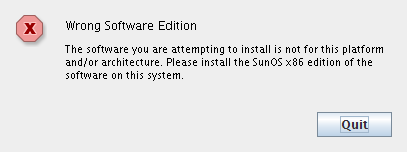
If the installation is ready to proceed, the Introduction screen appears.
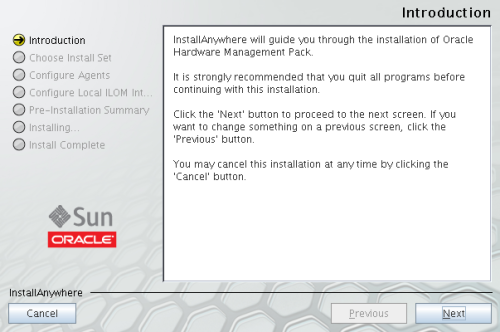
The Choose Install Set screen appears.
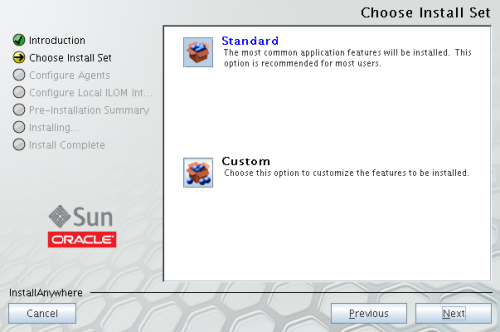
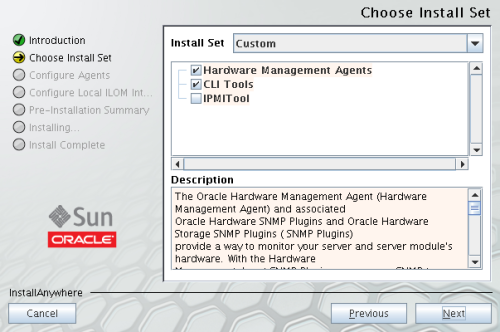
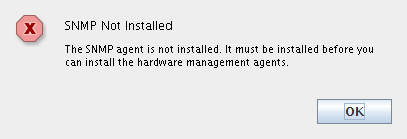
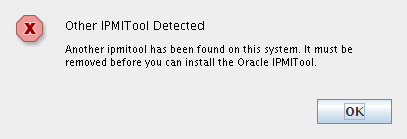
Alternatively, you can cancel the wizard and install SNMP software or remove IMPItool software, then restart the installation.
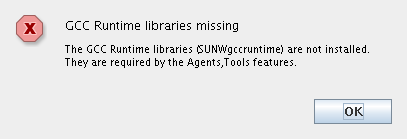
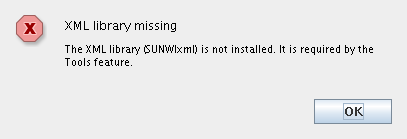
The Configure Agents screen appears.
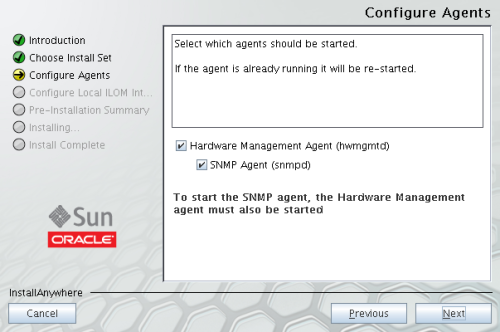
Note - If you select SNMP Agent, you must also select Hardware Management Agent.
The Local ILOM Interconnect (LAN Over USB) screen appears.
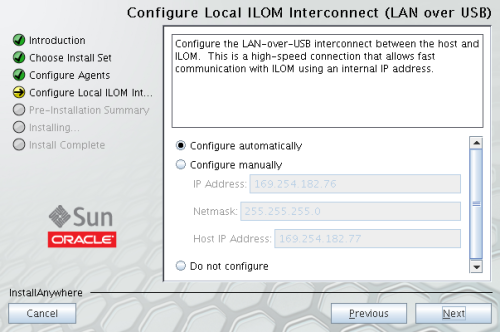
If you select the Configure manually option, you need to enter the ILOM IP Address, Netmask, and Host IP Address information.
Note - For more information on Local ILOM Interconnect, see Enabling the Local Interconnect Interface in Oracle Hardware Management Pack 2.1 Installation Guide.
A Pre-Installation Summary screen appears with information similar to the following screen.
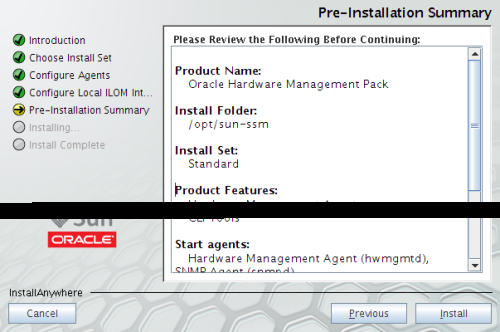
The Installing Oracle Hardware Management screen appears.
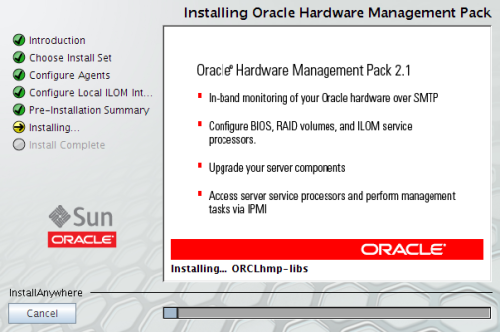
The Install Complete screen appears when the installation has completed.
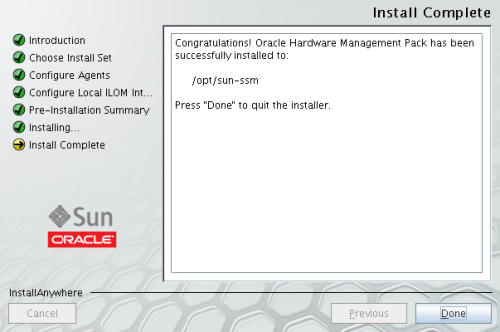
See Also