| Skip Navigation Links | |
| Exit Print View | |

|
Sun Blade X6275 M2 Server Module Installation Guide for Windows Operating Systems |
| Skip Navigation Links | |
| Exit Print View | |

|
Sun Blade X6275 M2 Server Module Installation Guide for Windows Operating Systems |
About This Documentation (PDF and HTML)
Introduction to Windows Installation
Getting Started With Windows Server 2008 Installation
Supported Windows Operating Systems
Windows Installation Considerations
Windows Media Delivery Methods
How to Download Server Software
Installing the Windows Server 2008 R2 Operating System
How to Install Windows Server 2008 R2 Using Local or Remote Media
Updating Critical Drivers and Installing Supplemental Software
Installing Server-Specific Device Drivers
How to Install the Server-Specific Device Drivers
Installing Supplemental Software
Incorporating Device Drivers into a WIM Image for WDS
How to Add Drivers to the WIM Image
Before You Begin
If you have already installed the supplemental software, running the installation again will not necessarily reinstall the supplemental software. It might result in the components being removed. Carefully review the dialog boxes during supplemental software installation to ensure that the results are as expected.
If you did not select the Supplemental software when you ran the procedure described in Installing Server-Specific Device Drivers, run it again, but this time accept the default settings and select No.
The Supplemental Software dialog box appears. Proceed to the next step.
If you did select Supplemental software, and selected No, the following dialog box appears. Proceed to the next step.
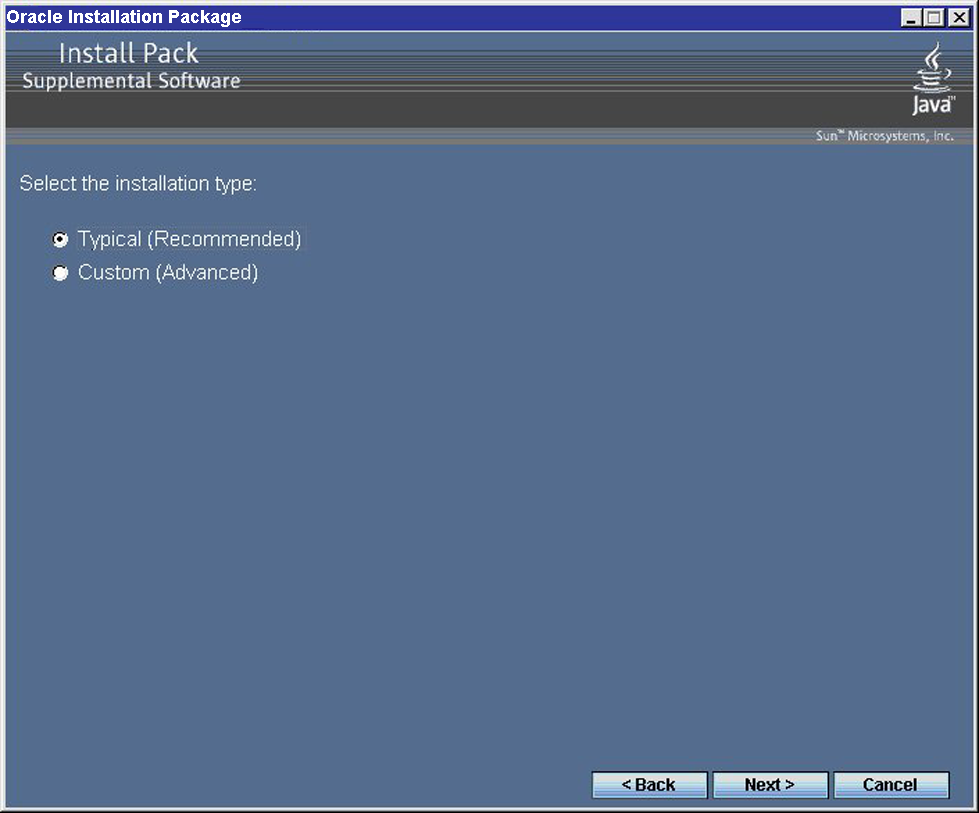
The Component installation wizard will guide you through the installation of each of the selected supplemental software components.
If you ran the Installation Package software from the Tools and Drivers DVD, remove the DVD from your system now.