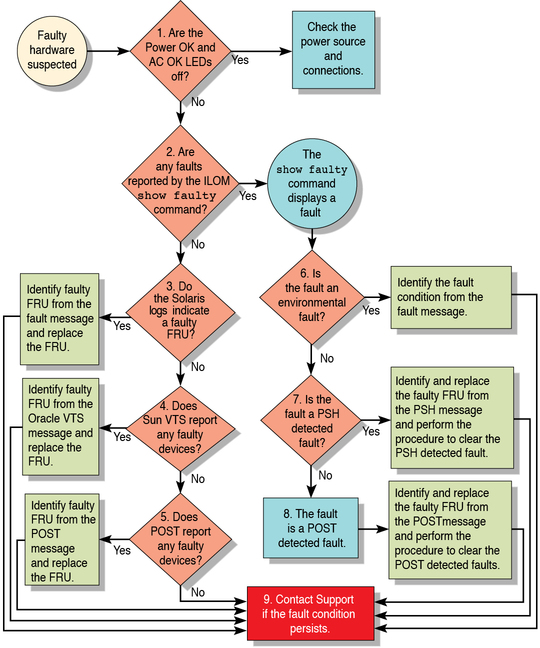Document Information
Using This Documentation
Product Notes
Related Documentation
Feedback
Support and Accessibility
Installation
Preparing for Installation
Installation Task Overview
Server Overview
Confirming Server Specifications
Shipping Kit Inventory List
Front Panel Components
Back Panel Components
Server Handling Precautions
ESD Precautions
Tools Needed for Installation
Optional Component Installation
Installing the Server
Rack Compatibility
Rack Cautions
Stabilize the Rack for Installation
Mounting the Server Into a 4-Post Rack
Mounting the Server Into a 2-Post Rack
Connecting the Server Cables
Cabling Requirements
Back Panel Connectors and Ports
Connect the SER MGT Cable
Connect the NET MGT Cable
Connect the Ethernet Network Cables
Connect Other Data Cables
Prepare the Power Cords
Assembling and Connecting DC Power Cords
Assemble the DC Input Power Cables
Connect the DC Input Power Cords to the Server
Powering On the Server for the First Time
Power On Task Overview
Oracle ILOM System Console Overview
Connect a Terminal or Emulator to the SER MGT Port
Power On the Server for the First Time
Oracle Solaris OS Configuration Parameters
Assigning a Static IP Address to the Service Processor
Identifying the Server Ports
USB Ports
Alarm Port
SER MGT Port
NET MGT Port
Gigabit-Ethernet Ports
Video Port
Administration
Understanding System Administration Resources
Oracle ILOM Overview
Platform-Specific ILOM Features
Oracle Solaris OS Overview
OpenBoot Overview
Oracle VM Server for SPARC Overview
Multipathing Software
Accessing the Server
Log In to ILOM
Log In to the System Console
Display the ok Prompt
Display the ILOM Prompt
Use a Local Graphics Monitor
ILOM Remote Console
Controlling the Server
Power On the Server
Power Off the Server
Reset the Server From the Oracle Solaris OS
Reset the Server From ILOM
Reset the SP to Default Values
Configuring Hardware RAID
Hardware RAID Support
Prepare to Use the FCode Utility
FCode Utility Commands
Create a Hardware RAID Volume
Locate Device Paths
Changing Server Identification Information
Change Customer FRU Data Information
Change System Identifier Information
Configuring Policy Settings
Specify Cooldown Mode
Restore Host Power State at Restart
Specify Host Power State at Restart
Disable or Re-Enable Power-On Delay
Specify Parallel Boot of the SP and Host
Configure Host Behavior With the Keyswitch State
Configuring Network Addresses
SP Network Address Options
Disable or Re-Enable Network Access to the SP
Display the DHCP Server IP Address
Display the Host MAC Address
Using an In-band Connection to the SP
Configuring Boot Mode
Boot Mode Overview
Configure the Host Boot Mode of Oracle VM Server for SPARC
Change the Host Boot Mode Behavior at Reset
Manage the Host Boot Mode Script
Display Host Boot Mode Expiration Date
Override OBP Settings to Reset the Server
Configuring Server Behavior at Restart
Specify Behavior When the Host Resets
Specify Behavior When the Host Stops Running
Set the Boot Timeout Interval
Specify Behavior at Boot Timeout
Specify Behavior if Restart Fails
Specify Maximum Restart Attempts
Configuring Devices
Unconfigure a Device Manually
Reconfigure a Device Manually
Monitoring the Server
Monitoring Faults
Enabling ASR
Display Server Components
Locate the Server
Updating the Firmware
Display the System Firmware Version
Update the Firmware
Display the OBP Version
Display the POST Version
Display the Hypervisor Version
Service
Identifying Components
Power Supply, Hard Drive, and Fan Module Locations
Top Cover, Filter Tray, and DVD Tray Locations
Motherboard, DIMMs, and PCI Board Locations
Detecting and Managing Faults
Diagnostics Overview
Locating Components, Ports, and LEDs
Front Components and LEDs
Rear Components, Ports, and LEDs
Interpreting Diagnostic LEDs
Front Panel LEDs
Rear Panel LEDs
Managing Faults (Oracle ILOM)
Oracle ILOM Troubleshooting Overview
Access the SP (Oracle ILOM)
Display FRU Information (show Command)
Check for Faults (show faulty Command)
Check for Faults (fmadm faulty Command)
Clear Faults (clear_fault_action Property)
Understanding Fault Managment Command Examples
Example of No Faults Detected
show faulty Example of a Power Supply Fault
fmadm faulty Example of a Power Supply Fault
show faulty Example of a POST-Detected Fault
show faulty Example of a PSH-Detected Fault
Service-Related Oracle ILOM Commands
Interpreting Log Files and System Messages
Check the Message Buffer
View System Message Log Files
Verifying Oracle VTS Installation
Oracle VTS Overview
Verify Oracle VTS Installation
Managing Faults (POST)
POST Overview
Oracle ILOM Properties That Affect POST Behavior
Configure POST
Run POST With Maximum Testing
Interpret POST Fault Messages
Clear POST-Detected Faults
POST Output Reference
Managing Faults (PSH)
PSH Overview
PSH-Detected Fault Example
Check for PSH-Detected Faults
Clear PSH-Detected Faults
Managing Components (ASR)
ASR Overview
Display System Components
Disable System Components
Enable System Components
Preparing for Service
Safety Information
Find the Chassis Serial Number
Locate the Server
Component FRU Names and Service Links
Removing Power From the Server
Accessing Internal Components
Servicing the Air Filter
Remove the Air Filter
Install the Air Filter
Servicing Fan Modules
Fan Module LEDs
Locate a Faulty Fan Module
Remove a Fan Module
Install a Fan Module
Verify a Fan Module
Servicing Power Supplies
Power Supply LEDs
Locate a Faulty Power Supply
Remove a Power Supply
Install a Power Supply
Verify a Power Supply
Servicing Hard Drives
Hard Drive LEDs
Locate a Faulty Hard Drive
Remove a Hard Drive
Install a Hard Drive
Verify a Hard Drive
Servicing the Hard Drive Fan
Determine if the Hard Drive Fan Is Faulty
Remove the Hard Drive Fan
Install the Hard Drive Fan
Verify the Hard Drive Fan
Servicing the Hard Drive Backplane
Determine if the Hard Drive Backplane Is Faulty
Remove the Hard Drive Backplane
Install the Hard Drive Backplane
Verify the Hard Drive Backplane
Servicing the Power Distribution Board
Determine if the Power Distribution Board Is Faulty
Remove the Power Distribution Board
Install the Power Distribution Board
Verify the Power Distribution Board
Servicing the DVD Drive
Determine if the DVD Drive Is Faulty
Remove the DVD Drive
Install the DVD Drive
Verify the DVD Drive
Servicing the DVD Tray
Remove the DVD Tray
Install the DVD Tray
Servicing the LED Board
Determine if the LED Board Is Faulty
Remove the LED Board
Install the LED Board
Verify the LED Board
Servicing the Fan Board
Determine if the Fan Board Is Faulty
Remove the Fan Board
Install the Fan Board
Verify the Fan Board
Servicing the PCIe2 Mezzanine Board
Determine if the PCIe2 Mezzanine Board Is Faulty
Remove the PCIe2 Mezzanine Board
Install the PCIe2 Mezzanine Board
Verify the PCIe2 Mezzanine Board
Servicing the PCIe2 Riser Card
Locate a Faulty PCIe2 Riser Card
Remove a PCIe2 Riser Card
Install a PCIe2 Riser Card
Verify a PCIe2 Riser Card
Servicing PCIe2 Cards
Locate a Faulty PCIe2 Card
Remove a PCIe2 Card From the PCIe2 Mezzanine Board
Remove a PCIe2 Card From the PCIe2 Riser Card
Install a PCIe2 Card Into the PCIe2 Mezzanine Board
Install a PCIe2 Card Into the PCIe2 Riser Card
Install SAS Cable for Sun Storage 6 Gb SAS PCIe RAID HBA, Internal
Verify a PCIe2 Card
Servicing the Signal Interface Board
Determine if the Signal Interface Board Is Faulty
Remove the Signal Interface Board
Install the Signal Interface Board
Verify the Signal Interface Board
Servicing DIMMs
DIMM Configuration
DIMM LEDs
Locate a Faulty DIMM
Remove a DIMM
Install a DIMM
Verify a DIMM
Servicing the Battery
Determine if the Battery Is Faulty
Remove the Battery
Install the Battery
Verify the Battery
Servicing the SP
Determine if the SP Is Faulty
Remove the SP
Install the SP
Verify the SP
Servicing the ID PROM
Determine if the ID PROM Is Faulty
Remove the ID PROM
Install the ID PROM
Verify the ID PROM
Servicing the Motherboard
Determine if the Motherboard Is Faulty
Remove the Motherboard
Install the Motherboard
Verify the Motherboard
Returning the Server to Operation
Install the Top Cover
Connect Power Cords to the Server
Power On the Server (Oracle ILOM)
Power On the Server (Power Button)
Glossary
Index
Diagnostics Process
The following flowchart illustrates the complementary relationship of the different diagnostic tools and
indicates a default sequence of use.
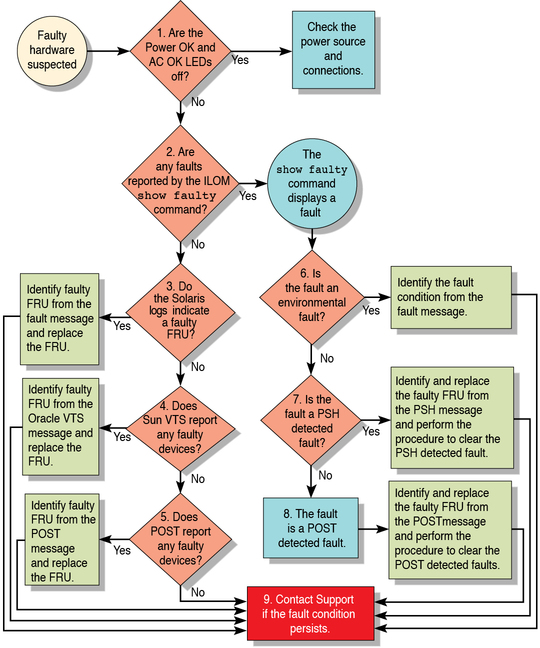
The following table provides brief descriptions of the troubleshooting actions shown in the
flowchart. The table also provides links to topics with additional information on each
diagnostic action.
|
|
|
|
|---|
1 |
Check Power OK and AC Present LEDs
on the server. |
The Power OK LED is located on the front and rear of
the chassis. The AC Present LED is located on the rear of the
server on each power supply. If these LEDs are not on, check the power
source and power connections to the server. |
|
2 |
Run the Oracle ILOM show faulty command to check for
faults. |
The show faulty command displays the following kinds of faults:
Environmental faults PSH-detected faults POST-detected faults
Faulty FRUs are identified in
fault messages using the FRU name. |
|
3 |
Check the Oracle Solaris log files for fault information.
|
The Oracle Solaris message buffer and log files record system events, and provide
information about faults.
If system messages indicate a faulty device, replace the FRU. For more diagnostic information, review the Oracle VTS report (flowchart item 4).
|
|
4 |
Run Oracle VTS software. |
Oracle VTS is an application you can run
to exercise and diagnose FRUs. To run Oracle VTS, the server must be
running the Oracle Solaris OS.
If Oracle VTS reports a faulty device, replace the FRU. If Oracle VTS does not report a faulty device, run POST (flowchart item 5).
|
|
5 |
Run POST. |
POST performs basic tests of the server
components and reports faulty FRUs. |
|
6 |
Determine if the fault was detected by the Oracle ILOM
fault management software. |
Determine if the fault is an environmental fault or a configuration
fault. If the fault listed by the show faulty command displays a temperature or voltage
fault, then the fault is an environmental fault. Environmental faults can be caused
by faulty FRUs (power supply or fan), or by environmental conditions such as
ambient temperature that is too high or lack of sufficient airflow through the
server. When the environmental condition is corrected, the fault automatically clears. If the fault indicates
that a fan or power supply is bad, you can replace the FRU.
You can also use the fault LEDs on the server to identify the
faulty FRU (fans and power supplies). |
|
7 |
Determine if the fault was detected by PSH. |
If
the fault displayed included a uuid and sunw‐msg-‐id property, the fault was detected
by the PSH software. If the fault is a PSH-detected fault, refer to
the PSH Knowledge Article web site for additional information. The Knowledge Article for the
fault is located at the following link: http://www.sun.com/msg/message-ID where message-ID is the value of the
sunw-msg-id property displayed by the show faulty command. After you replace the FRU, perform
the procedure to clear PSH-detected faults. |
|
8 |
Determine if the fault was detected by POST. |
POST performs
basic tests of the server components and reports faulty FRUs. When POST detects
a faulty FRU, POST logs the fault, and if possible, takes the FRU
offline. POST-detected FRUs display the following text in the fault message: Forced fail reason In a POST
fault message, reason is the name of the power-on routine that detected the
failure. |
|
9 |
Contact technical support. |
The majority of hardware faults are detected by the server's diagnostics.
In rare cases a problem might require additional troubleshooting. If you are unable
to determine the cause of the problem, contact your service representative for support. |
|
|
Related Information