| Skip Navigation Links | |
| Exit Print View | |

|
Sun Server X2-4 (formerly Sun Fire X4470 M2) Installation Guide for VMware ESXi |
| Skip Navigation Links | |
| Exit Print View | |

|
Sun Server X2-4 (formerly Sun Fire X4470 M2) Installation Guide for VMware ESXi |
VMware ESXi Installation Task Map
Supported VMware ESXi Software
Selecting the Console Display Option
Selecting the Boot Media Option
Boot Media Options Requirements
Set Up the Local Boot Media Option
Set Up the Remote Boot Media Option
Selecting the Installation Target Option
Set Up a Local Storage Drive (HDD or SSD) as the Installation Target
Set Up a Fibre Channel Storage Area Network Device as the Installation Target
VMware ESXi Installation Options
Single-Server Installation Methods
2. Preparing to Install VMware ESXi
Verify the BIOS Factory Defaults
Installing VMware ESXi on a Single System Using Media
Install VMware ESXi Using Local or Remote Media
4. Post Installation Tasks for VMware ESXi
Determining the MAC Address of a Connected Server Network Port
Determine the MAC Address of a Connected Server Network Port
Updating the VMware ESXi Software
5. Configuring Network Interfaces
6. Getting Server Firmware and Software
Firmware and Software Access Options
Accessing Firmware and Software
Download Firmware and Software Using My Oracle Support
Gathering Information for the Physical Media Request
Note - This task is necessary only if you are using static IP addressing. If you are using Dynamic Host Configuration Protocol (DHCP), this task is not necessary.
The following procedure describes how to configure the VMware ESXi settings for the network adapter(s) installed on your server. These instructions also include steps for discovering the physical port location of each network adapter installed on your server.
Before You Begin
Note - The screens on your system might differ from the ones shown in this procedure if you installed a different version of VMware ESXi.
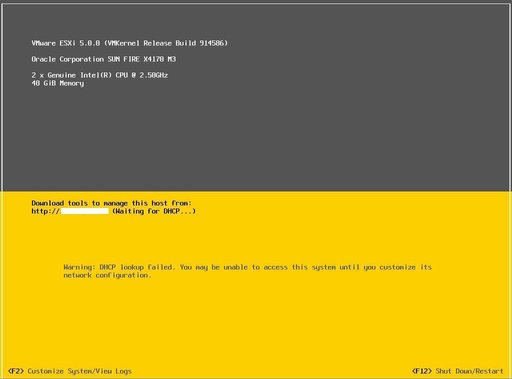
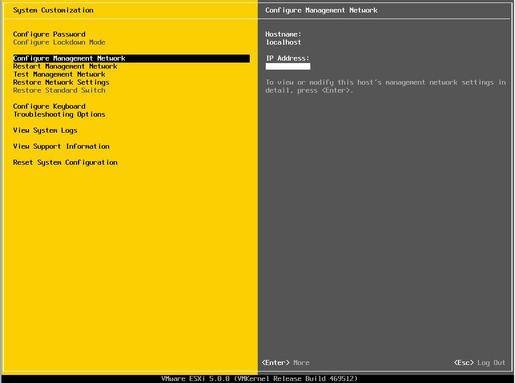
VMware ESXi 5 documentation is available at http://www.vmware.com/support/pubs/vsphere-esxi-vcenter-server-pubs.html. VMware ESXi 4 documentation is available at http://www.vmware.com/support/pubs/vs_pubs.html.