| Skip Navigation Links | |
| Exit Print View | |

|
Sun Server X2-8 (formerly Sun Fire X4800 M2) Service Manual Sun Server X2-8 (formerly Sun Fire X4800 M2) Documentation Library |
| Skip Navigation Links | |
| Exit Print View | |

|
Sun Server X2-8 (formerly Sun Fire X4800 M2) Service Manual Sun Server X2-8 (formerly Sun Fire X4800 M2) Documentation Library |
Sun Server X2-8 Service Manual Overview
Controlling Server Power Remotely
Removing and Installing Components
Preparing for Service and Operation
Removal and Installation Procedures
Removing and Installing a Power Supply (CRU)
Removing and Installing a Hard Drive (CRU)
Removing and Installing a Hard Drive Filler
Replacing the Hard Drive Backplane (FRU)
Adding, Removing, and Installing a CMOD (CRU)
CPU Module (CMOD) Designation and Population Rules
Removing and Installing a CMOD Filler
How to Replace the CMOD Battery (CRU)
Removing and Installing DIMMs (CRU)
Removing and Installing a RAID Expansion Module (CRU)
Removing and Installing a Fabric Expansion Module (CRU)
Replacing a CPU and Heatsink Assembly (FRU)
Removing and Installing a Fan Module (CRU)
Replacing a Fan Module Controller Board (FRU)
Removing and Installing a NEM or a NEM Filler (CRU)
Removing and Installing a PCIe EM (CRU)
Removing and Installing the Service Processor Module (CRU)
Removing and Installing the Multiport Cable
Removing and Installing the Subassembly Module (FRU)
How to Install the Subassembly Module
Sun Server X2-8 Service Procedures and Information
Firmware Information and Procedures
How to Access the BIOS Setup Utility
Component LED Locations and Functions
Sun Server X2-8 Specifications
How to Request Physical Media Online
An animation of the procedure to remove a subassembly module is available. See animation showing subassembly module removal.
Before You Begin
Sun Server X2-8 Subassembly Module Overview
The AC power connectors are retained by a wire latch. Lift the retaining latch and pull the connector out of its socket (see AC Power Block Overview).
Partially remove the power supplies. This action ensures that the power supplies are disconnected from the midplane connectors.
CMODs and CPU filler modules must be returned to their original slots. For CMOD slot designations, see CPU Module (CMOD) Designations.
Note - Do not disconnect the cables from the hard drive backplane.
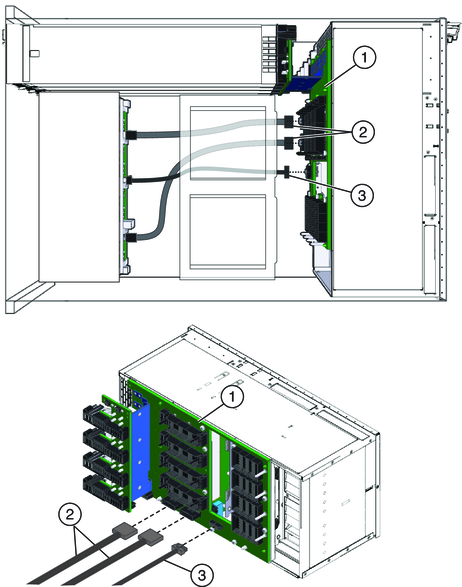
Note - Do not disconnect the cables at the hard drive backplane.
If you are not replacing the SAM, removal of this component is optional but recommended.
If you are not replacing the SAM, removal of this component is optional but recommended.
If you are not replacing the SAM, removal of this component is optional but recommended.
Two of the captive screws are accessible through the airflow vanes of fan module bays FM 0 and FM 2. To access the screws lift open the top and bottom air flow vanes.
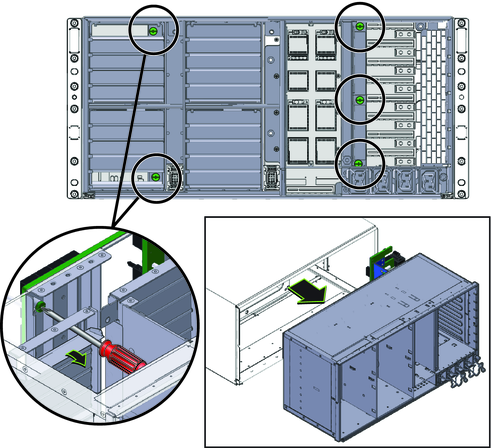
Note - The approximate weight of the SAM is 16 pounds.
Next Steps