| Skip Navigation Links | |
| Exit Print View | |

|
Sun Server X2-8 (formerly Sun Fire X4800 M2) Service Manual Sun Server X2-8 (formerly Sun Fire X4800 M2) Documentation Library |
| Skip Navigation Links | |
| Exit Print View | |

|
Sun Server X2-8 (formerly Sun Fire X4800 M2) Service Manual Sun Server X2-8 (formerly Sun Fire X4800 M2) Documentation Library |
Sun Server X2-8 Service Manual Overview
Controlling Server Power Remotely
Removing and Installing Components
Preparing for Service and Operation
Removal and Installation Procedures
Removing and Installing a Power Supply (CRU)
Removing and Installing a Hard Drive (CRU)
Removing and Installing a Hard Drive Filler
Replacing the Hard Drive Backplane (FRU)
Adding, Removing, and Installing a CMOD (CRU)
CPU Module (CMOD) Designation and Population Rules
Removing and Installing a CMOD Filler
How to Replace the CMOD Battery (CRU)
Removing and Installing DIMMs (CRU)
Removing and Installing a RAID Expansion Module (CRU)
Removing and Installing a Fabric Expansion Module (CRU)
Replacing a CPU and Heatsink Assembly (FRU)
Removing and Installing a Fan Module (CRU)
Replacing a Fan Module Controller Board (FRU)
Removing and Installing a NEM or a NEM Filler (CRU)
Removing and Installing a PCIe EM (CRU)
PCIe EM Designations, Slot Numbering, and Population Rules
Preparing a PCIe EM for Hot Plug Removal and Installation
Prepare a PCIe EM for Hot Plug in Oracle Solaris 10 and Solaris 11
How to Install a PCIe EM or PCIe EM Filler
Removing and Installing the Service Processor Module (CRU)
Removing and Installing the Multiport Cable
Removing and Installing the Subassembly Module (FRU)
Sun Server X2-8 Service Procedures and Information
Firmware Information and Procedures
How to Access the BIOS Setup Utility
Component LED Locations and Functions
Sun Server X2-8 Specifications
How to Request Physical Media Online
An animation of the procedure to remove a PCIe EM is available. See animation showing PCIe EM removal.
Note - The PCIe EMs shown in this topic might be different from those supplied with your server.
Before You Begin
For hot-plug preparation procedures on an Oracle Solaris 10 OS system, see Prepare a PCIe EM for Hot Plug in Oracle Solaris 10 and Solaris 11
The LED blinks for approximately five seconds and then turns off indicating that the component is ready for removal.
For button location, see Back Panel PCIe EM LEDs.
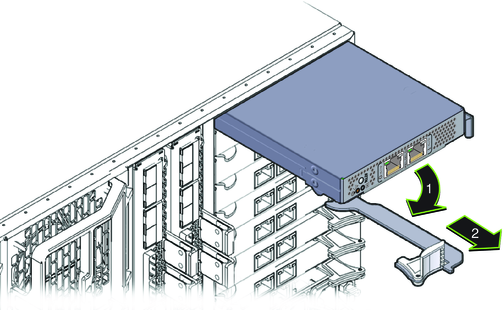
Next Steps
How to Install a PCIe EM or PCIe EM Filler
See Also