| Skip Navigation Links | |
| Exit Print View | |

|
Sun Blade X3-2B (formerly Sun Blade X6270 M3) Installation Guide |
| Skip Navigation Links | |
| Exit Print View | |

|
Sun Blade X3-2B (formerly Sun Blade X6270 M3) Installation Guide |
Sun Blade X3-2B Model Name Change
Getting the Latest Firmware and Software
About the Installation Procedure
About Server Features and Components
Server Module Front Panel and Indicators
Preparing to Install the Server Module
Attach the 3-Cable Dongle to the Server Module
Attach a VGA Monitor to the Dongle Video Connector
Attach a Keyboard and Mouse to the Dongle or Server Module
Attach a Serial Device to the Dongle
Determining the Oracle ILOM SP IP Address
Display the Oracle ILOM IP Address (CLI)
Logging In to Server Module SP Oracle ILOM
Accessing the Server Module Console Through Oracle ILOM
Setting Up Software and Firmware
Accessing Oracle System Assistant
Set Up Software and Firmware (Oracle System Assistant)
Setting Up an Operating System and Drivers
Preparing the Storage Drives to Install an Operating System
Prepare the Storage Drives (Oracle System Assistant)
Make a Virtual Drive Bootable (LSI WebBIOS Utility)
Configuring the Preinstalled Oracle Solaris OS
Oracle Solaris OS Documentation
Configure Preinstalled Oracle Solaris 11
Configuring Preinstalled Oracle VM Software
Oracle VM Server Configuration Worksheet
Configure the Preinstalled Oracle VM Server
Getting Started With Oracle VM
Configuring the Preinstalled Oracle Linux OS
Oracle Linux Configuration Worksheet
Configure the Preinstalled Oracle Linux OS
Register and Update Your Oracle Linux OS
Troubleshoot Installation Issues
Powering Off the Server for Graceful Shutdown
Powering Off the Server for Immediate Shutdown
Troubleshooting Server Power States
Technical Support Information Worksheet
Locating the System Serial Number
Getting Server Firmware and Software
Firmware and Software Access Options
Available Software Release Packages
You need to use the chassis Oracle ILOM CMM to display the network configuration for the Oracle ILOM SP of the server module, including its IP address.
This procedure also verifies that a server module's Oracle ILOM is working correctly and that you can access it through the Oracle ILOM CMM.
Before You Begin
The chassis CMM must already be connected to the network using its Ethernet management port, configured and operational. If it is not, refer to your chassis documentation before proceeding.
The web interface Login page appears.
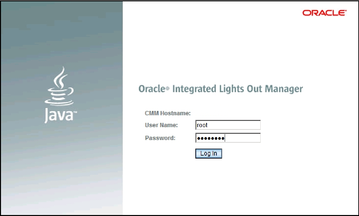
For default account login information, seeAbout Oracle ILOM Password Security.
Tip - If the default administrator account has been changed, contact your system administrator for an Oracle ILOM user account with administrator privileges.
The System Summary page appears.
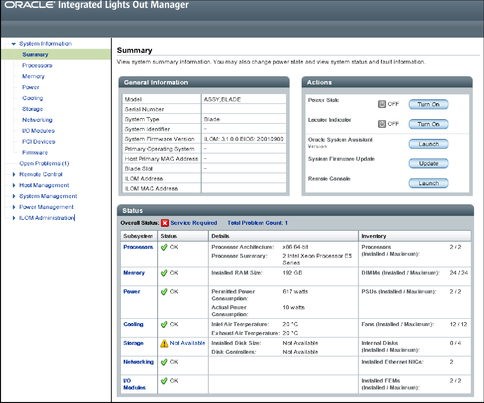
The Chassis View page appears.
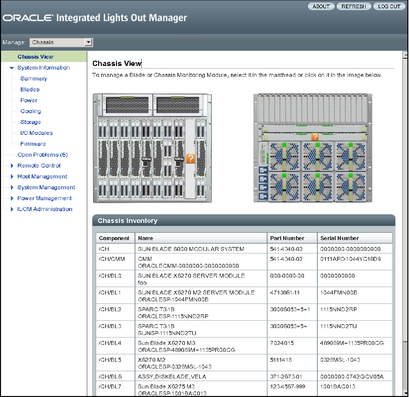
The blade Summary page appears.
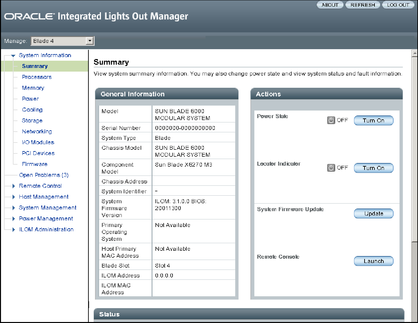
The Oracle ILOM SP address is in the General Information table, labeled ILOM Address.
You need to know the IP address of the server module SP to log in directly to the server module Oracle ILOM over the network. The IP address of the server module SP is configured using DHCP.
Next Steps