| Skip Navigation Links | |
| Exit Print View | |

|
Developing Oracle Java CAPS Projects Java CAPS Documentation |
| Skip Navigation Links | |
| Exit Print View | |

|
Developing Oracle Java CAPS Projects Java CAPS Documentation |
Creating a Repository-Based Project
To Create a Top-level Repository-Based Project
Opening a Repository-Based Project
To Open a Top-level Repository-Based Project
Adding and Connecting Project Components
Using the Connectivity Map Editor
Linking Services and Destinations
To Link Services and Destinations
Adding and Setting Up Schedulers
To Add a Scheduler to the Project
Project Component Context Menu
Figure 11 External Application Icon
External applications are logical representations of external software applications that are being integrated by the Java CAPS system. These are linked to a Service by means of an adapter. Clicking the drop-down arrow beside the external application icon in the Connectivity Map Editor presents a menu showing those applications corresponding to adapters that you have installed, plus the Scheduler. Selecting an individual external application adds that icon to the toolbar. The default set of external applications is shown in the following figure.
Figure 12 External Application Drop-Down Menu
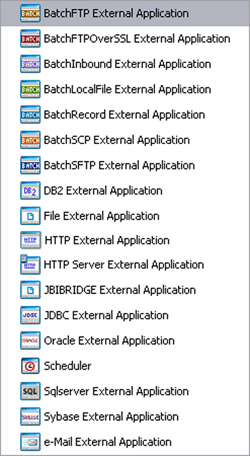
Right-clicking the External Application under the Projects window displays its context menu. See Project Component Context Menu for a list of menu options, and the individual adapter topics for additional information.