| Skip Navigation Links | |
| Exit Print View | |

|
Developing Oracle Java CAPS Projects Java CAPS Documentation |
| Skip Navigation Links | |
| Exit Print View | |

|
Developing Oracle Java CAPS Projects Java CAPS Documentation |
Creating a Repository-Based Project
To Create a Top-level Repository-Based Project
Opening a Repository-Based Project
To Open a Top-level Repository-Based Project
Adding and Connecting Project Components
Using the Connectivity Map Editor
Adding and Setting Up Schedulers
To Add a Scheduler to the Project
Project Component Context Menu
After you have bound a Collaboration Definition to a service to create a Collaboration as described in Collaborations, you must link the Collaboration’s services to the inbound and outbound destinations.
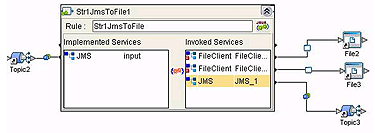
When there are multiple destinations, as in the example, the Connectivity Map Editor cannot resolve which output port connects to which destination. Because of this, you must first create the Collaboration Definition, and then make the connections by opening the Collaboration binding box and connecting the output ports for the individual services to their intended destinations.
Connection-related properties for the Collaboration or other service are configured in the adjoining JMS Client.