| Skip Navigation Links | |
| Exit Print View | |

|
Developing OTDs for Oracle Java CAPS Application Adapters Java CAPS Documentation |
| Skip Navigation Links | |
| Exit Print View | |

|
Developing OTDs for Oracle Java CAPS Application Adapters Java CAPS Documentation |
Developing OTDs for Application Adapters
Date and Time Stamp Requirements
Installing SAP JCo for SAP BAPI
To Install SAP JCo on Windows 32
SAP JCo and SAP IDoc Class Library Installation
To Download the SAP Java IDoc Class Library
To Create IDoc OTDs Directly From SAP
To Create IDOC OTDs From a Description File
Exporting the IDOC File from SAP
To Download the IDoc Description File From SAP
Saving the IDoc Description File (After 4.6)
To Save the IDoc Description File From SAP
Configuring Your System Before Creating the OTD
Configuring NetBeans to Work with Siebel
Installing seebeyond.sif for Siebel 7.5.x
Installing SiebelMessage XSD Generation Process.xml for Siebel 7.7 and 7.8.x
Encoding Behavior for Redefinitions
enableUnmarshalValidation(boolean enable) Method
marshal(String charset) Method
marshal(OtdOutputStream out) Method
marshal(OtdOutputStream out, String charset) Method
unmarshal(OtdInputStream in) Method
unmarshal(OtdInputStream in, String charset) Method
unmarshal(byte[] in, String charset) Method
unmarshalFromString(String in) Method
useEncoding(String enc) Method
Creating an Oracle Applications OTD
To Create an Oracle Applications OTD
Exposed Oracle Applications OTD Nodes
This topic describes how to generate DTDs from PeopleSoft 8.13, and use these DTDs to create the OTDs used to create the business logic for the PeopleSoft Adapter. To create the OTD used with the Business Process Manager (BPM) PeopleSoft Adapter Project, use the PeopleTools Application Designer 8.13 to generate the necessary Document Type Definitions (DTDs) using third-party software. You can then create an OTD that uses the generated DTD.
This section describes an alternative procedure that “reverse-engineers” a DTD from a sample XML message generated within PeopleSoft. This procedure may not work for all message definitions. You must know the data constraints for a particular message definition to correctly populate the message with sample data.
Creating PeopleSoft DTDs involves the following steps:
The first step to generate a DTD is to use the PeopleSoft 8 Application Designer to generate a PeopleSoft XML test message based on a particular message definition.
The Open Object dialog box appears (see the figure below).
Figure 25 Open Object Dialog Box - Object Type Message
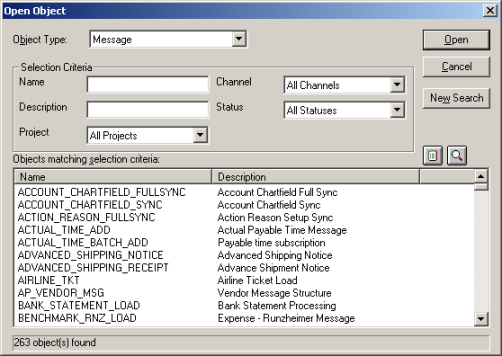
A list of all available message definitions appears
.
The Message window displays the message structure (see the figure below).
Figure 26 Message Structure Details
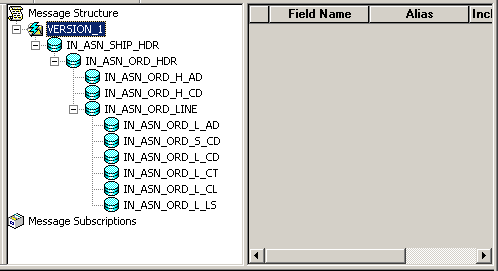
The Version_1 dialog box appears displaying the records contained in the ADVANCED_SHIPPING_RECEIPT message (see the figure below).
Figure 27 Creating a Test Message
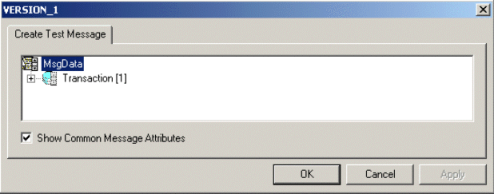
Figure 28 Displaying Transaction Subrecords
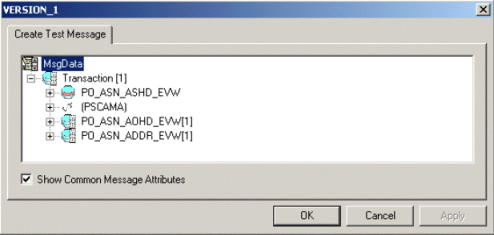
Records can nest multiple levels as displayed in the figure below.
Figure 29 Expanding Transaction Subrecords
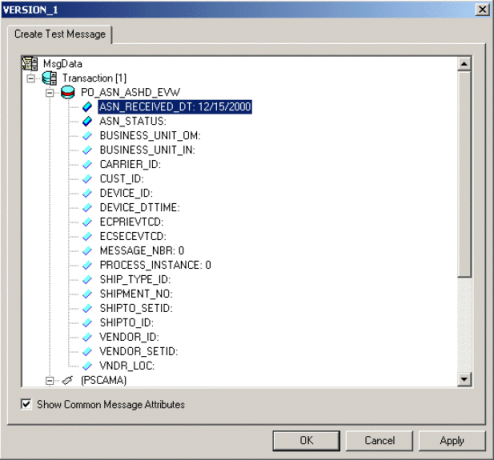
For the purpose of this example, only the fields ASN_RECEIVED_DT: 12/15/2000 and ASN_STATUS: have data contained within them.
If there are no constraints requiring you to populate all fields in a record, then generate a well-formed XML message by populating only one field in each record and sub-record. For most message definitions, only one field is required to be populated with data (some contain default values).
If there are constraints, then all fields in each record and sub-record must be populated.
A message confirms that publication was successful.
Figure 31 Viewing the Test Message
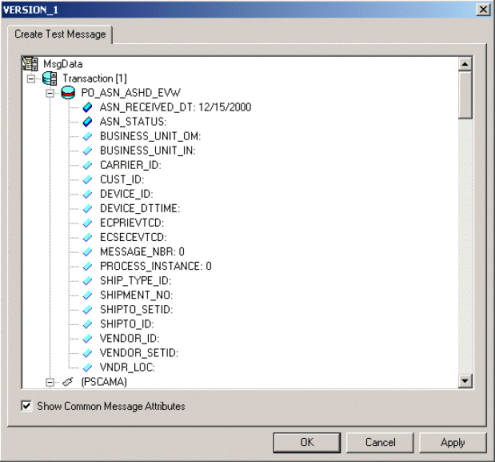
The XML test message that you generated and published in the prior section can now be viewed using a supported Web browser. Refer to PeopleSoft PeopleBooks for more information about using the PeopleSoft 8 Application.
Figure 32 PeopleSoft 8 Application Contents Page
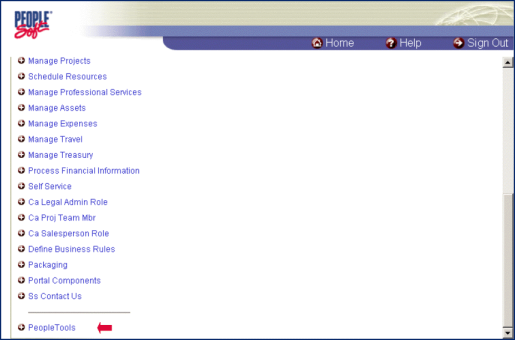
The PeopleTools Directory Tree appears as displayed in the figure below.
Figure 33 PeopleTools Directory Tree
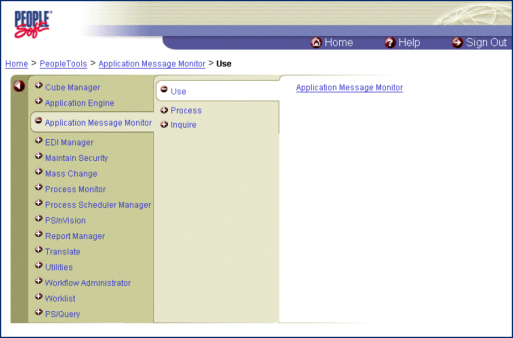
The Application Message Monitor page opens to the Overview tab (see the figure below).
Figure 34 Application Message Monitor - Overview Tab
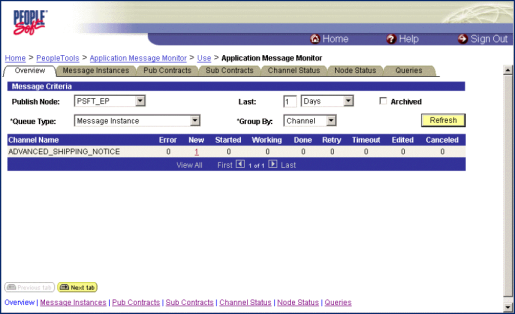
The number of messages published for the selected grouping using the Create Test Message tool appears.
The Message Instances tab appears, displaying a summary of the published messages (see the figure below).
Figure 35 Application Message Monitor - Message Instances Tab
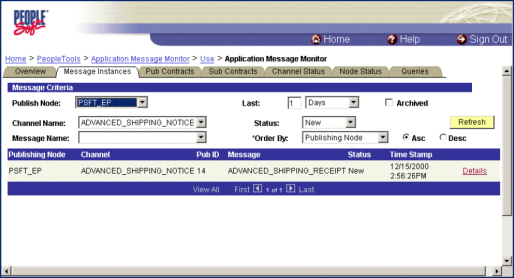
Figure 36 Message Properties Tab
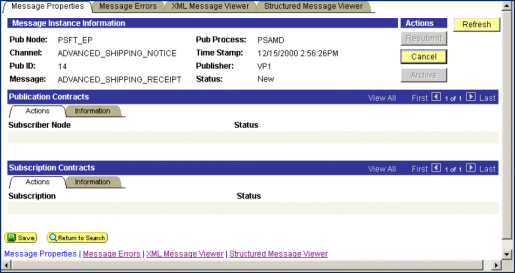
Figure 37 XML Message Viewer Tab
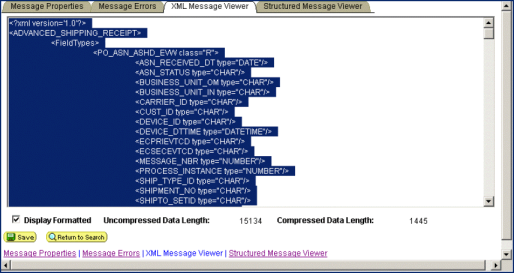
The example in the figure below shows the saved XML Message ADVANCED_SHIPPING_RECEIPT.
Figure 38 ADVANCED_SHIPPING_RECEIPT.xml
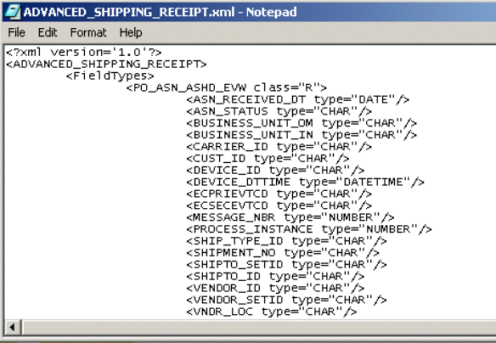
The structure of the XML message must now be described in a DTD, from which an OTD is subsequently generated. PeopleSoft does not provide a DTD generation utility, but third-party utilities are available to accomplish this task.
A free, online DTD Generator utility is available at the following URL:
This utility is presented to illustrate the general procedures for generating a DTD. Oracle has no connection with, and does not support, this product.
From the XML Document to DTD field browse to and select the .xml file with the saved XML Message. For this example:
c:\temp\ADVANCED_SHIPPING_RECEIPT.xml
Click Open. The DTD Generator page reappears with the path and file displayed in the XML Document box (see Generating a DTD for the XML File).
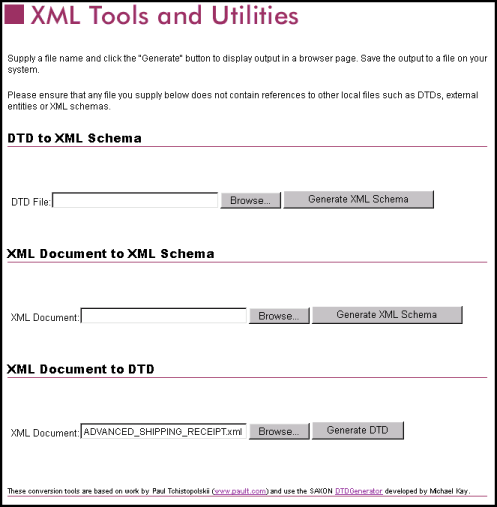
Click Generate DTD to generate the DTD. The DTD appears as displayed in Generating a DTD for the XML File.
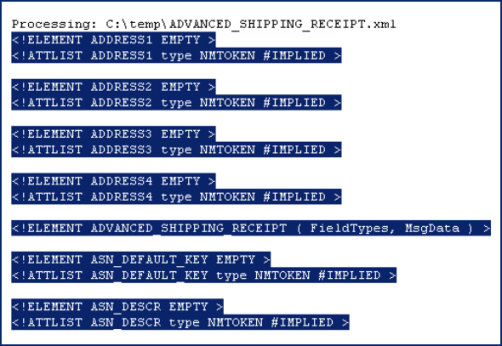
Select only the DTD-related information (usually all information except the first line).
Copy and paste the text into a text editor and save it with a .dtd extension to a temporary location. Use the same naming convention to name the message definition (for the example, ADVANCED_SHIPPING_RECEIPT).

You can now use the DTD to create a PeopleSoft OTD using the NetBeans IDE’s DTD OTD wizard.
For Enterprise Service Bus Collaborations, the PeopleSoft Adapter provides the sendMessage() method. For Business Process Manager Business Processes, the sendMessage and ProcessRequest operations are available. This section describes the method and operations. The PeopleSoft Adapter provides the following methods:
sendMessage()
Used in outbound Collaborations to send a message to the PeopleSoft client using HTTP.
None.
None.
PSoftHttpApplicationException
Used in outbound Business Processes to send a message to the PeopleSoft client using HTTP.
|
Used in inbound Business Processes to process a message received from the PeopleSoft server using HTTP.
|