| Skip Navigation Links | |
| Exit Print View | |

|
Developing OTDs for Oracle Java CAPS Application Adapters Java CAPS Documentation |
| Skip Navigation Links | |
| Exit Print View | |

|
Developing OTDs for Oracle Java CAPS Application Adapters Java CAPS Documentation |
Developing OTDs for Application Adapters
Date and Time Stamp Requirements
Installing SAP JCo for SAP BAPI
To Install SAP JCo on Windows 32
SAP JCo and SAP IDoc Class Library Installation
To Download the SAP Java IDoc Class Library
To Create IDoc OTDs Directly From SAP
To Create IDOC OTDs From a Description File
Exporting the IDOC File from SAP
To Download the IDoc Description File From SAP
Saving the IDoc Description File (After 4.6)
To Save the IDoc Description File From SAP
Configuring Your System Before Creating the OTD
Configuring NetBeans to Work with Siebel
Installing seebeyond.sif for Siebel 7.5.x
Installing SiebelMessage XSD Generation Process.xml for Siebel 7.7 and 7.8.x
Encoding Behavior for Redefinitions
enableUnmarshalValidation(boolean enable) Method
marshal(String charset) Method
marshal(OtdOutputStream out) Method
marshal(OtdOutputStream out, String charset) Method
unmarshal(OtdInputStream in) Method
unmarshal(OtdInputStream in, String charset) Method
unmarshal(byte[] in, String charset) Method
unmarshalFromString(String in) Method
useEncoding(String enc) Method
Creating an Oracle Applications OTD
To Create an Oracle Applications OTD
Exposed Oracle Applications OTD Nodes
SWIFT Alliance Gateway Adapter OTD Features
Generating DTDs from PeopleTools 8.13
Generating and Publishing an XML Test Message
To generate a PeopleSoft XML message
Extracting and Viewing the XML Test Message
Generating a DTD for the XML File
Perform the following tasks to create a Siebel EAI OTD:
The NetBeans IDE needs to be configured to use the appropriate JAR files to correspond with the version of your Siebel Server. Before you use the NetBeans IDE to create your Siebel EAI Project, make sure that your local NetBeans IDE installation is using the proper JAR files for your Siebel Server.
Depending on which version of Siebel you are using, perform one of the following tasks to configure NetBeans:
The Siebel Adapter directory is JavaCAPS_Home\.netbeans\caps\modules\ext\siebeleaieway.
Siebel.jar
SiebelJI_enu.jar
SiebelJI.jar
SiebelJI_Common.jar
SiebelJI_enu.jar
The Siebel Adapter directory is JavaCAPS_Home\.netbeans\caps\modules\ext\siebeleaieway.
SiebelJI.jar
SiebelJI_Common.jar
SiebelJI_enu.jar
Siebel.jar
SiebelJI_enu.jar
If you are using Siebel 7.5.x, before you create an OTD using the OTD Wizard, you must install the seebeyond.sif file into your Siebel Tools system.
If you are using Siebel 7.7 or 7.8.x, before you can create an OTD using the OTD Wizard, you must install the SiebelMessage XSD Generation Process.xml file.
Before You Begin
Complete the steps under Installing seebeyond.sif for Siebel 7.5.x.
This file is included in the ZIP file you downloaded when you imported seebeyond.sif.
Steps required to create an OTD include:
Selecting a wizard type
Specifying connection information
Selecting integration objects
Specifying OTD names
The Select Wizard Type page appears, displaying the available OTD wizards.
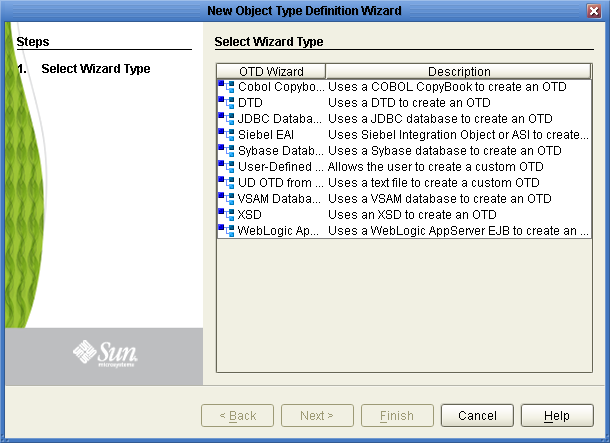
The Connect to Siebel EAI Server window appears.
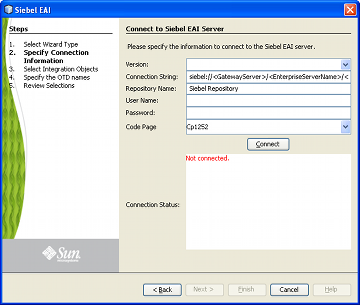
Version: The Siebel Server version (the same version used to create the OTD appears by default)
Connection String
For Siebel 7.5.x: siebel://<GatewayServer>/<EnterpriseServerName>/<ApplicationObjectManager>/<SiebelServerName>
For Siebel 7.7 and 7.8.x: siebel://<SiebelServerName>:<port>/<EnterpriseServerName>/<ApplicationObjectManager>
Repository Name: Siebel Repository
User Name: A valid user name
Password: A valid password
Code Page: The code page to use for value mapping
A message appears confirming a successful connection.
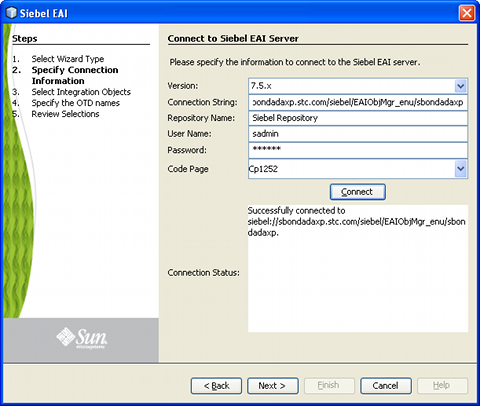
The Select Integration Objects window appears.
Account Interface appears in the Selected Objects window.
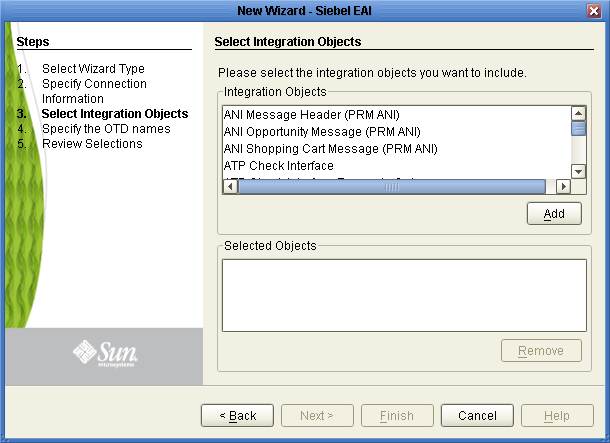
The Specify the OTD names window appears.

The Review your Selections window appears.

A message appears confirming the successfully generated OTD.
The Version Control - Check Out dialog box appears.
The Connect to Siebel EAI Server window appears.
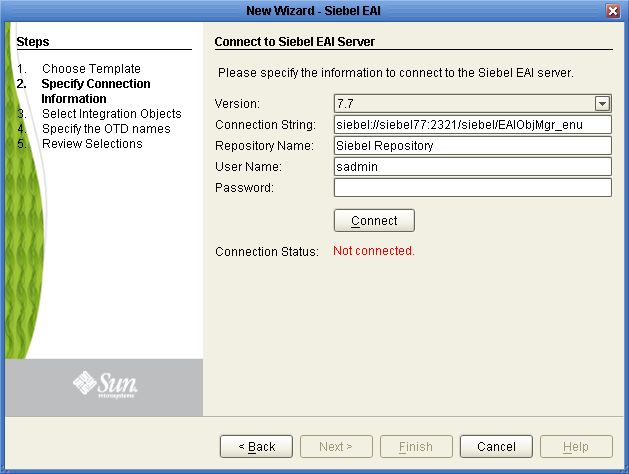
The fields (with the exception of Password) will be populated with metadata information selected when building the original OTD.
A message appears confirming a successful connection.
The Select Integration Objects window appears and is already populated with the previously selected Integration Object.
Note - If you attempt to select a different Integration Object, an error dialogue appears.
The OTD Name column is already populated with the original OTD’s name.
The Review your Selections window appears.
A message appears confirming the successfully generated OTD.