| Skip Navigation Links | |
| Exit Print View | |

|
Configuring Environment Components for Oracle Java CAPS Communications Adapters Java CAPS Documentation |
| Skip Navigation Links | |
| Exit Print View | |

|
Configuring Environment Components for Oracle Java CAPS Communications Adapters Java CAPS Documentation |
Configuring Java CAPS Environment Components for Communications Adapters
TCP/IP Adapter Environment Properties
TCPIP Server (Inbound) Adapter - General Inbound Settings
TCPIP Server (Inbound) Adapter - TCPIP Inbound Settings
TCPIP Server (Inbound) Adapter - MDB Pool Settings
TCPIP Client (Outbound) Adapter - General Outbound Settings
TCPIP Client (Outbound) Adapter - TCPIP Outbound Settings
TCPIP Client (Outbound) Adapter - Connection Pool Settings
EMail Adapter Environment Properties
Inbound Email Adapter => Connection Settings
Inbound Email Adapter => SSL => CACerts
Inbound Email Adapter => MDB Settings
Outbound Email Adapter => Connection Settings => Send SMTP
Outbound Email Adapter => Connection Settings => Receive POP3
Outbound Email Adapter => SSL => CACerts
File Adapter Environment Properties
Inbound File Adapter - Parameter Settings
Inbound File Adapter - MDB Settings
Outbound File Adapter - Parameter Settings
MSMQ Adapter Environment Properties
Inbound MSMQ Adapter -- MSMQ Environment
Inbound MSMQ Adapter -- MDB Settings
Inbound MSMQ Adapter -- Connection Retry Settings
Outbound MSMQ Adapter -- MSMQ Environment
Outbound MSMQ Adapter -- Connection Retry Settings
CICS Adapter Environment Properties
Oracle Java CAPS CICS Listener
COM/DCOM Adapter Environment Properties
HTTPS Adapter Environment Properties
Property Categories Configured in the Application Server Environment
HTTPS Adapter Proxy Configuration
To Edit the Property Permission Utility of the server.policy File
HTTPS Adapter Connection Pool Settings
IMS Adapter Environment Properties
IMS Adapter TCP/IP Configuration
Configuring the Client ID for the IMS Adapter
IMS Adapter Serial Mode Settings
IMS Adapter Connection Retry Settings
IMS Adapter Connection Pool Settings
LDAP Adapter Connection Properties
LDAP Adapter Security/SSL Properties
LDAP Adapter Connection Retry Settings
LDAP Adapter Connection Pool Settings
Configuring the SNA Adapter Environment Properties
Property Categories Configured in the Application Server Environment
SNALU62 Inbound Adapter Properties
The Adapter Environment Configuration properties contain parameters that define how the adapter connects to and interacts with other Java CAPS components within the Environment. The Environment properties are accessed from the NetBeans IDE Services window.
The Environment Configuration Properties window appears.
Figure 1 Adapter Environment Configuration Properties Editor
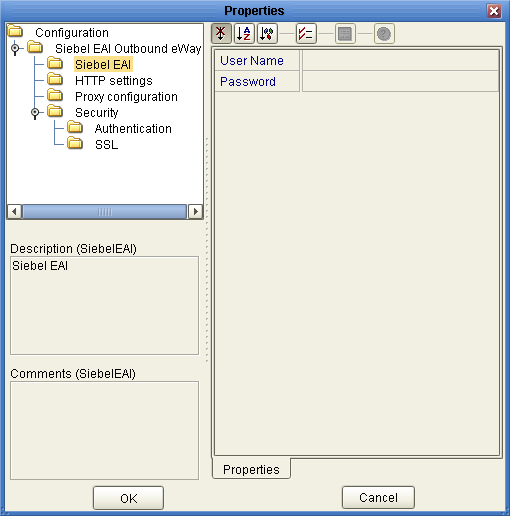
This is useful for long field values.
Note - The following sections describe the Environment properties for the Application Adapters.