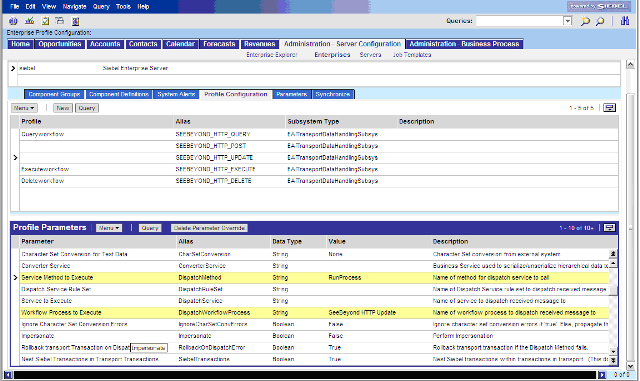| Skip Navigation Links | |
| Exit Print View | |

|
Configuring Siebel EAI Workflows Java CAPS Documentation |
| Skip Navigation Links | |
| Exit Print View | |

|
Configuring Siebel EAI Workflows Java CAPS Documentation |
Configuring Siebel EAI Workflows
Installing the Siebel Web Server Extension
To Install Siebel Web Server Extension (SWSE)
To Verify SWSE Operation for Siebel 7
Sample Siebel Workflow Templates
Viewing Sample Siebel EAI Workflow Templates
Modifying Siebel Workflow Templates
To Modify a SeeBeyond Workflow Template
Use the following procedure to create a subsystem for a deployed workflow.
Figure 9 Administration - Server Configuration
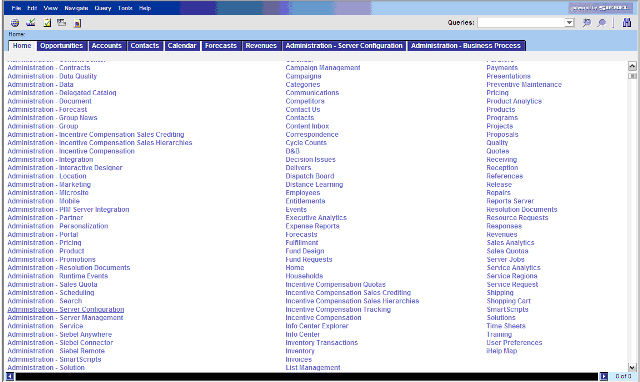
Figure 10 Administration - Profile Configuration
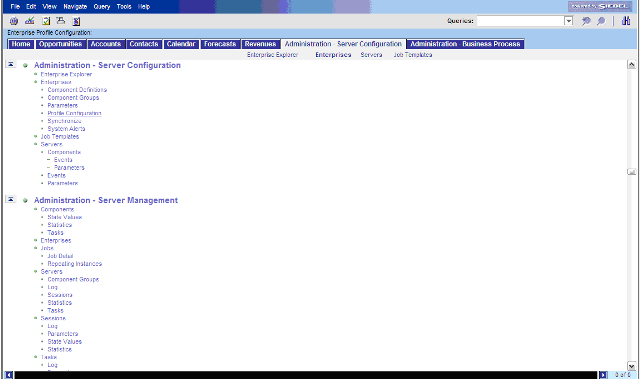
For this example, SEEBEYOND_HTTP_UPDATE is the name of the Named Subsystem. SeeBeyond HTTP Update is the Business Service that invokes the SeeBeyond HTTP Update Workflow. .
Figure 11 SEEBEYOND_HTTP_UPDATE Named Subsystem