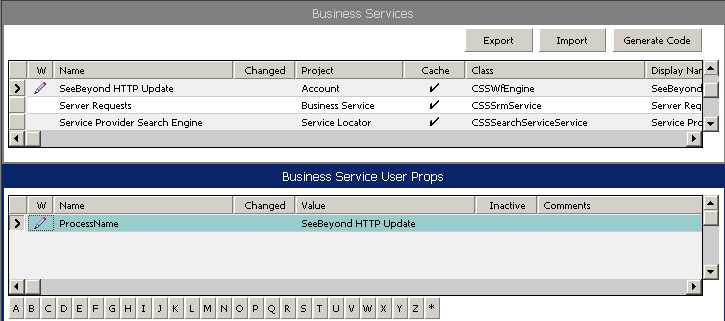| Skip Navigation Links | |
| Exit Print View | |

|
Configuring Siebel EAI Workflows Java CAPS Documentation |
| Skip Navigation Links | |
| Exit Print View | |

|
Configuring Siebel EAI Workflows Java CAPS Documentation |
Configuring Siebel EAI Workflows
Installing the Siebel Web Server Extension
To Install Siebel Web Server Extension (SWSE)
To Verify SWSE Operation for Siebel 7
Sample Siebel Workflow Templates
Viewing Sample Siebel EAI Workflow Templates
Modifying Siebel Workflow Templates
To Modify a SeeBeyond Workflow Template
The Workflow processes invoked by the SeeBeyond Workflow Templates must be set up in Siebel Business Services.
Note - The names entered in the last step above are used to set up the Business Service for the sample program supplied with the Adapter. You should use them as templates to create new processes corresponding to the Workflows you create for your own system.
Siebel Gateway Server
Siebel Server
World Wide Web Publishing Service
Server Administration ⇒ Servers
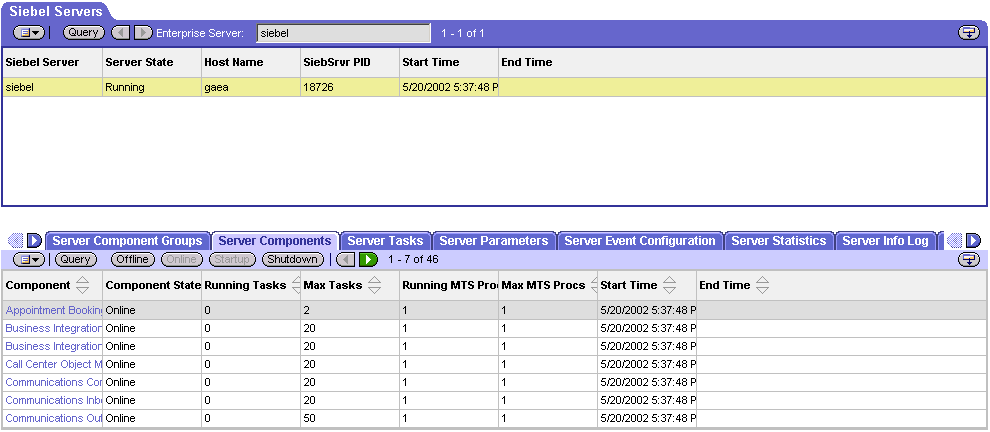
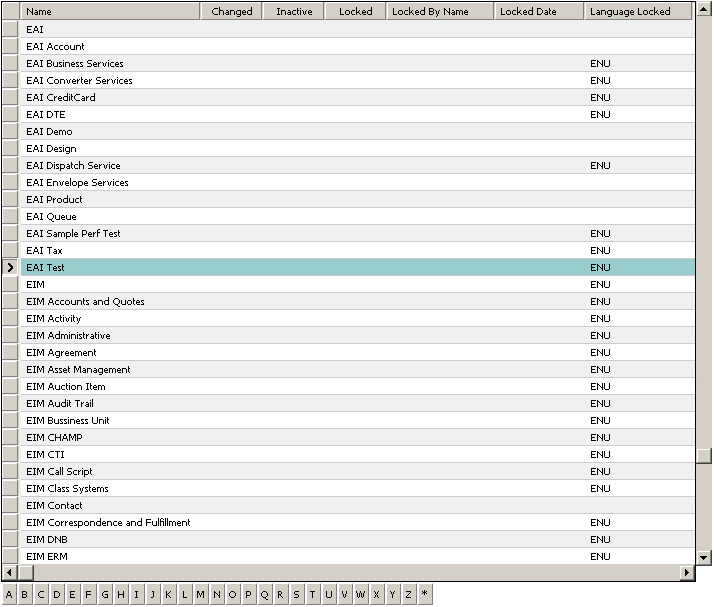
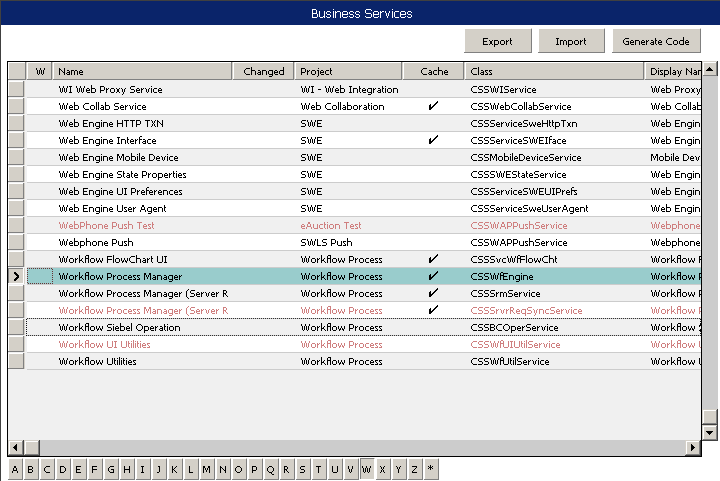
For the SiebelEAI_jcdUpsert project, perform this step for the following:
SeeBeyond HTTP Delete
SeeBeyond HTTP Execute
SeeBeyond HTTP Query
SeeBeyond HTTP Update
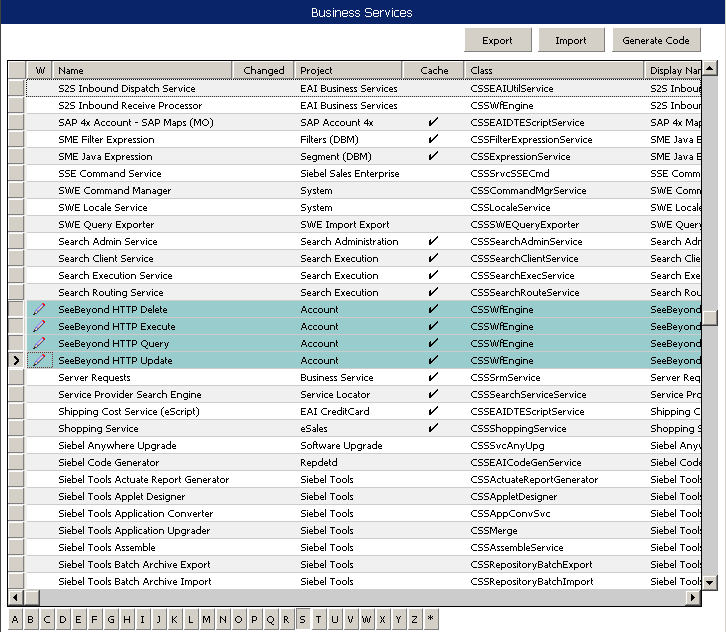
For SiebelEAI_jcdUpsert project, perform this step for:
SeeBeyond HTTP Delete
SeeBeyond HTTP Execute
SeeBeyond HTTP Query
SeeBeyond HTTP Update