| Skip Navigation Links | |
| Exit Print View | |

|
Configuring Siebel EAI Workflows Java CAPS Documentation |
| Skip Navigation Links | |
| Exit Print View | |

|
Configuring Siebel EAI Workflows Java CAPS Documentation |
Configuring Siebel EAI Workflows
Sample Siebel Workflow Templates
Viewing Sample Siebel EAI Workflow Templates
Modifying Siebel Workflow Templates
To Modify a SeeBeyond Workflow Template
Setting Up SeeBeyond Workflow Processes
To set Up the Business Service To Execute the Workflow
Use the following procedure to install the Siebel Web Server Extension.
You can change this once correct system operation has been verified.
[defaults] AnonUserName = SADMIN AnonPassword = SADMIN AnonUserPool = 10 StatsPage = _stats.swe [/eai] ConnetString = siebel.TCPIP.none.none://MyGatewayServer:2320/ MyEnterpriseServer/eaiObjMgr/MyAppServerEnableExtServiceOnly = TRUE
Siebel Server
World Wide Web Publishing Service
Ctrl+Shift+A ⇒ Server Administration ⇒ Enterprise Configuration ⇒ Enterprise Component Groups
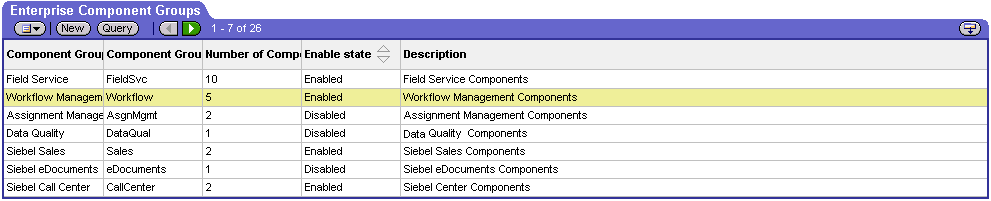
Enterprise Application Integration
Workflow Management
Communication Management
Make sure that your Siebel Server ODBC data source is configured. You can verify which one you are using by examining the Siebel Server log directory—it contains a file listing all the parameters.
Enterprise Configuration ⇒ Batch Components Admin ⇒ Synchronize
Follow the path:
Server Admin ⇒ Servers ⇒ Server Components
Under Assignment Components, select EAI Object Manager.
;[SecurityAdapters] ;LDAP = LDAP ;[LDAP] ;DllName = sscfldap.dll ;ServerName = ;Port = 389 ;BaseDN = ;UsernameAttributeType = uid ;PasswordAttributeType = userPassword ;CredentialsAttributeType = credentials ;RolesAttributeType = roles ;SslDatabase =
Note - The LDAP configuration may differ in your Siebel system depending on your version of Siebel and your installed options. For more information on disabling LDAP in your Siebel system, consult your Siebel user documentation.
Siebel Server
World Wide Web Publishing Service