| Skip Navigation Links | |
| Exit Print View | |

|
Oracle Java CAPS Java EE Service Engine Tutorial Java CAPS Documentation |
| Skip Navigation Links | |
| Exit Print View | |

|
Oracle Java CAPS Java EE Service Engine Tutorial Java CAPS Documentation |
Using the Java EE Service Engine to Create a Composite Application
Starting the GlassFish Application Server
To Check the Status of the GlassFish Application Server in the NetBeans IDE
To Register the GlassFish Application Server with the NetBeans IDE
To Start the GlassFish Application Server in the NetBeans IDE
Creating an EJB Module Project
To Create the EJB Module Project
To Create a Web Service from WSDL
To Clean and Build the EJB Module Project
Building and Deploying the Composite Application Project
To Build and Deploy the Composite Application
A EJB Module project is not directly deployable. You must first add a EJB Module project, as a JBI module, to a Composite Application project. You can then deploy the Composite Application project. Deploying the project makes the service assembly available to the application server and enables its service units to run.
The New Project wizard opens.
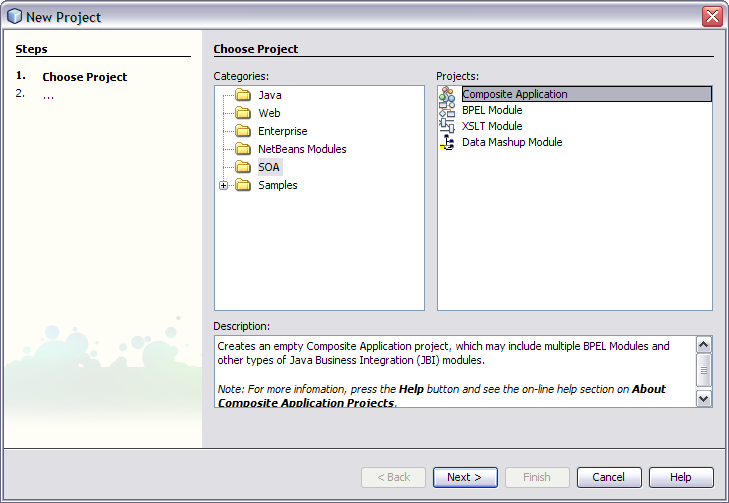
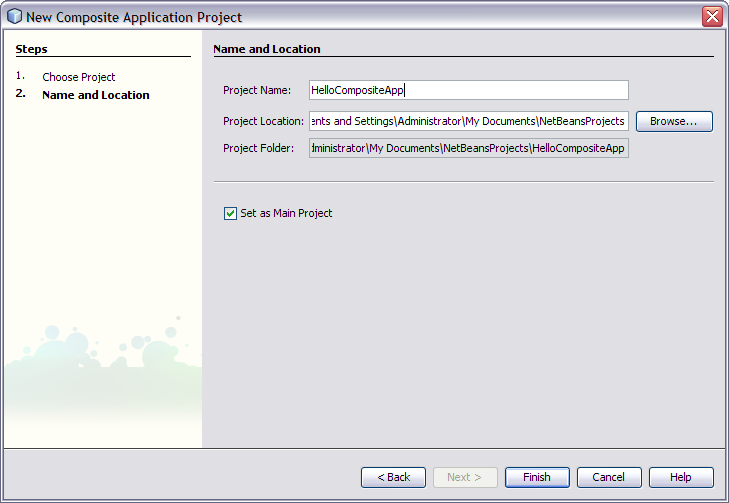
The Select Project dialog box opens.
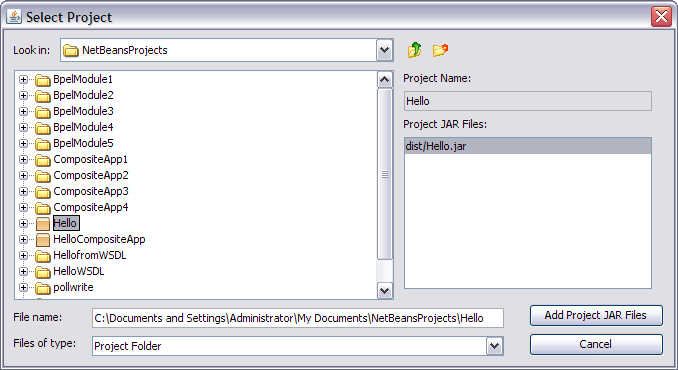
The Select Project dialog box closes and the Hello.jar file is added to the JBI Modules node of the HelloCompositeApp Composite Application in the Projects window.