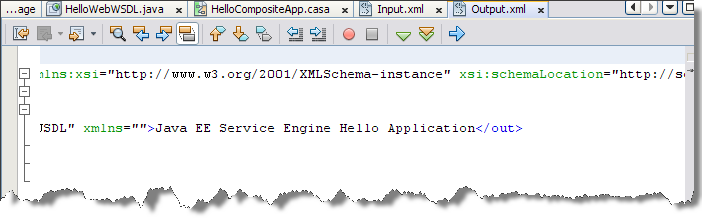| Skip Navigation Links | |
| Exit Print View | |

|
Oracle Java CAPS Java EE Service Engine Tutorial Java CAPS Documentation |
| Skip Navigation Links | |
| Exit Print View | |

|
Oracle Java CAPS Java EE Service Engine Tutorial Java CAPS Documentation |
Using the Java EE Service Engine to Create a Composite Application
Starting the GlassFish Application Server
To Check the Status of the GlassFish Application Server in the NetBeans IDE
To Register the GlassFish Application Server with the NetBeans IDE
To Start the GlassFish Application Server in the NetBeans IDE
Creating an EJB Module Project
To Create the EJB Module Project
To Create a Web Service from WSDL
To Clean and Build the EJB Module Project
Creating a Composite Application Project
To Create a Composite Application Project
Building and Deploying the Composite Application Project
You can enhance the Composite Application project by adding test cases, binding to the operation, supplying input, and then using the Tester. You have to first add a test case and then run the test case.
The New Test Case wizard opens.
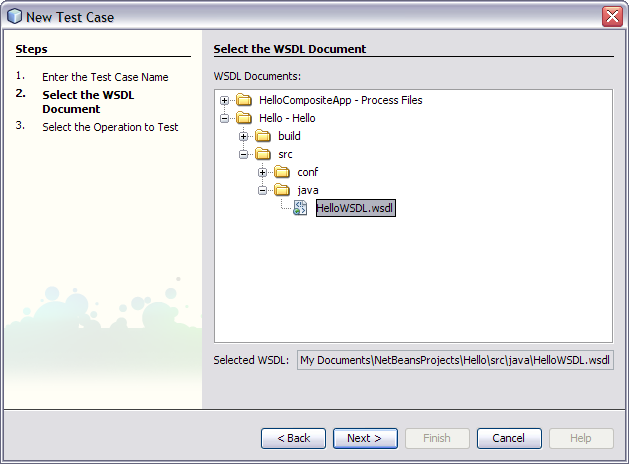
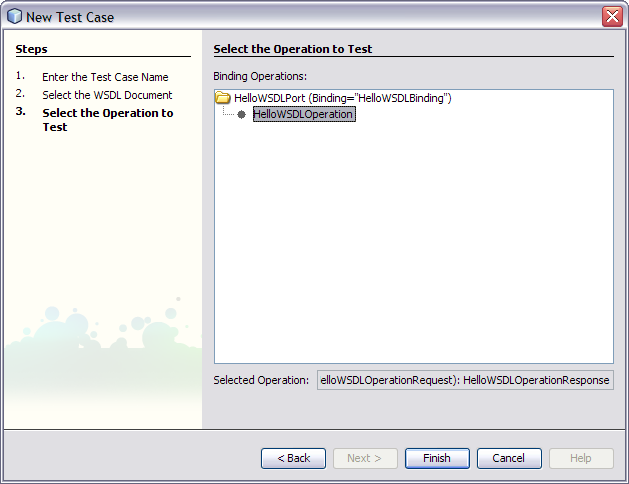
A new TestCase1 node is added under the project's Test node in the Projects window, containing two subnodes, Input and Output.
The Source Editor appears containing the Input file, Input.xml
Note - If the Source Editor does not contain a tab for Input.xml, double-click the Input node in the Projects window to open the file.
<in>?string?</ in>
<in> Hello Application</ in>
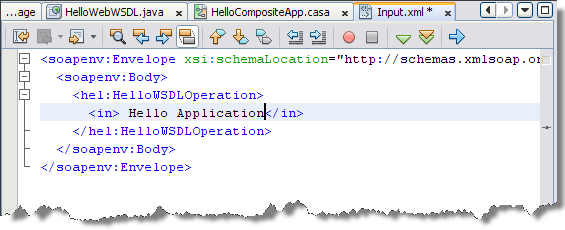
In the Output window the first run correctly reports that it failed. This happens because the output produced does not match the (empty) Output.xml file, and the file's null content is replaced with the output of the first run.
To compare the output with newly generated output, we have to right-click the generated Output file in the projects window and choose Use Recent Result as Output option. From the next run onwards the system compares the generated output with the output.xml file and provides the result.
The test case is compared to the current output file and succeeds.
In the Output.xml tab, according to this tutorial example, the result should have a string as shown in the figure below.