| Skip Navigation Links | |
| Exit Print View | |

|
Oracle Java CAPS Scheduler Binding Component User's Guide Java CAPS Documentation |
| Skip Navigation Links | |
| Exit Print View | |

|
Oracle Java CAPS Scheduler Binding Component User's Guide Java CAPS Documentation |
Using the Scheduler Binding Component
About the Scheduler Binding Component
Scheduler Binding Component Features
Using the Scheduler Binding Component in a Project
Steps to Create the BPEL Project
Create a Scheduler Binding Component
Create a File Binding Component
Create a Composite Application
Using the Scheduler Control and Triggers Wizard
Accessing the Scheduler Control and Triggers Wizard
Understanding the Scheduler Wizard
Using the Add New Simple Trigger Editor
Using the Add New Cron Trigger Editor
Using the Add New Hybrid Trigger Editor
Example Hybrid Trigger Configuration
Scheduler Binding Component Properties
Runtime Properties for the Scheduler Binding Component
Scheduler Binding Component Loggers
Using the Trigger Properties Editor
Trigger Configuration Properties
Scheduler BC Normalized Message Properties
Scheduler Application Configuration
Using Scheduler Binding Component Application Configuration
Defining the Scheduler Application Configuration for a Project
Other Tools Used to Edit the Application Configuration
Scheduler Binding Component Application Variables
Using Application Variables in a Trigger Message
Creating and Using Application Variables
Using Admin Console and asadmin to Create Application Variables
Configuring Redelivery and Throttling for the Scheduler Binding Component
Configuring Redelivery for an Endpoint
Configuring Throttling for an Endpoint
You can edit an existing Scheduler Binding Component Project or add additional triggers to a group using the Configure Scheduler Binding Wizard accessed in CASA Editor.
The CASA Editor opens to your project.
The CASA Design view now shows the project's JBI Modules and WSDL Ports.
An edit icon appears in the corner of the Scheduler Port.
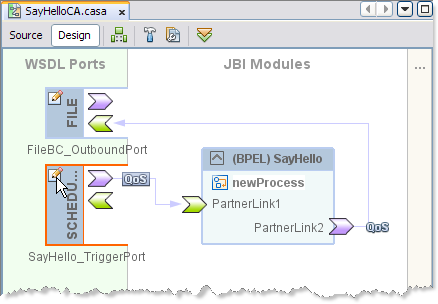
The Configure Scheduler Binding Wizard appears.
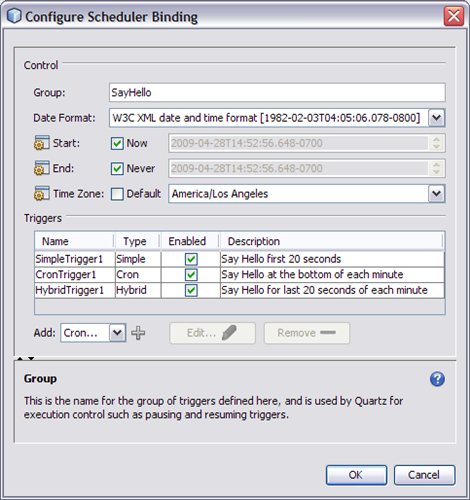
The Configure Scheduler Binding Wizard is a twin to the Scheduler Binding Component Wizard, and can be configured in the same way. See Understanding the Scheduler Wizard more information.