| Skip Navigation Links | |
| Exit Print View | |

|
Using Oracle Java CAPS Enterprise Manager Management Applications Java CAPS Documentation |
| Skip Navigation Links | |
| Exit Print View | |

|
Using Oracle Java CAPS Enterprise Manager Management Applications Java CAPS Documentation |
Using Enterprise Manager Management Applications in Java CAPS
Management Applications Overview
Management Applications Task Overview
Displaying Management Application Tabs
To Start the Enterprise Manager Security Gateway
To Display the Configuration Tabs
Setting Up the User Preferences
To Set Up the User Preferences
Displaying Web Routing Manager
To Display the Web Routing Information
To Change the Management Application for an Object Type
Displaying Web Applications Manager
Automatically Install From the Repository
The Manage Applications tab displays the management applications that are deployed in Enterprise Manager.
Perform the following steps.
From the Installer, click the application and save it to a temporary directory.
From Enterprise Manager, navigate to Manage Applications tab.
Click Browse to select the application file and click Deploy.
An additional component called Base Enterprise Manager Plug-In appears in the Downloads page of the Installer. If you install any of the Adapter Management Applications, then you must also install this component.
Note - You need to install the component only once.
Figure 6 Manage Applications Tab
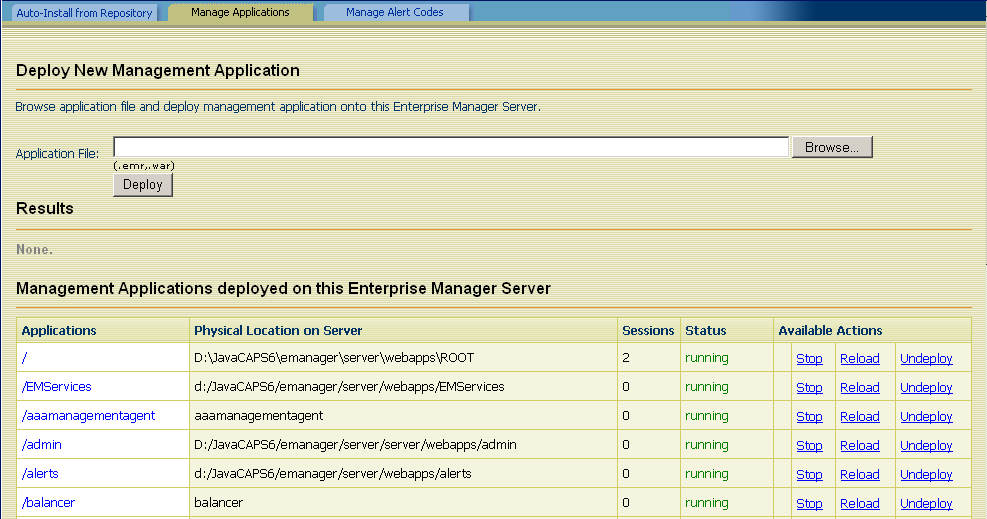
The table contains the following columns,
The Applications column lists the name of each application.
The Physical Location on Server column lists the directory where each application is installed.
The Sessions column lists how many browser sessions are currently running for each application.
The Status column indicates whether each application is running or stopped.
The Available Actions column enables you to start, stop, reload, and undeploy each application.
You can start, stop, reload, and undeploy the management applications that are currently deployed.
Under the Results heading, a message indicates that the application is started.
Under the Results heading, a message indicates that the application is stopped.
Under the Results heading, a message indicates that the application is reloaded.
Under the Results heading, a message indicates that the application is undeployed.
If a management application is available in the Repository, you can download the application by using the Suite Installer and then deploy the application by using Enterprise Manager.
The file name of the application has an extension of EMR or WAR.
The new management application is displayed. Enterprise Manager users can use the application immediately.