| Skip Navigation Links | |
| Exit Print View | |

|
Configuring Oracle Java CAPS JBI Components for GlassFish Clustering Java CAPS Documentation |
| Skip Navigation Links | |
| Exit Print View | |

|
Configuring Oracle Java CAPS JBI Components for GlassFish Clustering Java CAPS Documentation |
Configuring Oracle Java CAPS JBI Components for Clustering
JBI Component Clustering Overview
Component Support for Clustering
Modifying Server Properties for Java CAPS JBI Components in a Cluster
To Modify Runtime Properties for a Component in a Cluster
To Create Application Configurations and Variables for a Component in a Cluster
To View the Descriptor for a Component in a Cluster
To Set Logging Properties for a Component in a Cluster
To Monitor a Component in a Cluster
Configuring the BPEL Service Engine for Clustering
Adding the BPEL Service Engine to the Cluster
To Add the BPEL Service Engine to the Cluster
Debugging a Business Process Deployed in a Cluster
To Debug a Business Process Deployed in a Cluster
Configuring the IEP Service Engine for Clustering
Adding the IEP Service Engine to the Cluster
To Add the IEP Service Engine to the Cluster
Configuring the XSLT Service Engine for Clustering
To Add the XSLT Service Engine to the Cluster
Configuring the Java EE Service Engine for Clustering
To Enable the Java EE Service Engine on the Cluster
Configuring the Data Mashup Service Engine for Clustering
To Add the Data Mashup Service Engine to the Cluster
Configuring the Database Binding Component for Clustering
Creating the Clustering Database for the Database Binding Component
To Create the Clustering Database for the Database Binding Component
Adding the Database Binding Component to the Cluster
To Add the Database Binding Component to the Cluster
Configuring the File Binding Component for Clustering
Adding the File Binding Component to the Cluster
To Add the File Binding Component to the Cluster
Configuring the File BC WSDL File for Clustering
To Configure the File BC WSDL File for Clustering
Configuring the FTP Binding Component for Clustering
Adding the FTP Binding Component to the Cluster
To Add the FTP Binding Component to the Cluster
Configuring the FTP BC WSDL for Clustering
To Configure the FTP BC WSDL for Clustering
Configuring the HTTP Binding Component for Clustering
Enabling the HTTP Binding Component on the Cluster
To Enable the HTTP Binding Component on the Cluster
Configuring the HTTP BC Port Numbers for Clustering
To Configure the HTTP BC Port Numbers for Clustering
Configuring the JMS Binding Component for Clustering
To Add the JMS Binding Component to the Cluster
Configuring the LDAP Binding Component for Clustering
To Add the LDAP Binding Component to the Cluster
Configuring the Scheduler Binding Component for Clustering
To Add the Scheduler Binding Component to the Cluster
Deploying a Service Assembly to a Cluster
To Deploy a Service Assembly to a Cluster
Configuring Components for Standalone High Availability and Failover
Configuring the BPEL Service Engine for Multiple Standalone Instances
To Configure the BPEL Service Engine for Multiple Standalone Instances
Configuring the IEP Service Engine for Multiple Standalone Instances
To Configure the IEP Service Engine for Multiple Standalone Instances
You add Java CAPS JBI components to a cluster using the GlassFish Admin Console. The process for adding a component to a GlassFish cluster is the same for most components, though some components require additional configuration once they are added. Most components are dependant on one or more shared libraries, which need to be added to the cluster first.
Note - Java CAPS JBI components can only be added to a cluster and configured for clustering using the GlassFish Admin Console. NetBeans does not currently recognize or support GlassFish clustering, so any runtime configuration changes made on NetBeans are not seen by the cluster.
Before You Begin
Make sure the cluster and all server instances are created and running. To verify they are running, select Nodeagent in the left navigation bar on the Admin Console and review the cluster information.
The Properties page appears.
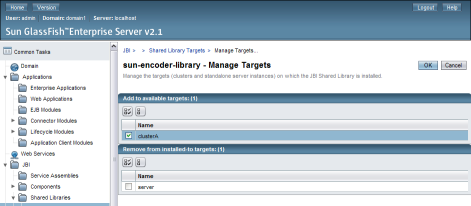
Note - Removing a shared library from the default “server” target removes the library from the NetBeans Services window.
Note - Validations are performed to ensure that no dependencies are broken when adding or removing a shared library. In order to successfully remove a shared library from a server or cluster target, you might need to shut down service engines or binding components that are currently running on that target.
Before You Begin
Make sure the cluster and all server instances are created and running. To verify they are running, select Nodeagent in the left navigation bar on the Admin Console and review the cluster information. Also be sure any libraries on which the component is dependent have been added to the cluster.
Note - The BPEL SE, IEP SE, and Database BC require additional steps before and after adding them to a cluster in order to configure and create the persistence databases. In addition, most components require some configuration steps. Be sure to review the sections for each component you add before you begin. Links to each section are provided at the end of these instructions.
The Properties page appears.
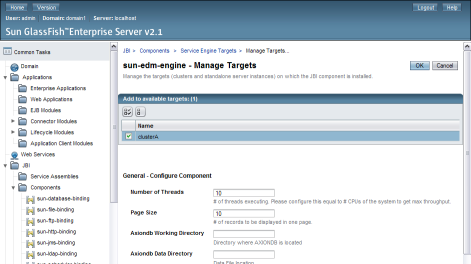
Note - Removing some components from the default “server” target removes them from the NetBeans Services window.
The Targets page reappears.
Note - Many components require additional configuration or have certain requirements. Refer to the topic for each component for more information. Below is a link to each component: