| Skip Navigation Links | |
| Exit Print View | |

|
Configuring Oracle Java CAPS JBI Components for GlassFish Clustering Java CAPS Documentation |
| Skip Navigation Links | |
| Exit Print View | |

|
Configuring Oracle Java CAPS JBI Components for GlassFish Clustering Java CAPS Documentation |
Configuring Oracle Java CAPS JBI Components for Clustering
JBI Component Clustering Overview
Component Support for Clustering
Adding a Java CAPS JBI Component to a Cluster
To Add a Shared Library to a Cluster
To Add a Java CAPS JBI Component to a Cluster
Modifying Server Properties for Java CAPS JBI Components in a Cluster
To Modify Runtime Properties for a Component in a Cluster
To Create Application Configurations and Variables for a Component in a Cluster
To View the Descriptor for a Component in a Cluster
To Set Logging Properties for a Component in a Cluster
To Monitor a Component in a Cluster
Configuring the BPEL Service Engine for Clustering
Adding the BPEL Service Engine to the Cluster
To Add the BPEL Service Engine to the Cluster
Debugging a Business Process Deployed in a Cluster
To Debug a Business Process Deployed in a Cluster
Configuring the IEP Service Engine for Clustering
Adding the IEP Service Engine to the Cluster
To Add the IEP Service Engine to the Cluster
Configuring the XSLT Service Engine for Clustering
To Add the XSLT Service Engine to the Cluster
Configuring the Java EE Service Engine for Clustering
To Enable the Java EE Service Engine on the Cluster
Configuring the Data Mashup Service Engine for Clustering
To Add the Data Mashup Service Engine to the Cluster
Configuring the Database Binding Component for Clustering
Creating the Clustering Database for the Database Binding Component
To Create the Clustering Database for the Database Binding Component
Adding the Database Binding Component to the Cluster
To Add the Database Binding Component to the Cluster
Configuring the File Binding Component for Clustering
Adding the File Binding Component to the Cluster
To Add the File Binding Component to the Cluster
Configuring the File BC WSDL File for Clustering
To Configure the File BC WSDL File for Clustering
Configuring the FTP Binding Component for Clustering
Adding the FTP Binding Component to the Cluster
To Add the FTP Binding Component to the Cluster
Configuring the FTP BC WSDL for Clustering
To Configure the FTP BC WSDL for Clustering
Configuring the HTTP Binding Component for Clustering
Enabling the HTTP Binding Component on the Cluster
To Enable the HTTP Binding Component on the Cluster
Configuring the HTTP BC Port Numbers for Clustering
To Configure the HTTP BC Port Numbers for Clustering
Configuring the JMS Binding Component for Clustering
To Add the JMS Binding Component to the Cluster
Configuring the LDAP Binding Component for Clustering
To Add the LDAP Binding Component to the Cluster
Configuring the Scheduler Binding Component for Clustering
To Add the Scheduler Binding Component to the Cluster
Deploying a Service Assembly to a Cluster
To Deploy a Service Assembly to a Cluster
Configuring Components for Standalone High Availability and Failover
Configuring the BPEL Service Engine for Multiple Standalone Instances
To Configure the BPEL Service Engine for Multiple Standalone Instances
Configuring the IEP Service Engine for Multiple Standalone Instances
To Configure the IEP Service Engine for Multiple Standalone Instances
This topic provides general instructions for creating a cluster with GlassFish using asadmin commands and the GlassFish Admin Console. This procedure creates a node agent to manage the cluster, a cluster, and the cluster instances.
For complete instructions on creating and configuring GlassFish clusters, see the Sun GlassFish Enterprise Server v2.1.1 High Availability Administration Guide.
You can start the server from the command line or from the Services tab in NetBeans.
http://hostname:port
hostname is the name of the machine where the server is located, and can be localhost.
port is the administrative port number, which is 4848 by default.
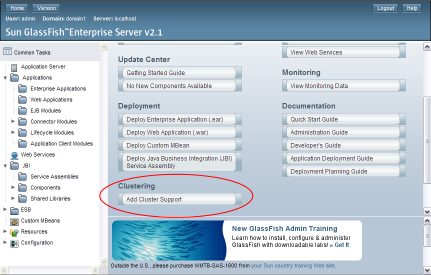
GlassFish_Home/bin/asadmin create-node-agent NodeAgent_Name
GlassFish_Home/bin/asadmin start-node-agent NodeAgent_Name
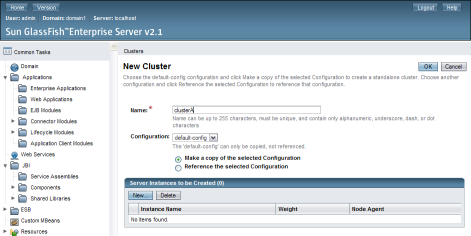
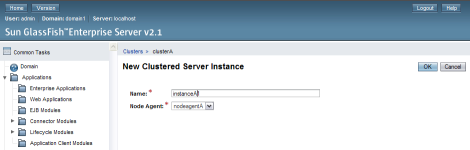
Tip - Log files for the cluster are located at GlassFish_Home/nodeagents/cluster-nodeagent/agent/logs.