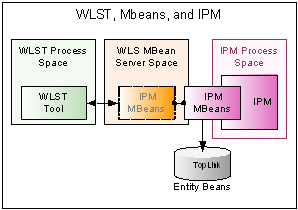3 Changing Configuration Settings
This section describes the configuration options available to an Oracle I/PM administrator and how they are accessed. It contains the following topics:
3.1 Configuration Overview
Oracle I/PM runs within Oracle WebLogic Server and connects to one or more Oracle Content Server repositories. Configure Oracle I/PM in one of the following ways:
-
Use Oracle Content Server repository product configuration tools to set configuration settings, such as adding users and managing user roles and system access rights. For more information, see the Oracle Fusion Middleware System Administrator's Guide for Oracle Content Server.
-
Use the Oracle I/PM web-based interface for the creation and modification of applications, searches, inputs, and connections to set application security, searches security, document security, repository connections and BPEL configurations.
-
Use WebLogic Scripting Tools (WLST) to configure MBeans. For more information about changing Oracle I/PM custom MBeans, see Section 3.6, "Configuring MBeans."
-
Use Enterprise Manager (EM) to configure MBeans. For more information about using Enterprise Manager to configure MBeans, see Oracle Fusion Middleware Administrator's Guide.
3.2 Post-Installation Configuration
If this is an initial installation of Oracle I/PM and Oracle UCM in the same Oracle WebLogic Server domain, you must do the following before logging in to Oracle I/PM:
-
Log in to Oracle Content Server
-
Accept the Oracle Content Server configuration
-
Restart Oracle Content Server.
Once Oracle Content Server is configured and ready, the first user who logs in to Oracle I/PM is granted security rights to complete the following post-installation configuration steps:
-
connecting to an Oracle Content Server repository
-
configuring Oracle Content Server Storage Provider for production use. See Section 3.3.1, "Storage Management" for more information.
-
on Linux systems, configuring the GDFontPath MBeans
-
setting environment variables for Oracle Outside In
-
connecting to a workflow server
These steps and the full installation procedure are documented in the Oracle Fusion Middleware Installation Guide for Oracle Enterprise Content Management Suite.
3.3 Configuration of Repository Options
Oracle I/PM uses the functionality of the Oracle Content Server to store and retrieve documents. Documents are stored and secured based on criteria specified in the application into which they were uploaded. You must create a connection for Oracle I/PM to recognize the repository you are using. For more information about creating a connection, see Section 7, "Managing Connections."
Configuring repository options, such as defining the maximum number of search results returned or if the full-text of a document can be indexed, must be done through the Oracle Content Server repository. It is recommended that you make all necessary repository configuration prior to defining any application, input, search, or connection objects in Oracle I/PM. For more information, see the Oracle Fusion Middleware System Administrator's Guide for Oracle Content Server.
3.3.1 Storage Management
Oracle Content Server uses file store providers to determine where and on what type of media content is stored. Note that the default storage provider configured when Oracle Content Server is installed is not intended for a production environment and is not adequate for large numbers of ingested documents. The default can be used for demonstration systems of less than 10,000 documents, but production systems require more advanced configurations. File store providers are configured in Oracle Content Server independent of Oracle I/PM. For more information, see Section 3.3.4, "Oracle Content Server File Store Provider Rules" and the Oracle Fusion Middleware System Administrator's Guide for Oracle Content Server.
When integrated with Oracle URM, Oracle Content Server has the option to move documents from one media to another based on time, and documents can be deleted based on lifecycle. If Oracle I/PM is not integrated with Oracle URM and you need to move content to a different file store or delete documents and all revisions, you must do so explicitly using the Oracle Content Server Archiver or the Oracle Content Server Repository Manager tool.
For more information about configuration options provided by Oracle I/PM on the Storage Policy page, see Section A.28, "Application Storage Policy Page." For more information on retention management using Oracle URM, see Oracle Fusion Middleware Setup Guide for Universal Records Management.
3.3.2 Repository Capacity
An Oracle Content Server repository can get full to the point of reducing its operating efficiency at which time it will not accept any new Oracle I/PM applications. However, you may continue to upload documents to existing applications in that repository.
An Oracle Content Server repository is considered full if any of the following are true:
-
The number of security groups exceeds the value of the environment variable IpmMaxGroupLimit.
-
The number of roles assigned permission to security groups exceeds the value of the environment variable IpmMaxGroupRoleLimit.
-
The number of metadata fields exceeds the value of the environment variable IpmMaxMetadataFields.
-
The Oracle Content Server configuration setting IpmRepositoryForceFull=True
Setting IpmRepositoryForceFull equal to True allows you to configure Oracle Content Server to identify itself as full to Oracle I/PM in order to prevent additional applications from being created. This does not prevent documents from being uploaded.
To get additional space for applications, do one of the following:
-
Install an additional Oracle Content Server repository as a master, or set it as a proxy to the main Oracle Content Server. For information on how to configure a master or proxy server, see the Oracle Fusion Middleware System Administrator's Guide for Oracle Content Server.
-
Increase the values of the IpmMaxGroupRoleLimit environment variable (maximum number of security group versus security group role mappings that have privileges assigned before a Oracle Content Server is considered full) and IpmMaxMetadataFields environment variable (maximum number of metadata fields before a Oracle Content Server is considered full) by editing the config.cfg file directly or by using the Oracle Content Server administrative server. The default value for both of these variables is 500. For more information about changing Oracle Content Server environment variables, see the Oracle Fusion Middleware System Administrator's Guide for Oracle Content Server.
3.3.3 Storage Media
Oracle Content Server defines where and how it stores content using file store providers, which are configured in Oracle Content Server and can be a combination of any media supported by Oracle Content Server. Because document storage location is not defined by the media being used for storage, the term volume is used to represent a storage location when defining an application in the Oracle I/PM user interface. Note that Oracle I/PM cannot be used to create or define a volume. It only connects to one defined and configured by a Oracle Content Server administrator from within Oracle Content Server.
3.3.4 Oracle Content Server File Store Provider Rules
File Store Provider functionality within Oracle Content Server allows you to have more control over how and where files are stored and managed within Oracle Content Server. For example, typically you would only be able to store all content on a single file system in the vault and weblayout directories. However, using FileStoreProvider, you have the ability to store content across multiple file systems, while also being able to store content within a database.
3.3.4.1 Disabling the Repository Weblayout Directory
Oracle Content Server traditionally uses a weblayout directory on a file system to store content in a format for viewing in a web browser, even though the main storage volume may be set up in a database. This can allow for faster retrieval of content when Oracle Content Server is being used to manage a web site, or can be used to store a secondary file used to describe the primary content item, but it doesn't have much use in an Oracle I/PM solution. Retaining a web layout directory for an exclusively Oracle I/PM solution would copy files to a web layout directory that would never get used, taking up unnecessary storage space. It is recommended that any file store provider configured for use as an Oracle I/PM volume should have the weblayout functionality disabled. For information about disabling the weblayout directory, or about FileStoreProvider in general, see the Oracle Fusion Middleware System Administrator's Guide for Oracle Content Server.
3.3.5 Additional Oracle Content Server Components
Oracle I/PM uses Oracle Content Server components to provide compatibility and additional options. Ensure that they are installed and enabled.
3.3.5.1 Required Components
The following component is required to be installed and enabled to ensure compatibility with Oracle Content Server:
-
IpmRepository: Sets global profile rules to support document profiles specific to Oracle I/PM applications, for compatibility with other products supported by Oracle Content Server, including:
-
Oracle Content Server Folders
-
Oracle Universal Records Manager (URM)
-
Oracle Information Rights Management (IRM)
-
3.4 Exporting and Importing Definitions
When deploying an Oracle I/PM solution, you must define applications, searches, inputs, and connections. Applications are the core of Oracle I/PM. An application is a type of management container for documents, defining a metadata set, storage information, and security for all documents within it. Searches enable a user to quickly retrieve a document they need, and an input definition is used to map information from an input file to the metadata fields defined in an application. Applications, searches, inputs, and connections are defined using the Oracle I/PM user interface.
You can reuse the application, search, and input definitions by exporting the desired definition to an XML file format. You can then import that definition file into other systems to make those same items available there. For example, if you created an Invoices application for Accounts Receivable and now want to create a similar application for Accounts Payable, you can start with the imported application definition and then modify it as necessary in the Oracle I/PM user interface.
Note that when exporting an application, you can explicitly export it by selecting the application and following the procedure detailed in Section 3.4.1, "Exporting Definitions." However, you can also implicitly export application definitions by selecting a search or input that references the application and following the export procedure. Explicitly exported application definitions can modify existing application definitions if you specify them to do so. Implicitly exported application definitions cannot modify existing definitions.
3.4.1 Exporting Definitions
To export a definition file, do the following:
-
Under Tools in the navigator pane, select Export Definitions. The Export Definitions: Export Comments Page page displays.
-
Enter any comments about the exported definitions, such as the need for exporting, and click Next. The Export Definitions: Applications Page is displayed.
-
Enable any application definitions needed for export.
-
Click Next. The Export Definitions: Searches Page is displayed.
-
Enable any search definitions needed for export.
-
Click Next. The Export Definitions: Inputs Page.
-
Enable any input definitions needed for export.
-
Click Next. The Export Definitions: Summary Page is displayed.
-
Review the information on the summary page and ensure it is accurate. Use the navigation train to go back and make any changes. When satisfied, click Create Export File.
3.4.2 Importing Definitions
After you have created a definition file, complete the following steps to import it:
-
Under Tools in the navigator pane, click Import Definitions. The Import Definitions: File Location Page displays.
-
Enter the path or click Browse to navigate to the definition file that contains the exported definitions you want to import and click Next. The Import Definitions: Select Imports Page displays.
Note:
If using your keyboard rather than your mouse to select the Browse button, tab to the Browse button and then use the Space bar to execute the Browse button function and open the dialog box. The Enter key does not execute the Browse button function. -
Select the action for each application, input and search definition to be imported. Options are:
-
Overwrite: the imported definition overwrites the current definition
-
Add: the imported definition is added to the system
Note:
Remember that implicitly exported application definitions cannot overwrite existing definitions. Implicitly exported application definitions are those applications that were not explicitly selected for export, but are referenced by a search or input definition that was selected.If more than one repository is available, select the repository to be used with the imported definition. Click Next. The Import Definitions: Validate Imports Page displays.
-
-
Select your decisions about whether to change the Security, Document Security, Storage Policy, Workflow, and Full-Text Option settings of the imported definitions. Click Submit. The Import Summary page displays.
-
Review the information on the summary page and ensure it is accurate. Use the navigation train to go back and make any changes. When satisfied, click Close.
3.5 File Size Limits
File size limitations are primarily a factor when retrieving a document for viewing. System architecture, hardware limitations, network load and other factors can influence document retrieval times and cause the viewer to time out. Oracle I/PM has been optimized to store tiff image files of sizes to 200KB. If the documents you need to upload and view are larger than to 200KB, test the performance of with those files in the specific network architecture you are planning to use while simulating peak network load.
3.6 Configuring MBeans
Java Management Beans, called MBeans, are part of the greater Java Management eXtensions (JMX) standard which defines ways for administration applications to configure and control Java applications externally. At installation, Oracle I/PM registers its MBeans with the hosting application server's MBean server. This allows other applications to interact with Oracle I/PM's configuration data. This includes WebLogic Scripting Tools (WLST) and Oracle Enterprise Manager MBean browser.
3.6.1 Oracle I/PM MBeans
The following table describes MBeans specific to Oracle I/PM.
3.6.2 Using WLST to Change MBeans
WebLogic Server Scripting Tool (WLST) is a command line scripting environment that you can use to create, manage, and monitor Oracle WebLogic Server domains including Oracle I/PM MBeans. For a list of custom Oracle I/PM MBeans, see Section 3.6.1, "Oracle I/PM MBeans." WLST commands are issued on a command line and provide a way to navigate through Oracle WebLogic Server domains into MBean servers and down to specific application MBeans. From there, you can change Oracle I/PM MBean settings. To view or change these settings, you can use the WebLogic Server Scripting Tool (WLST) provided with Oracle WebLogic Server. To learn more about the WLST commands and command line protocol, see Oracle Fusion Middleware Administrator's Guide.
Note that:
-
Strings must be surrounded by single quotation marks (')
-
Boolean must be entered as: Boolean(true) or Boolean(false)
-
MBean settings are case-sensitive
-
Long must be entered as: Long(123456)
The following procedure describes how to use WLST to view Oracle I/PM MBean settings.
-
Log in to the target system on which the Oracle I/PM installation resides.
-
Open a command-line shell.
-
Change directories to Middleware Home.
For Windows systems, enter:
>cd ('%MW_HOME%/wlserver_10.3/common/bin')For Linux systems, enter:
>cd ('$MW_HOME/wlserever_10.3/common/bin') -
Start WebLogic Server Scripting Tool.
For Windows systems, enter:
wls> wlst.cmd
For Linux systems, enter:
wls> ./wlst.sh
This starts the WLST shell in a disconnected mode.
-
Connect to the WebLogic administration server using the correct Oracle I/PM managed server port. For example:
wls:/offline>connect() wls:/base_domain/serverConfig> connect() Please enter your username [weblogic]: <enter> Please enter your password [welcome1]: <enter> Please enter your server URL [t3://localhost:7001]:t3://localhost:16000 Connecting to t3://localhost:16000 with userid weblogic... Successfully connected to managed Server 'IPM_server1' that belongs to domain 'base_domain'.
Note that the port listed in the above example is the default listening port of the Oracle I/PM managed server and not that of the WLS administration server. Both the host name and port must point to the Oracle I/PM server. In some cases the Oracle I/PM host name may be different from the administration server.
-
Switch to the custom MBean server where the Oracle I/PM MBean is exposed.
wls:/base_domain/serverConfig> custom()
Location changed to custom tree. This is a writable tree with no root.
wls:/base_domain/custom> ls() drw- EMDomain drw- JMImplementation drw- com.oracle.igf drw- com.oracle.jdbc drw- com.oracle.jps drw- oracle.adf.share.config drw- oracle.adf.share.connections drw- oracle.as.util drw- oracle.dfw drw- oracle.dms drw- oracle.dms.event.config drw- oracle.imaging drw- oracle.j2ee.config drw- oracle.joc drw- oracle.jocssl drw- oracle.jrf.server drw- oracle.logging
The ls() command in this example lists the contents of the custom directory. Locate the oracle.imaging entry. Note that if the oracle.imaging MBean is not listed, you are not connected to the correct Oracle I/PM managed server port and should disconnect and then reconnect using the correct port.
-
The MBeans are arranged in a directory structure, so change to the directory that contains the Oracle I/PM settings.
wls:/base_domain/custom> cd('oracle.imaging') wls:/base_domain/custom/oracle.imaging> cd('oracle.imaging:type=config') -
Now you are in the directory that contains all of the Oracle I/PM settings. Enter the ls() command to see all of the configuration options and their settings, or the get('<name>') function to get a specific value.
wls:/base_domain/.../> ls() . . . wls:/base_domain/.../> get('TiffCompressionType') 'FAX4' -
Use the set(name, value) function to change a value. See Section 3.6.1, "Oracle I/PM MBeans" for information about when the change will take effect because it differs for each MBean.
wls:/base_domain/.../> set('CheckInterval', 5)
3.6.3 Using Enterprise Manager to Set an MBean Value
If you use Enterprise Manager (EM) to monitor server performance, you may want to also use the Enterprise Manager System MBean Browser to view and change Oracle I/PM MBean values. To use the System MBean Browser, following this procedure:
-
Log on to Enterprise Manager.
-
Under Deployments, click the appropriate target (such as IPM_server1). The Summary page displays.
-
To view MBeans, select System MBean Browser on the WebLogic Server menu. On the left navigation pane, under Application Defined MBeans, expand oracle.imaging. Select the appropriate server.
-
Expand the appropriate server.
-
Expand config.
-
Double-click config to display the list of Oracle I/PM MBeans and their settings.
-
Change the appropriate MBean setting and click Apply. See Section 3.6.1, "Oracle I/PM MBeans" for information about when the change will take effect because it differs for each MBean.
3.7 Setting Font Variables
Using unsupported fonts in your documents can cause the document to be unreadable, create incorrect text formatting, or cause shifting of data on text documents, including potentially exposing redacted content. For example, a redaction annotation is laid on top of a document. If that document is rendered using fonts on one system and the redaction is placed over a word based on the rendering, different fonts on a different system may cause the document text to render in a slightly different position. It would be possible for the data hidden beneath a redaction annotation to move and be exposed.
To help ensure that rendered text does not mistakenly shift beneath a redaction, ensure that all client machines being used to place redactions have the same fonts as the Oracle I/PM server. This allows the Oracle Outside In rendering engine to render the document using the same fonts as the client machine used to place the redaction. Once a TIFF image of the redacted file is rendered, redactions and text are displayed as an image, without use of fonts, unless a person has the proper security rights to see redacted text. This ensures that a user cannot try to force text to shift below a redaction by deleting a font and attempting to view the document, because the viewed document has already been converted to an image.
If running Oracle I/PM on a UNIX system, ensure that your UNIX servers are configured to use TrueType fonts (*.ttf or *.ttc files). Use WLST or Oracle Enterprise Manager 11g Fusion Middleware Control to set the Oracle I/PM server GDFontPath configuration MBean to include one or more paths to supported font files. If GDFontPath cannot be located, the current directory is used, which may or may not have the required fonts.
Note:
Setting the GDFontPath is required for UNIX systems only. It is not required to be set on Windows systems.3.7.1 Configuring MBeans
The following steps are used to configure MBeans and detail specifically how to set the GDFontPath MBean.
To configure GDFontPath MBeans with Fusion Middleware Control:
-
Access the Oracle I/PM domain in Oracle Enterprise Manager 11g Fusion Middleware Control at the following URL:
http://adminServerHost:adminServerPort/em
For example:
http://machineName:7001/em -
Log in as the Administration user (for example,
weblogic). -
In the navigation tree, expand Application Deployments, and then click the imaging application.
-
On the Application Deployment menu, select System MBean Browser.
-
Expand the oracle.imaging folder under Application Defined MBeans.
-
Expand the Server: <server_name> and config folders, where <server_name> is the name of an Oracle I/PM server, such as IPM_server1. Repeat steps 6 through 10 for each Oracle I/PM server.
-
Click config.
-
Set GDFontPath to the location of your TTF files on the UNIX system (for example:
/usr/share/X11/fonts/TTF). -
Click Apply.
3.8 Configuring Display of Seconds in Search Results
By default, the Oracle Content Server repository is not set to return seconds to Oracle I/PM when returning time information for display in a search results table. If you require seconds to be displayed in a search results table date and time field, you must configure the Oracle Content Server repository to return seconds using the SystemProperties applet. In order to run the SystemProperties applet, you must first temporarily disable JpsUserProvider. To configure Oracle Content Server to return seconds, do the following:
-
Log in to the target system on which the Oracle Content Server installation resides.
-
Open a command-line shell.
-
Change directories to <domain_home>/ucm/cs.
For Windows systems, enter:
>cd ('%UCM_HOME%/ucm/cs')For Linux systems, enter:
>cd ('$UCM_HOME/common/bin') -
Run ComponentTool and disable JpsUserProvider using the following command:
./bin/ComponentTool --disable JpsUserProvider
-
Launch the SystemProperties applet by using the following command:
./bin/SystemProperties
The SystemProperties applet is displayed.
-
In the SystemProperties user interface, click the Localization tab.
-
Select the Locale you want to modify. For example, English-US, then click Edit. The Configure Locale dialog box is displayed.
-
Remove the square brackets ([]) from around the seconds in each field to require seconds be displayed. For example, change
M/d/yy {h:mm[:ss] {aa}[zzz]}!mAM,PM
to
M/d/yy {h:mm:ss {aa}[zzz]}!mAM,PM
-
Click OK. The Configure Locale dialog box closes.
-
Run ComponentTool and enable JpsUserProvider using the following command:
./bin/ComponentTool --enable JpsUserProvider
-
Restart Oracle Content Server. For information on how to restart Oracle Content Server, see the Oracle Universal Content Management Getting Started with Content Server guide.
3.9 Configuring Oracle I/PM Logging
Configure and view log files for Oracle I/PM using Oracle Enterprise Manager (EM) by doing the following:
-
Log in to Enterprise Manager.
-
Expand the WebLogic Domain navigation tree for Application Deployments and select your imaging server. The status of your Oracle I/PM server is displayed.
-
On the Application Deployment menu, select Logs then Log Configuration.
-
Select the Log Levels tab, which allows you to control the logging level. Under the Logger name section, expand Root Logger, oracle, then oracle.imaging to display the logger names associated with Oracle I/PM. From here you can change the logging level which affects the severity level of error messages collected.
-
Optionally enable the Persist log level state across component restarts to ensure logging levels between restarts.
-
Click Apply.
-
Select the Log Files tab to display the Handler Name, Log Path, Log File Format and Rotation Policy of the logging file. From here you can create a new file, or copy, edit, or view the configuration of an existing file.
For more information about managing log files, log levels, and diagnostic data, see the Oracle Fusion Middleware Administrator's Guide.