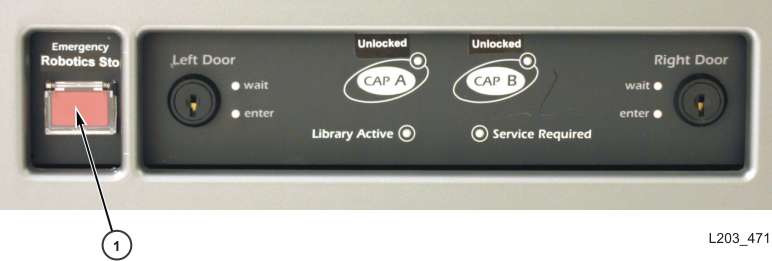17 Servicing the Library
Turning Off the Library
Caution:
If you turn off the library without performing the following procedure, you risk possible equipment damage, cartridge damage, or loss of data.-
Ensure that all library requests have completed.
-
Take the library and the drives offline.
-
Ensure that the drives are empty by verifying the drive state using the SLC (see "Viewing Library and Device Reports with the Reports Utility").
-
Open the rear doors of the library.
-
Locate the power distribution unit (PDU) in the lower-right and set the power switch to the OFF position (0). If the library has a 2N power configuration, switch off both PDUs.
For more information about PDUs, see the "Power Configuration Options".
Turning On the Library
-
Verify that the front access doors are closed and locked.
Note:
If you do not want to turn on the robots, CAPs, and the elevators, leave the front access doors open. -
Set the power switch to the ON position.
If the library has a 2N power configuration, switch on both PDUs.
Entering the Library without the Service Safety Door in Place
Note:
Opening an access door without the safety door in place will stop all library operations. When the library comes back online, it will perform a full audit. See also "Operating the Service Safety Door".-
Follow all safety precautions (see "Safety Precautions when Entering the Library").
-
Place the library offline (see "Taking the Library Offline").
-
Unlock and open the front access door. Lock the access door open and retain the key
-
If necessary, move the robots out of your way starting with the bottom rail. Avoid damaging the robot's mechanical or electronic components. The robot should move freely. Do not force the robot if movement is restricted.
-
Before you exit the library, verify that there are no loose items or people in the library.
-
Close and latch the doors.
-
Lock the doors and retain the key.
-
Bring the library online (see "Bringing the Library Online").
Safety Precautions when Entering the Library
WARNING:
To prevent the door from accidentally closing, lock the access door open and retain the key.
-
Verify the library is offline. Do not enter the library or move any of the robots if you suspect the robots are online.
-
Do not attempt to override any of the electrical or mechanical safety devices in the library.
-
Inform someone in the immediate area that you are going to enter the library.
-
Locate the mechanical door releases (yellow handles on the inside of the access doors). If the doors close while you are inside the library, push the mechanical release to unlock and open the door.
-
Always leave both the front access doors open while inside the library.
-
Know the physical restrictions of the library. Be careful not to bump you body or snag clothing on the arrays (there is only 0.4 m [18 in.] of aisle clearance).
Using the Emergency Robotics Stop Switch
The emergency robotics stop (EMS) switch cuts all power to the robots.
In the unlikely event that someone becomes locked inside the library and the system begins to turn on, lights flash for 30 seconds before the robot starts to move. This provides enough time for someone outside the library to push the emergency robotic stop switch.
-
Emergency Robotic Stop Switch (ERS)
Manually Mounting or Dismounting a Cartridge
Refer to the drive documentation before manually mounting a cartridge.
Caution:
Keep your hands clear of the drive's mechanical and electronic components.-
Record the volume ID, cartridge location, and drive slot provided by the library management software.
-
Locate the drive ("Viewing Library and Device Reports with the Reports Utility"). L
-
Locate the cartridge ("Locating Cartridges").
-
Orient the cartridge so that the hub gear is facing down and the vol-id label is facing you.
-
Push the cartridge into the drive. Do not force the cartridge. If you feel some resistance as you insert the cartridge, verify that you are inserting the correct cartridge type for the drive.
-
To dismount the drive, press the UNLOAD switch on the front of the drive.
If the cartridge does not eject, refer to the drive documentation.
Operating the Service Safety Door
You can use the SLC to monitor the status of the safety door (see "Viewing Device Status and Properties").
The safety door is a sliding barrier that temporarily closes off the left or right area between the front door and the rear of the elevator assembly. Service representatives can activate the service safety door with a maintenance key. With the safety door in place, a service representative can open the front door to access a faulty robot without bringing the library offline.
With the safety door in place, the library continues to process host requests. The library will queue any mount requests for slots next to or behind the safety door until the service representative finishes. Once the access door is closed and locked, the service safety door moves to the center of the library. The robots then resume their full service.
Accessing the Left Maintenance Area
Before activating the safety door, the service representative should take the left elevator and left bulk CAPs offline using SLC. After completing the maintenance activity, the service representative should bring the left elevator and bulk CAPs back online.
Accessing the Right Maintenance Area
Before activating the safety door, the service representative should take the right elevator and rotational or right bulk CAPs offline using SLC. After completing the maintenance activity, the service representative should bring the CAPs and the right elevator online.