5 Performing AIS Form Service Calls
This chapter contains the following topics:
-
Section 5.4, "Application Stack Service (Tools Release 9.1.5)"
-
Section 5.11, "Data Service (API Release 1.1.0 and EnterpriseOne Tools Release 9.1.5.5)"
-
Section 5.12, "Orchestration Support (API Release 1.1.0 and EnterpriseOne Tools Release 9.1.5.5)"
5.1 Understanding AIS Server Capabilities
The AIS Server exposes various capabilities that AIS client applications may or may not depend on. If your application requires a certain capability, you must include it in the list of required capabilities in the LoginEnvironment constructor.
If you included a capability in the list, the Login module verifies that capability is available when the application launches. If the capability is not available, the application returns an error message. If the capability is available, the application continues to the login screen. See Chapter 3, "Configuring the Login Environment" for more information.
You can access the AIS Server capabilities using the following URL:
http://<AIS Server>:<Port>/jderest/defaultconfig
The following code shows the available capabilities along with a description of each capability:
"capabilityList": [
{
"name": "grid",
"shortDescription": "Grid Actions",
"longDescription": "Ability to update, insert and delete grid records.",
"asOfRelease": "9.1.4.4"
},
{
"name": "editable",
"shortDescription": "Enabled/Disabled",
"longDescription": "Ability to indicate if form field or grid cell is editable (enabled) or not (disabled).",
"asOfRelease": "9.1.4.4"
},
{
"name": "log",
"shortDescription": "Logging",
"longDescription": "Endpoint exposed for logging to AIS server log from client",
"asOfRelease": "9.1.4.6"
},
{
"name": "processingOption",
"shortDescription": "Processing Options",
"longDescription": "Processing Option Service exposed for fetching PO values from E1",
"asOfRelease": "9.1.4.6"
},
{
"name": "ignoreFDAFindOnEntry",
"shortDescription": "Ignore FDA Find On Entry",
"longDescription": "Ability to use the IgnoreFDAFindOnEntry flag",
"asOfRelease": "9.1.4.6"
}
{
"name": "selectAllGridRows",
"shortDescription": "Select or Unselect All Grid Rows",
"longDescription": "Ability to use select and unselect all grid rows, or unselect a single row in an action event.",
"asOfRelease": "9.1.5"
},
{
"name": "applicationStack",
"shortDescription": "Operations on a Stack of E1 Applications",
"longDescription": "Ability to maintain a stack of open E1 applications and operate forms that are called",
"asOfRelease": "9.1.5" },
{
"name": "thumbnailSize",
"shortDescription": "Specify desired thumbnail size for MO List",
"longDescription": "Ability to request a specific sized thumbnail images in a Media Object List Request",
"asOfRelease": "9.1.5"
},
{
"name": "gridCellClick",
"shortDescription": "Click Grid Cell Hyperlink",
"longDescription": "Ability to use GridCellClick event, to execute hyperlink in grid.",
"asOfRelease": "9.1.5.2"
},
{
"name": "query",
"shortDescription": "Query",
"longDescription": "Ability to use Query on forms that support it",
"asOfRelease": "9.1.5.2"
},
{
"name" : "taskAuthorization",
"shortDescription" : "Task Authorization",
"longDescription" : "Ability to receive a list of authorized tasks based on a task view id, or task id and parent id with in a task view",
"asOfRelease" : "9.1.5.2"
},
{
"name": "urlMediaObjects",
"shortDescription": "URL Media Objects",
"longDescription": "Ability to view, add or delete url type media objects",
"asOfRelease": "9.1.5.2"
}
{
"name" : "jargon",
"shortDescription" : "Data Item Jargon Service",
"longDescription" : "Ability to request data item descriptions based on users language and jargon (system) code",
"asOfRelease" : "9.1.5.3"
},
{
"name" : "aliasNaming",
"shortDescription" : "Alias Naming",
"longDescription" : "Ability receive form service responses with fields named by Data Dictionary alias",
"asOfRelease" : "9.1.5.3"
},
{
"name" : "orchestrator",
"shortDescription" : "Orchestrator",
"longDescription" : "Ability process multiple service requests, rules, cross references in a single call based on defined orchestration metadata",
"asOfRelease" : "9.1.5.5"
},
{
"name" : "basicAuth",
"shortDescription" : "Basic Authorization",
"longDescription" : "Ability receive basic authorization credentials for the token request service",
"asOfRelease" : "9.1.5.5"
},
{
"name" : "oAuth",
"shortDescription" : "OAM OAuth 2-Legged",
"longDescription" : "Ability support 2-Legged OAM oAuth flow and validate OAM Access Tokens supplied by a client",
"asOfRelease" : "9.1.5.5"
},
{
"name" : "dataservice",
"shortDescription" : "Data Service",
"longDescription" : "Ability to execute queries directly against tables and views",
"asOfRelease" : "9.1.5.5"
}
],
The code in Example 5-1 shows the grid and editable capabilities listed in the LoginEnvironment constructor.
Example 5-1 Capabilities in LoginEnvironment Constructor
final String REQUIRED_CAP_LIST = "grid,query";
th.loginEnv = new LoginEnvironment(AIS_SERVER, USER_NAME, PASSWORD, ENVIRONMENT, ROLE, DEVICE, REQUIRED_CAP_LIST, JAS_SERVER);
If the list includes a capability that is not available on the AIS Server, it throws a CapabilityException, as shown in Example 5-2.
Example 5-2 Capability Exception
com.oracle.e1.aisclient.CapabilityException: Required Capabilities [grid, somethingelse] Available Capabilities: [grid, editable, log, processingOption, ignoreFDAFindOnEntry, selectAllGridRows, applicationStack, thumbnailSize, gridCellClick, query, taskAuthorization, urlMediaObjects, jargon, aliasNaming]
5.2 Understanding Form Service Requests
This section contains the following topics:
5.2.1 Overview
AIS Server calls that retrieve data from forms in the EnterpriseOne web client are referred to as form service requests. AIS client applications use form service requests to interact with EnterpriseOne web client forms. Form service requests, formatted as REST service calls that use POST, contain form service events or commands that invoke actions on an EnterpriseOne form.
A form service request enables you to perform various operations on a single form. By sending an ordered list of commands, a form service request can replicate the actions taken by an EnterpriseOne web client user, including populating fields, pressing buttons, and other actions.
To send a form service request to the AIS Server, send a POST to the following URL and send JSON in the body:
http://<AIS Server>:<Port>/formservice
If testing with a REST testing tool, you can send JSON directly.
The following list is an example of the operations required to perform a query in the find/browse form of the Address Book application (P01012_W01012B):
-
Enter a value into the Search Type field and into the QBE field for address number.
-
Click the check boxes to show the extra grid columns and press the Find button.
This populates the grid with the data matching the query.
The form service returns the form parent object representing the form after it is populated with the data.
5.2.2 Form Service Request Structure
The class diagram in Figure 5-1 represents the basic structure of a form service request. The collections under FormRequest are optional (0 to many); you do not have to have FIStructures, FormActions, GridActions, and so forth. A form service request (FSR) event is a set of FormActions that you first compile into an FSR event and then add to the FormRequest using the add method.
Figure 5-1 Form Service Request Structure Diagram
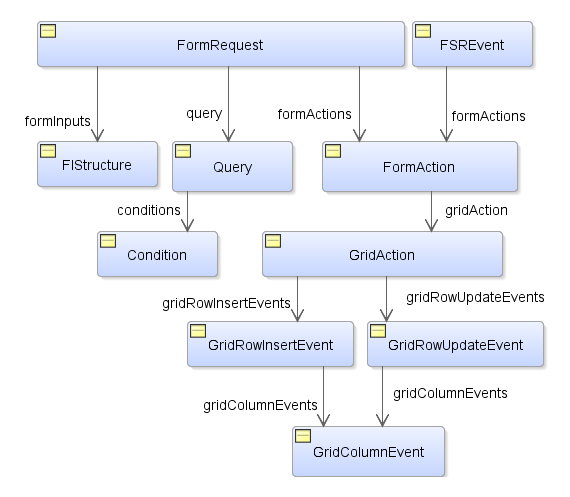
Description of ''Figure 5-1 Form Service Request Structure Diagram''
5.2.3 Control ID Notation for Return Control IDs
You can use the Property Browser in FDA to identify control IDs for fields on each EnterpriseOne form. You can also find control IDs using the Item Help option in the form in the EnterpriseOne web client. In the EnterpriseOne web client form, click the Help button (question mark in the upper right corner of a form) and then click the Item Help option to access field-level help. With the field level help activated, you can click in a field or column to access the control ID and business view information, which is displayed under the Advanced Options section.
For fields on the main form, the control ID will be a single value, such as 25.
Grids also have control IDs. For a traditional form, the grid ID is usually 1. For power forms, subforms, and reusable subforms the grid ID is typically a value other than 1.
The columns within a grid also have unique IDs and are often referenced in conjunction with the grid ID. For example column 28 and 29 in grid 1 would be 1[28,29].
Power forms have more complex IDs. The fields on the main power form are represented with single values. The fields on a subform are complex with an underscore separating them. So field 6 on subform 12 is 12_6. The ID of a re-usable subform is available when viewing the power form that the subform is used on. The IDs of individual fields, a grid, or columns on a re-usable subform is shown in FDA when viewing the subform directly; you cannot get these values when viewing the subform alias.
The returnControlIDs string is bar delimited, without a starting or ending bar.
Example 5-3 Requesting fields and grid columns on a traditional form.
formRequest.setReturnControlIDs("19|20|60|125|1[45,49,88]");
In this example, 19|20|60|125 represent field control IDs.
1[45,49,88] represents columns in the grid.
Example 5-4 Requesting main form fields, subform fields, main form grid columns, and subform grid columns.
formRequest.setReturnControlIDs("33|34|17[24,26,28]|50_45|50_53|50_9[35,39,41]");
In this example, 33|34 represent fields on the main form.
50_45|50_53 represent fields on the subform.
17[24,26,28] represent main form grid columns.
50_9[35,39,41] represent subform grid columns.
5.2.4 Reading Data
The code in Example 5-5 shows an example of a form service request that reads data from and EnterpriseOne form. In this example, the code results in populating the P01012 form parent object with data that can be displayed or manipulated.
Example 5-5 Form Service Request for Reading Data
public P01012_W01012B_FormParent P01012()
{
P01012_W01012B_FormParent p01012form = null;
try{
//populate the request information
FormRequest formRequest = new FormRequest(loginEnv);
formRequest.setFormName("P01012_W01012B");
formRequest.setFormServiceAction("R");
formRequest.setMaxPageSize("30"); //only get 30 records
formRequest.setReturnControlIDs("54|1[19,20]");
FSREvent fsrEvent = new FSREvent();
fsrEvent.setFieldValue("54", "E"); //customers
//include >= operator in QBE
fsrEvent.setQBEValue("1[19]", ">=" + "6001");
fsrEvent.checkBoxChecked("62"); //show address
fsrEvent.checkBoxChecked("63"); //show phone
fsrEvent.doControlAction("15"); //find
formRequest.addFSREvent(fsrEvent); //add the events to the request
String response = JDERestServiceProvider.jdeRestServiceCall(loginEnv, formRequest, JDERestServiceProvider.POST_METHOD, JDERestServiceProvider.FORM_SERVICE_URI);
//de-serialize the JSON string into the form parent object
p01012form = loginEnv.getObjectMapper().readValue(response, P01012_W01012B_FormParent.class);
}
catch(JDERestServiceException e)
{
//get more specific error string
String error = JDERestServiceProvider.handleServiceException(e);
System.out.println(error);
}
catch(Exception e)
{
//handle other exceptions
System.out.println(e.getMessage());
}
return p01012form;
}
5.2.5 Adding Data
The code in Example 5-6 shows an example of a form service request that adds a new phone number in the EnterpriseOne phones application and saves it. After saving the phone number, the form service sends a response with the new number in the grid.
Example 5-6 Form Service Request for Adding Data
public P0115_W0115A_FormParent addPhone(){
P0115_W0115A_FormParent p0115_W0115A = null;
//indicate using grid capability
//(alternatively could use required capability)
loginEnv.getUsedCapabilities().add("grid");
if (AISClientCapability.isCapabilityAvailable(loginEnv, "grid"))
{
try{
FormRequest formRequest = new FormRequest(loginEnv);
formRequest.setFormName("P0115_W0115A");
formRequest.setFormServiceAction("U");
//open this form with specific record for AB 7500, contact 0
formRequest.addToFISet("4", "7500");
formRequest.addToFISet("5", "0");
FSREvent fsrEvent = new FSREvent();
//create grid action
GridAction gridAction = new GridAction(loginEnv);
//create grid row insert event
GridRowInsertEvent gri = new GridRowInsertEvent();
//set the column values
gri.setGridColumnValue("27", "HOM");
gri.setGridColumnValue("28", "303");
gri.setGridColumnValue("29", "123-4567");
//add the row to grid ID "1"
gridAction.insertGridRow("1", gri);
//add the grid action to the events
fsrEvent.addGridAction(gridAction);
//press OK button
fsrEvent.doControlAction("4");
//add the FSR event to the request
formRequest.addFSREvent(fsrEvent);
String response = JDERestServiceProvider.jdeRestServiceCall(loginEnv, formRequest, JDERestServiceProvider.POST_METHOD, JDERestServiceProvider.FORM_SERVICE_URI);
//de-serialize the JSON string into the form parent object
p0115_W0115A = loginEnv.getObjectMapper().readValue(response, P0115_W0115A_FormParent.class);
}
catch(CapabilityException e)
{
//handle capability exception
System.out.println(e.getMessage());
}
catch(JDERestServiceException e)
{
//get more specific error string
String error = JDERestServiceProvider.handleServiceException(e);
System.out.println(error);
}
}
return p0115_W0115A;
}
5.2.6 Deleting Data
The code in Example 5-7 shows an example of a form service request that deletes the phone at index 0 and returns a response with a set of records without the removed phone number record.
Example 5-7 Form Service Request for Deleting Data
public P0115_W0115A _FormParent deletePhone(){
P0115_W0115A _FormParent p0115_W0115A = null;
try{
FormRequest formRequest = new FormRequest(loginEnv);
formRequest.setFormName("P0115_W0115A");
formRequest.setFormServiceAction(formRequest.ACTION_UPDATE);
//open form with record for AB 7500 contact 0
formRequest.addToFISet("4", "7500");
formRequest.addToFISet("5", "0");
FSREvent fsrEvent = new FSREvent();
//select the row to delete from grid with ID "1", based on row index 0
fsrEvent.selectRow("1", 0);
//press Delete button
fsrEvent.doControlAction("59");
//press OK button
fsrEvent.doControlAction("4");
//add the FSR event to the request
formRequest.addFSREvent(fsrEvent);
String response = JDERestServiceProvider.jdeRestServiceCall(loginEnv, formRequest, JDERestServiceProvider.POST_METHOD, JDERestServiceProvider.FORM_SERVICE_URI);
//de-serialize the JSON string into the form parent object
p0115_W0115A = loginEnv.getObjectMapper().readValue(response, P0115_W0115A_FormParent.class);
}
catch(JDERestServiceException e)
{
//get more specific error string
String error = JDERestServiceProvider.handleServiceException(e);
System.out.println(error);
}
catch(Exception e)
{
//handle other exceptions
System.out.println(e.getMessage());
}
return p0115_W0115A;
}
5.2.7 Placing Events in the Proper Order
Place the events in the request in the order you want them to execute, for example, populate a filter field value and then press the Find button. Remember that the FDA Form Service Request event occurs before the events you add to this list. Do not set the Find On Entry option when using the event model; the extra "find" is not necessary because it executes before the events you requested.
5.2.8 Considering Hidden Filters and Hidden QBE
By default, values are not written to hidden filter fields or hidden QBE columns. You must use the Form Service Event in FDA to show the fields and columns first. Then you can add values to these fields and subsequently run the query.
5.2.9 Available Actions or Events
The preceding examples in this chapter only show some of the operations you can perform in a form service request. The tables in this section describe other operations you may want to perform.
Table 5-1 Form Service Request Events
| Action or Event | Description | Parameters |
|---|---|---|
|
Set Control Value |
Sets the value of a control on a form, like filter fields or any other form control. |
controlID ("25") value("Bob" or "01/01/2015" |
|
Set QBE Value |
Sets the value of a QBE column |
controlID ("1[42]" or "1_2[25]") value ("Jill" or "55") |
|
Set Checkbox Value |
Sets the value of a check box |
controlID ("77") value ("on" or "off") |
|
Set Radio Button |
Sets the value of a radio button |
controlID ("87") value ("87") |
|
Set Combo Value |
Sets the value of a combo box entry |
controlID ("125") value (2) - index of the entry |
|
Do Action |
Presses a button or Hyper Item |
controlID ("156") |
|
Select Row |
Selects the specified row in a grid |
controlID ("1.30") - ID of the Grid dot then row index (zero based). |
|
Select All Rows* |
Select all rows in the specified grid (if multiple selection is allowed) |
controlID ("1") - ID of the Grid |
|
Un Select All Rows* |
Un-selects all rows in the specified grid (if multiple selection is allowed) |
controlID ("1") - ID of the Grid |
|
Un Select Row* |
Un-selects the specified row in a grid |
controlID ("1.30") - ID of the Grid dot then row index (zero based). |
|
Click Grid Cell** |
Clicks the hyperlink in a grid cell (if the cell is enabled as a link) |
controlID ("1.5.22") - ID of the g Grid dot then row index dot grid column id. |
*New event available in 9.1.5.
**New event available in 9.1.5.2.
In addition to interacting with fields on the form, you can interact with grids using grid action events. If you use a grid action event, you must include "grid" as a required capability in the LoginEnvironment constructor. See Understanding AIS Server Capabilities for more information.
The types of grid action events include:
-
Selecting grid rows
This action enables you to delete records in the grid by sending a row select event, followed by a delete button press event, and then finally an OK button press event. This is the exact sequence that a user would follow to delete a record in an EnterpriseOne application.
-
Inserting grid rows
This action enables you to insert one or more rows into a grid, setting the column value for each row. This includes text entry columns, drop-down columns, or check box columns. You must include an OK button pressed event to commit the inserts.
-
Updating grid rows
This action enables you to update one or more existing grid rows by setting the column values for each row. This includes text entry columns, drop-down columns, or check box columns. You must include an OK button pressed event to commit the updates.
The following table describes the commands that you can use in grid column events to set values for a cell in a grid insert or update event:
Table 5-2 Grid Column Events in a Form Service Request
| Grid Column Events | Description | Parameters |
|---|---|---|
|
Set Grid Cell Value |
Sets the value of a cell in a grid. |
"value": "720", "command": "SetGridCellValue", "columnID": "28" |
|
Set Grid Combo Value |
Sets the value of a dropdown column in a grid. The value you send is the 'Code' for the UDC associated with that column. |
"value": "ABC", "command": "SetGridComboValue", "columnID": "43" |
5.3 Batch Form Service
If you make several sequential calls to forms without any data dependencies between them, consider using the Batch Form Service. Batch form service requests are used to execute multiple EnterpriseOne forms during a single request, which improves your AIS client's performance.
Use the AIS Client Class Generator to generate the classes for all the forms that you need to call in the batch request. Then declare a parent class that contains all of the same forms in the order in which they appear in the batch request (including an index number).
Example 5-8 shows a batch form service request that calls the same form three times with different inputs each time, followed by a call to another form.
Example 5-8 Batch Form Service Request
public class BatchRequestParent {
private P54HS220_W54HS220A fs_0_P54HS220_W54HS220A;
private P54HS220_W54HS220A fs_1_P54HS220_W54HS220A;
private P54HS220_W54HS220A fs_2_P54HS220_W54HS220A;
private P54HSPT_S54HSPTA fs_3_P54HSPT_S54HSPTA;
public BatchRequestParent() {
super();
}
public void setFs_0_P54HS220_W54HS220A(P54HS220_W54HS220A fs_0_P54HS220_W54HS220A) {
this.fs_0_P54HS220_W54HS220A = fs_0_P54HS220_W54HS220A;
}
public P54HS220_W54HS220A getFs_0_P54HS220_W54HS220A() {
return fs_0_P54HS220_W54HS220A;
}
public void setFs_1_P54HS220_W54HS220A(P54HS220_W54HS220A fs_1_P54HS220_W54HS220A) {
this.fs_1_P54HS220_W54HS220A = fs_1_P54HS220_W54HS220A;
}
public P54HS220_W54HS220A getFs_1_P54HS220_W54HS220A() {
return fs_1_P54HS220_W54HS220A;
}
public void setFs_2_P54HS220_W54HS220A(P54HS220_W54HS220A fs_2_P54HS220_W54HS220A) {
this.fs_2_P54HS220_W54HS220A = fs_2_P54HS220_W54HS220A;
}
public P54HS220_W54HS220A getFs_2_P54HS220_W54HS220A() {
return fs_2_P54HS220_W54HS220A;
}
public void setFs_3_P54HS230_W54HS230A(P54HS230_W54HS230A fs_3_P54HS230_W54HS230A) {
this.fs_3_P54HS230_W54HS230A = fs_3_P54HS230_W54HS230A;
}
public P54HS230_W54HS230A getFs_3_P54HS230_W54HS230A() {
return fs_3_P54HS230_W54HS230A;
}
public void setFs_4_P54HS240_W54HS240A(P54HS240_W54HS240A fs_4_P54HS240_W54HS240A) {
this.fs_4_P54HS240_W54HS240A = fs_4_P54HS240_W54HS240A;
}
public P54HS240_W54HS240A getFs_4_P54HS240_W54HS240A() {
return fs_4_P54HS240_W54HS240A;
}
public void setFs_3_P54HSPT_S54HSPTA(P54HSPT_S54HSPTA fs_3_P54HSPT_S54HSPTA) {
this.fs_3_P54HSPT_S54HSPTA = fs_3_P54HSPT_S54HSPTA;
}
public P54HSPT_S54HSPTA getFs_3_P54HSPT_S54HSPTA() {
return fs_3_P54HSPT_S54HSPTA;
}
}
Example 5-9 Deserialize the Response to the BatchRequestParent
This sample code shows how after calling forms, you can call the service and deserialize the response to the BatchRequestParent.
public BatchRequestParent batcRequest(){
BatchRequestParent batchParent = null;
try{
// Get resource bundle for incident category text
BatchFormRequest batchFormRequest = new BatchFormRequest(loginEnv);
//recentIncidents - Index 0
SingleFormRequest formRequest = new SingleFormRequest();
//formRequest.setFindOnEntry("TRUE");
formRequest.setReturnControlIDs("1[19,20,21,27,28,41,45,46,47,48,49,50,51,52,54,55,92,174,177,178,181]");
formRequest.setFormName("P54HS220_W54HS220A");
//create event holder
FSREvent recentFSREvent = new FSREvent();
//add filter actions in order
// Incident From Date
recentFSREvent.setFieldValueDate(loginEnv, "150", cal.getTime());
// Potential Incident
recentFSREvent.setQBEValue("1[30]", "0");
// Exclude from Safety Statistics
recentFSREvent.setQBEValue("1[39]", "0");
// Press Find Button
recentFSREvent.doControlAction("15");
//add event holder to the form request
formRequest.addFSREvent(recentFSREvent);
batchFormRequest.getFormRequests().add(formRequest);
//recentInjuryIllnessIncidents - Index 1
formRequest = new SingleFormRequest();
//formRequest.setFindOnEntry("TRUE");
formRequest.setReturnControlIDs("1[19,20,21,27,28,41,45,46,47,48,49,50,51,52,54,55,92,174,177,178,181]");
formRequest.setFormName("P54HS220_W54HS220A");
//create event holder
FSREvent injuryFSREvent = new FSREvent();
//add filter actions in order
// Incident From Date
injuryFSREvent.setFieldValueDate(loginEnv, "150", cal.getTime());
// Potential Incident
injuryFSREvent.setQBEValue("1[30]", "0");
// Exclude from Safety Statistics
injuryFSREvent.setQBEValue("1[39]", "0");
// Injury/Illness checkbox
injuryFSREvent.setQBEValue("1[33]", "1");
// Press Find Button
injuryFSREvent.doControlAction("15");
//add event holder to the form request
formRequest.addFSREvent(injuryFSREvent);
batchFormRequest.getFormRequests().add(formRequest);
// recentEnvironmentalIncidents - Index 2
formRequest = new SingleFormRequest();
//formRequest.setFindOnEntry("TRUE");
formRequest.setReturnControlIDs("1[19,20,21,27,28,41,45,46,47,48,49,50,51,52,54,55,92,174,177,178,181]");
formRequest.setFormName("P54HS220_W54HS220A");
//create event holder
FSREvent environFSREvent = new FSREvent();
//add filter actions in order
// Incident From Date
environFSREvent.setFieldValueDate(loginEnv, "150", cal.getTime());
// Potential Incident
environFSREvent.setQBEValue("1[30]", "0");
// Exclude from Safety Statistics
environFSREvent.setQBEValue("1[39]", "0");
// Environmental checkbox
environFSREvent.setQBEValue("1[34]", "1");
// Press Find Button
environFSREvent.doControlAction("15");
//add event holder to the form request
formRequest.addFSREvent(environFSREvent);
batchFormRequest.getFormRequests().add(formRequest);
// scoreboard - Index 3
formRequest = new SingleFormRequest();
formRequest.setFindOnEntry("TRUE");
formRequest.setReturnControlIDs("1_20|1_22");
formRequest.setFormName("P54HSPT_S54HSPTA");
batchFormRequest.getFormRequests().add(formRequest);
String response = JDERestServiceProvider.jdeRestServiceCall(loginEnv, batchFormRequest, JDERestServiceProvider.POST_METHOD, JDERestServiceProvider.BATCH_FORM_SERVICE_URI);
//de-serialize the JSON string into the batchParent object
batchParent = loginEnv.getObjectMapper().readValue(response, BatchRequestParent.class);
}
catch(JDERestServiceException e)
{
//get more specific error string
String error = JDERestServiceProvider.handleServiceException(e);
System.out.println(error);
}
catch(Exception e)
{
//handle other exceptions
System.out.println(e.getMessage());
}
return batchParent;
}
5.4 Application Stack Service (Tools Release 9.1.5)
The application stack service enables an AIS client to interact with multiple applications running in an ongoing EnterpriseOne web client session. The application stack service enables more complex interactions with applications that have cross-form transaction boundaries, for example where you do not want to save the header until the details are added.
The application stack service supports form interconnects in EnterpriseOne to receive data from the resulting form. For example, you may want to use an existing sequence of tasks in EnterpriseOne that involves interacting with multiple forms to perform a transaction: open an initial form; select a record and navigation to a second form; perform an update that might automatically flow to a third form where you enter more data; and then finally complete the transaction. The application stack service allows for this type of interaction with EnterpriseOne forms.
To use the application stack service, you must first create an ApplicationStack object, which contains these three types of operations:
-
Open. Open starts a new stack, opening the first form and performing any operations included in the FormRequest.
-
Execute. Subsequent actions on that application stack must use the Execute operation, where you can pass an ActionRequest with any actions to be performed on the currently open form.
-
Close. You can pass a Close operation to close the stack and any open forms on it.
Each response to a stack request includes the current form which might be the form originally requested, or it could be a new form if navigation to a new form occurred.
Make sure that you are executing actions on the right form. You should use the getLastAppStackResponse().checkSuccess method before executing actions so you can be sure of the current form. You must include the form in the request for actions. If the form in the request does not match the current form on the stack, the actions will not execute.
The sample code in Example 5-10 performs operations in a stack of applications in this order:
-
Opens the stack first with the Address Book find/browse form (P01012_W0101B).
-
Executes an action to select a record on that form.
-
Executes another action on the P01012_W01012A form and updates the Name field.
-
Executes another action to press the OK button.
-
Executes another action to press the Close button on W01012A to close the form.
-
Closes the stack.
Example 5-10 Application Stack
public void appStack() throws Exception
{
loginEnv.getUsedCapabilities().add("applicationStack");
ApplicationStack appStackAddress = new ApplicationStack();
FormRequest formRequest = new FormRequest(loginEnv);
formRequest.setReturnControlIDs("1");
formRequest.setFormName("P01012_W01012B");
formRequest.setReturnControlIDs("54|1[19,20]");
formRequest.setFormServiceAction("R");
formRequest.setMaxPageSize("5");
FSREvent findFSREvent = new FSREvent();
findFSREvent.setFieldValue("54", "E");
findFSREvent.doControlAction("15"); // Find button
formRequest.addFSREvent(findFSREvent);
ObjectWriter writer = loginEnv.getObjectMapper().writerWithDefaultPrettyPrinter();
out.println(writer.writeValueAsString(formRequest));
//open P01012_W01012B
String response = appStackAddress.open(loginEnv, formRequest);
out.println(writer.writeValueAsString(loginEnv.getObjectMapper().readTree(response)));
//check if in find browse
if (appStackAddress.getLastAppStackResponse().checkSuccess("P01012_W01012B"))
{
//select a record
ActionRequest actionRequest = new ActionRequest();
actionRequest.setReturnControlIDs("28"); //the form changes these return control IDs are for the next form
actionRequest.setFormOID("W01012B");
FSREvent selectFSREvent = new FSREvent();
selectFSREvent.selectRow("1", 3);
selectFSREvent.doControlAction("14"); //select button
actionRequest.addFSREvent(selectFSREvent);
response = appStackAddress.executeActions(loginEnv, actionRequest);
out.println(writer.writeValueAsString(loginEnv.getObjectMapper().readTree(response)));
//check if in fix inspect
if (appStackAddress.getLastAppStackResponse().checkSuccess("P01012_W01012A"))
{
//Change name - now on form A
ActionRequest actionRequestName = new ActionRequest();
actionRequestName.setReturnControlIDs("54|1[19,20]"); //form is going to change again these are for the next form
actionRequestName.setFormOID("W01012A");
FSREvent updateFSREvent = new FSREvent();
updateFSREvent.setFieldValue("28", "AIS APP Stack TEST"); //change name field
updateFSREvent.doControlAction("11"); //ok
actionRequestName.addFSREvent(updateFSREvent);
response = appStackAddress.executeActions(loginEnv, actionRequestName);
out.println(writer.writeValueAsString(loginEnv.getObjectMapper().readTree(response)));
//IMPORTANT: here you would have to de-serialize the response to check if there were errors on the form after pressing okay, if so you could continue to close the A form and go back to the B form
if (appStackAddress.getLastAppStackResponse().checkSuccess("P01012_W01012A"))
{
//press find again (to see name change) then close the stack
ActionRequest actionRequestClose = new ActionRequest();
FSREvent closeFSREvent = new FSREvent();
actionRequestClose.setReturnControlIDs("54|1[19,20]"); //form is changing these are the controls of the returned form
actionRequestClose.setFormOID("W01012A");
closeFSREvent.doControlAction("12"); //close
actionRequestClose.addFSREvent(closeFSREvent);
response = appStackAddress.close(loginEnv, actionRequestClose);
out.println(writer.writeValueAsString(loginEnv.getObjectMapper().readTree(response)));
}
}
}
}
5.5 Media Object Operations
Media objects in EnterpriseOne store file attachments and text attachments. The media object operations in the AIS Client Java API use the following items to identify individual media object attachments for a record:
-
Media object name, for example
GT00202. -
Media object key to identify the record. This is a bar delimited key string, for example
6540|3|1. -
Sequence number to identify the individual attachment for a record.
5.5.1 Get Text
This operation returns the text in the first text attachment, as shown in the code in Example 5-11:
Example 5-11 Media Object Get Text Operation
try{
MediaObjectGetTextRequest moGetText = new MediaObjectGetTextRequest(loginEnv);
moGetText.setFormName("P01012_W01012B");
moGetText.setVersion("ZJDE0001");
moGetText.setMoStructure("ABGT");
//set mo key - in this case it's just AB number
moGetText.addMoKeyValue("7");
MediaObjectGetTextResponse response = MediaObjectOperations.getTextMediaObject(loginEnv, moGetText);
System.out.println(response.getText());
}
catch (Exception e){
//handle exception
}
5.5.2 Update Text
This operation updates (replaces or appends to) the first text media object, as shown in the code in Example 5-12:
Example 5-12 Media Object Update Text Operation
try{
MediaObjectUpdateTextRequest moSetText = new MediaObjectUpdateTextRequest(loginEnv);
moSetText.setFormName("P01012_W01012B");
moSetText.setVersion("ZJDE0001");
moSetText.setMoStructure("ABGT");
//set mo key
moSetText.addMoKeyValue("7");
moSetText.setAppendText(true);
//set text
moSetText.setInputText("Append This text");
MediaObjectUpdateTextResponse response = MediaObjectOperations.updateTextMediaObject(loginEnv, moSetText);
System.out.println("Status " + response.getUpdateTextStatus());
}
catch (Exception e){
//handle exception
}
5.5.3 List
MediaObjectListRequest is the input to the media object getMediaObjectList operation. The following table describes the attributes in the request that control the list that is returned:
| Field | Type | Description |
|---|---|---|
| includeURLs | boolean | Valid values are:
When true, includes the URL for downloading the media object, which can be used in conjunction with a download request at a later time. This only applies to the media object file type. |
| includeData | boolean | Valid values are:
When true, if the file is an image, it includes the base64 encoded data for a thumbnail sized image. |
| moTypes | String | Use a constant defined in MediaObjectListRequestValid, which includes these constants:
|
| extensions | String | File extensions to include in the response, which enables you to filter out undesired extensions. |
| thumbnailSize | <String> int | Size of the thumbnail image returned as base64 data. |
The code in Example 5-13 shows an example of saving the set of thumbnail images for image media object attachments. It includes specified extensions for the first file type attachments. The includeData value is set to include the thumbnail data. If the file is not a PDF (a non-image type), the thumbnail data is saved to a local file.
Example 5-13 Saving Thumbnail Images for Image Media Object Attachments
import Java.awt.image.BufferedImage;
import sun.misc.BASE64Decoder;
public void listMediaObject() throws Exception
{
final String MO_STRUCTURE = "ABGT";
final String MO_APP = "P01012_W01012B";
final String MO_VERSION = "ZJDE0001";
final String MO_KEY = "479";
final int MO_THUMBSIZE = 50;
final String FILE_LOCATION = "C:\\temp\\AISClientDownloads\\";
//set request info include URLs so they don't have to be fetched later
MediaObjectListRequest mediaObjectListRequest = new MediaObjectListRequest(loginEnv);
mediaObjectListRequest.setFormName(MO_APP);
mediaObjectListRequest.setVersion(MO_VERSION);
mediaObjectListRequest.setIncludeURLs(false);
mediaObjectListRequest.setIncludeData(true);
mediaObjectListRequest.setMoStructure(MO_STRUCTURE);
mediaObjectListRequest.setThumbnailSize(MO_THUMBSIZE); //available in tools 9.1.5+ only
//set the moKey
mediaObjectListRequest.addMoKeyValue(MO_KEY);
// - Date Example, if MO key includes a date value -
//mediaObjectListRequest.addMoKeyValue(AISClientUtilities.convertMillisecondsToYMDString(mydate.getTime()));
//I only want filesmediaObjectListRequest.addMoType(mediaObjectListRequest.MO_TYPE_FILE);mediaObjectListRequest.addMoType(mediaObjectListRequest.MO_TYPE_QUEUE);
//I only want these types
mediaObjectListRequest.addExtension("jpg");
mediaObjectListRequest.addExtension("gif");
mediaObjectListRequest.addExtension("jpeg");
mediaObjectListRequest.addExtension("pdf");
//get the list of available files for this media object
MediaObjectListResponse mediaObjectListResponse = MediaObjectOperations.getMediaObjectList(loginEnv, mediaObjectListRequest);
if (mediaObjectListResponse != null)
{
for (int i = 0; i < mediaObjectListResponse.getMediaObjects().length; i++)
{
FileAttachment fileAt = new FileAttachment();
fileAt.setThumbFileLocation(mediaObjectListResponse.getMediaObjects()[i].getThumbFileLocation());
fileAt.setItemName(mediaObjectListResponse.getMediaObjects()[i].getItemName());
fileAt.setFileName(mediaObjectListResponse.getMediaObjects()[i].getFile());
fileAt.setDownloadUrl(mediaObjectListResponse.getMediaObjects()[i].getDownloadUrl());
fileAt.setSequence(mediaObjectListResponse.getMediaObjects()[i].getSequence());
//if it's an image, save the thumnail data to a file
if (!fileAt.getFileName().contains("pdf"))
{
BufferedImage image = decodeToImage(mediaObjectListResponse.getMediaObjects()[i].getData());
if (image != null)
{
File file = new File(fileAt.getFileName());
File outputfile = new File(FILE_LOCATION + "thumb_" + file.getName());
ImageIO.write(image, "jpg", outputfile);
}
}
}
}
}
public static BufferedImage decodeToImage(String imageString)
{
BufferedImage image = null;
byte[] imageByte;
try
{
BASE64Decoder decoder = new BASE64Decoder();
imageByte = decoder.decodeBuffer(imageString);
ByteArrayInputStream bis = new ByteArrayInputStream(imageByte);
image = ImageIO.read(bis);
bis.close();
}
catch (Exception e)
{
e.printStackTrace();
}
return image;
}
5.5.4 Upload
To upload a file, you need to provide the media object data structure key information:
-
A string with the location of the local file to be uploaded.
-
A name for the item. If you do not supply a name, the file name is used.
The code in Example 5-14 uploads a file to the Address Book media object for address book number 479. The response to the upload request will print the name and sequence number of the new record.
Example 5-14 Media Object Upload
public void uploadFile(String fileLocation, String itemName) throws Exception
{
final String MO_STRUCTURE = "ABGT";
final String MO_APP = "P01012_W01012B";
final String MO_VERSION = "ZJDE0001";
final String MO_KEY = "479";
MediaObjectUploadRequest mediaObjectUploadRequest = new MediaObjectUploadRequest(loginEnv);
mediaObjectUploadRequest.setFormName(MO_APP);
mediaObjectUploadRequest.setVersion(MO_VERSION);
mediaObjectUploadRequest.setMoStructure(MO_STRUCTURE);
//set the moKey
mediaObjectUploadRequest.addMoKeyValue(MO_KEY);
String fileLocation = "C:\\temp\\images\\IMG_20001.jpg";
String itemName = "Joe's Photo";
FileAttachment newFileAttachment = new FileAttachment();
newFileAttachment.setFileLocation(fileLocation);
newFileAttachment.setItemName(itemName);
//set the file to the new one they just saved
mediaObjectUploadRequest.setFile(newFileAttachment);
//Upload to Server
MediaObjectUploadResponse response = MediaObjectOperations.uploadMediaObject(loginEnv, mediaObjectUploadRequest);
out.println("NEW MO: " + response.getItemName());
out.println("NEW MO SEQ: " + response.getSequence());
}
5.5.5 Download
To download a file, you can provide the following input:
-
downloadURL. (String) (Optional) If you requested this value from the list request, send it to the server and it will save the step of fetching this URL. If you do not pass a value, the URL will be fetched by AIS.
-
sequence. (int) (Required) The sequence number of the attachment for this media object record.
-
height. (int) (Optional) If the file you are downloading is an image, the AIS Server will scale the image to the requested height.
-
width. (int) (Optional) If the file you are downloading is an image, the AIS Server will scale the image to the requested width.
-
fileName. (String) (Required) Provide a name for the downloaded file, if desired you can use the same name returned in the list response.
The code inExample 5-15 is an example of downloading a media object attachment. Executing the getMediaObjectList operation produces a FileAttachment object that contains the sequence and media object file name. It passes the FileAttachment object into this method where a call is made to downloadMediaObject operation (passing a desired file location). The response will include the location of the saved file.
Example 5-15 Media Object Download
public void downloadFile(FileAttachment fileAt) throws Exception
{
final String MO_STRUCTURE = "ABGT";
final String MO_APP = "P01012_W01012B";
final String MO_VERSION = "ZJDE0001";
final String MO_KEY = "479";
final String FILE_LOCATION = "C:\\temp\\AISClientDownloads\\";
//set the download request info - don't need mo key because we have the list already
MediaObjectDownloadRequest mediaObjecDownloadRequest = new MediaObjectDownloadRequest(loginEnv);
mediaObjecDownloadRequest.setFormName(MO_APP);
mediaObjecDownloadRequest.setVersion(MO_VERSION);
mediaObjecDownloadRequest.setMoStructure(MO_STRUCTURE);
mediaObjecDownloadRequest.setWidth(700);
mediaObjecDownloadRequest.addMoKeyValue(MO_KEY);
mediaObjecDownloadRequest.setSequence(fileAt.getSequence());
mediaObjecDownloadRequest.setFileName(fileAt.getFileName());
// download the file and save to file location
MediaObjectDownloadResponse mediaObjecDownloadResponse = MediaObjectOperations.downloadMediaObject(loginEnv, mediaObjecDownloadRequest, FILE_LOCATION);
out.println("Downloaded File: " + mediaObjecDownloadResponse.getFile().getFileLocation());
}
5.5.6 Add URL (Tools Release 9.1.5.2 and API Version 1.0)
To add a URL type media object, provide the media object keys as well as the URL text, such as:
http://www.domainname.com.
The code in Example 5-16 shows an example of adding a URL type media object:
Example 5-16 Adding a URL Media Object
public void addURL() throws Exception {
final String MO_STRUCTURE = "ABGT";
final String MO_APP = "P01012_W01012B";
final String MO_VERSION = "ZJDE0001";
final String MO_KEY = "479";
final String URL_TEXT = "http://www.google.com";
//set request info include URLs so they don't have to be fetched later
MediaObjectAddUrlRequest mediaObjectAddUrlRequest = new MediaObjectAddUrlRequest(loginEnv);
mediaObjectAddUrlRequest.setFormName(MO_APP);
mediaObjectAddUrlRequest.setVersion(MO_VERSION);
mediaObjectAddUrlRequest.setMoStructure(MO_STRUCTURE);
mediaObjectAddUrlRequest.addMoKeyValue(MO_KEY);
mediaObjectAddUrlRequest.setUrlText(URL_TEXT);
MediaObjectAddUrlResponse mediaObjectAddUrlResponse = new MediaObjectAddUrlResponse();
mediaObjectAddUrlResponse = MediaObjectOperations.addUrlMediaObject(loginEnv, mediaObjectAddUrlRequest);
System.out.println("Saved URL: " + mediaObjectAddUrlResponse.getSaveURL());
System.out.println("Sequence: " + mediaObjectAddUrlResponse.getSequence());
}
5.5.7 Delete
To delete a media object file, provide the media object keys and the individual sequence of the attachment you want to delete.
The code in Example 5-17 shows an example of deleting a media object file. This example assumes the FileAttachment object has already been created. It uses the sequence and location values from that object to request the delete operation.
Example 5-17 Deleting a Media Object
public void deleteFile(FileAttachment fileAt) throws Exception
{
MediaObjectDeleteRequest mediaObjectDelete = new MediaObjectDeleteRequest(loginEnv);
//set request info
mediaObjectDelete.setFormName(MO_APP);
mediaObjectDelete.setVersion(MO_VERSION);
mediaObjectDelete.setMoStructure(MO_STRUCTURE);
//set mo key
mediaObjectDelete.addMoKeyValue(MO_KEY);
mediaObjectDelete.setSequence(fileAt.getSequence());
mediaObjectDelete.setFileLocation(fileAt.getFileLocation());
//call delete operation to remove from E1 server and remove from local file system
MediaObjectDeleteResponse response = MediaObjectOperations.deleteMediaObject(loginEnv, mediaObjectDelete);
System.out.println("MO Delete Response Status " + response.getDeleteStatus());
}
5.6 Processing Option Service
The AIS Server provides a processing option service that enables you to retrieve the processing option fields and values for an application and version in EnterpriseOne.
The key strings can be derived by creating a type definition on the PO Data Structure in Object Management Workbench (OMW). The italicized portion of the #define below shows the key string for the example.
#define IDERRmnNetQuebecTaxCredit_27 27L
There are six supported data types. These are based on the data item used in the Processing Option Design Aid for each option.
You can get the type of the option before attempting to cast it, which is the recommended method. Or you can just cast it to the type you expect, because it is unlikely to change. The default is String, so you will always be able to get to a string version of the option value.
| Type Code | Type Constant | Java Type | JDE DD Type |
|---|---|---|---|
| 1 | STRING_TYPE | String | String |
| 2 | CHAR_TYPE | String | Character |
| 9 | BIG_DECIMAL_TYPE | BIG Decimal | Math Numeric |
| 11 | DATE_TYPE | Date | Date |
| 15 | INTEGER_TYPE | Integer | Integer |
| 55 | CALENDAR_TYPE | Calendar | Utime |
The code in Example 5-18 shows an example of retrieving the processing options for P0801, version ZJDE0001. First it populates the request values and calls the poRequest service. After deserializing the response to a ProcessingOptionSet object, it uses the getOptionValue method to retrieve the value for a specific processing option based on the key string.
Example 5-18 Retrieving Processing Options with the Processing Option Service
public void processingOption()throws Exception{
//add capability to used (or add during login to required)
loginEnv.getUsedCapabilities().add("processingOption");
ProcessingOptionRequest poRequest = new ProcessingOptionRequest(loginEnv);
poRequest.setApplicationName("P0801"); //application
poRequest.setVersion("ZJDE0001"); //version
String response =
JDERestServiceProvider.jdeRestServiceCall(loginEnv, poRequest, JDERestServiceProvider.POST_METHOD, JDERestServiceProvider.PO_SERVICE);
//response can be serialized to ProcessingOptionSet class
ProcessingOptionsSet poSet = loginEnv.getObjectMapper().readValue(response, ProcessingOptionsSet.class);
//get the value for quebec tax credit using key string
BigDecimal quebecTaxCred = (BigDecimal)poSet.getOptionValue("mnNetQuebecTaxCredit_27");
System.out.println("mnNetQuebecTaxCredit_27 value: " + quebecTaxCred);
}
5.7 Task Authorization Service
The task authorization service enables you to retrieve the authorized tasks in a specific EnterpriseOne task view or under a specific task within a task view.
The code in Example 5-19 shows an example of retrieving the tasks under task view 18.
Example 5-19 Retrieving Tasks with the Task Authorization Service
public void taskAuthorization() throws Exception
{
String taskViewId = "18";
loginEnv.getRequiredCapabilities().add("taskAuthorization");
TaskAuthorizationRequest taksAuthReq = new TaskAuthorizationRequest(loginEnv);
taksAuthReq.setTaskViewId(taskViewId);
String response = JDERestServiceProvider.jdeRestServiceCall(loginEnv, taksAuthReq, JDERestServiceProvider.POST_METHOD, JDERestServiceProvider.TASK_AUTHORIZATION);
//response can be serialized to TaskAuthorizationResponse class
TaskAuthorizationResponse taskAuthResp = loginEnv.getObjectMapper().readValue(response, TaskAuthorizationResponse.class);
System.out.println(writer.writeValueAsString(taskAuthResp));
}
The TaskAuthorizationResponse object contains and array of Task type object, each with its own array of Task type objects. Although the structure supports an "infinite" number of levels, the service returns only two levels below the top task view or menu requested. You may call the service again to drill down two more levels, and so on.
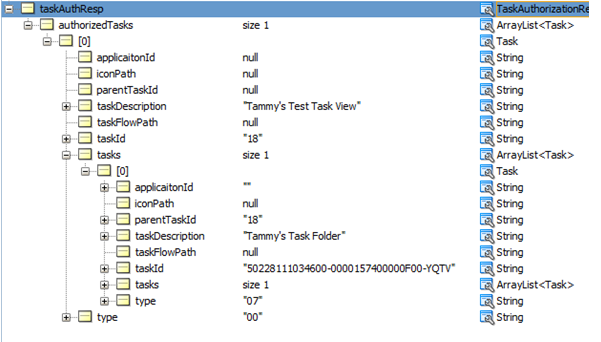
Description of the illustration ''task_levels.png''
To drill down another two levels, pass values in for taskViewId, taskId, and parentTaskId (which you received from the original request). The results will include children two levels down from the taskViewId passed.
See Also:
-
JD Edwards EnterpriseOne Tools Solution Explorer Guide for information about tasks and task views in EnterpriseOne.
5.8 Logging Service
The logging service enables the AIS client to log a message in the AIS Server log. The code in Example 5-20 shows an example of using the logging service:
Example 5-20 Logging Service Code
//do this once and it will be stored in the login environment to be used over and over, values are optional, they will just show as null in the log if you don't set them
loginEnv.setApplicationName("My Client Application");
loginEnv.setApplicationVersion("Client Version");
//do this every time you want to send a log to AIS
AISClientLogger.log(loginEnv, "Warn Log sent from Client to AIS Server",AISClientLogger.WARN);
In this example, the log entry in the AIS Server log would be:
AIS LOG REQUEST: --Level 2 --Application: My Client Application --Application Version: Client Version --User: jde --Device Name: javaclient --Log Message: Warn Log sent from Client to AIS Server
5.9 Query (Release 9.1.5.2)
You can configure a form service request to send ad hoc queries to EnterpriseOne web client application forms that support the query control.
To add a query, you include a single query object in the form service request. A query object includes parameters that contain the same query criteria that you would use to set up a query in EnterpriseOne. The parameters determine:
-
How the query runs.
You can configure query option parameters to load grid records in the form or clear all other fields in the form before the query runs. You can also specify whether the results of the query should match all (AND) or any (OR) of the conditions specified in the query.
-
The conditions of the query.
The query object includes condition parameters that specify the control ID of the columns or fields that you want to query and an operator for filtering results that are equal to, greater than, or less than a particular value.
Important:
Queries will work only if the field or columns identified in the query are part of the business view. -
The value used for the search criteria in the query.
The query object includes value parameters that specify the value or range of values that you want displayed in the query results.
Before you add a query object to a form service request, access the form in the EnterpriseOne web client and use the query control to gather the criteria for the query object parameters. For more information about setting up a query, see "Understanding the Query Control" in the JD Edwards EnterpriseOne Tools Foundation Guide.
Also, in the EnterpriseOne form, you need to identify the control ID of the field or column that you want to query, and verify that the field or column is part of the business view. To do so, click the Help button (question mark in the upper right corner of a form) and then click the Item Help option to access field-level help. With the field level help activated, you can click in a field or column to access the control ID and business view information, which is displayed under the Advanced Options section as shown in Example 5-21.
Example 5-21 Example of Control ID and Business View Information Displayed under Advanced Options in the EnterpriseOne Web Client Item Help
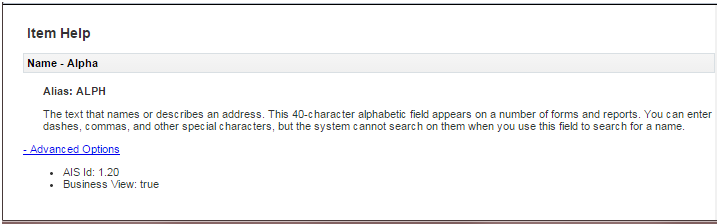
Description of the illustration ''contol_id_itemhelp.png''
In the Item Help, the syntax of the control ID is 1.20 with 1 representing the grid ID and 20 representing the column ID, which are separated by a dot (.). In the parameter for the query request, the same control ID must be presented with the following syntax: 1[20]. See Table 5-4 for more information.
5.9.1 Query Object Parameters
The following tables provide descriptions of the option, condition, and value parameters for a query object.
Table 5-3 Query Option Parameters
| Parameter | Description | Values |
|---|---|---|
|
autoFind |
Directs the query to automatically press Find on the form to populate the grid records. You do not need to include events to press the Find button if you use autoFind. |
true, false |
|
matchType |
Determines if you want the query to search for records that match all (AND) or any (OR) of the specified conditions. |
MATCH_ALL, MATCH_ANY |
|
autoClear |
Determines if you want to clear all other fields on the form (for example default filter fields). |
true, false |
Table 5-4 Query Condition Parameters
| Parameter | Description | Value |
|---|---|---|
|
controlId |
The control ID that the condition applies to. This is the field that you add to the query from the form when using the web client to create a Query. It is either a filter field or a grid column that is associated with the business view. |
Example of control IDs: "28", "1[34]" |
|
operator |
The comparison operation to use with the query. |
For all types, valid values are: BETWEEN, LIST, EQUAL, NOT_EQUAL, LESS, LESS_EQUAL, GREATER, GREATER_EQUAL For strings, valid values are: STR_START_WITH, STR_END_WITH, STR_CONTAIN, STR_BLANK, STR_NOT_BLANK |
Table 5-5 Query Value Parameters
| Parameter | Description | Value |
|---|---|---|
|
content |
This is either a literal value to be used in the comparison operation, or it relates to a special value ID. |
Examples of values are: "23", "Joe", "2" |
|
specialValueId |
This is a special value, mostly for dates that might be the current day (TODAY), or calculated dates from the current day. For calculated dates, the content field is used in the calculation. |
Valid values are: LITERAL, TODAY, TODAY_PLUS_DAY, TODAY_MINUS_DAY, TODAY_PLUS_MONTH, TODAY_MINUS_MONTH, TODAY_PLUS_YEAR, TODAY_MINUS_YEAR |
The sample code shows a query executed in the W42101C form. This query attempts to match the following specified conditions:
-
Line Number equal to 2.
-
Requested Date within the last 2 years.
-
Sold To between 7000 and 8000
-
Company is one of the values in the list "00070,00077".
-
The response will contain the JSON for the form with the matching records in the grid.
public void queryP42101() throws Exception
{
loginEnv.getUsedCapabilities().add("query");
FormRequest formRequest = new FormRequest(loginEnv);
formRequest.setFormName("P42101_W42101C");
formRequest.setReturnControlIDs("350|360|41[129,130,116,125]");
formRequest.setFormServiceAction(formRequest.ACTION_READ);
formRequest.setFindOnEntry("TRUE");
formRequest.setMaxPageSize("20");
Query query = new Query(loginEnv);
//auto find
query.setAutoFind(true);
//match all
query.setMatchType(Query.MATCH_ALL);
//clear any defaulted filters
query.setAutoClear(false);
//line number equals 2
NumberCondition condN = query.addNumberCondition("41[129]", NumericOperator.EQUAL());
condN.setValue(2);
//Requested Date within two years from today
DateCondition condD = query.addDateCondition("41[116]", DateOperator.GREATER());
condD.setSpecialDateValue(DateSpecialValue.TODAY_MINUS_YEAR(), 2);
//Sold To 125
BetweenCondition condST = query.addBetweenCondition("41[125]");
condST.setValues("7000", "8000");
//company in list
ListCondition list1 = query.addListCondition("360");
list1.addValue("00070");
list1.addValue("00077");
//set it in the request
formRequest.setQuery(query);
ObjectWriter writer = loginEnv.getObjectMapper().writerWithDefaultPrettyPrinter();
out.println(writer.writeValueAsString(formRequest));
String response = JDERestServiceProvider.jdeRestServiceCall(loginEnv, formRequest, JDERestServiceProvider.POST_METHOD, JDERestServiceProvider.FORM_SERVICE_URI);
}
5.10 Jargon Service (Release 9.1.5.3)
The jargon service enables you to retrieve data item descriptions for any EnterpriseOne data dictionary item based on the users language and jargon (system) code. This service depends on language packs applied to the EnterpriseOne system as well as data item description overrides entered with jargon codes. If there is no language pack or overrides, the base data item description is returned.
The capability name for the jargon service is "jargon". The AIS Server must have this capability to be able to process jargon service requests.
Example 5-23 Jargon Service Java API
In this example, several data items are loaded into the JargonRequest object, the service is called, and the descriptions in the response are printed out.
public void jargonService() throws Exception
{
//this uses the jargon capability
loginEnv.getRequiredCapabilities().add("jargon");
//create the request object, seeding it with a default system code of 01
JargonRequest jargonRequest = new JargonRequest(loginEnv, "01"); // with default system code
//fill the list in the request with data items
jargonRequest.addDataItem("AN8"); //uses default system code
jargonRequest.addDataItem("MCU","04"); //use system code 04 for this one
jargonRequest.addDataItem("PAN8");
jargonRequest.addDataItem("ITM","55");
//call the jargon service
String response = JDERestServiceProvider.jdeRestServiceCall(loginEnv, jargonRequest, JDERestServiceProvider.POST_METHOD, JDERestServiceProvider.JARGON_SERVICE);
//response can be serialized to JargonResponse class
JargonResponse jargonResponse = loginEnv.getObjectMapper().readValue(response, JargonResponse.class);
//print the response
if(jargonResponse != null)
{
if(jargonResponse.getRequestedItems() != null && jargonResponse.getRequestedItems().size() >0 )
{
for(JargonResponseItem item: jargonResponse.getRequestedItems())
{
System.out.println("Item " + item.getSzDict() + " " + item.getRowDescription());
}
}
}
}
5.11 Data Service (API Release 1.1.0 and EnterpriseOne Tools Release 9.1.5.5)
Starting with EnterpriseOne Tools 9.1.5.5, the AIS Server provides an endpoint called "dataservice" for data query or count requests over tables or business views.
Data service calls are made using the DataRequest object. If you use the data service, you must include the "dataservice" capability in the required or used capabilities list.
Table 5-6 Data Service Request Required Parameters
| Parameter | Description | Values |
|---|---|---|
|
targetName |
The name of the table or view to count or query. |
Example values: F0101 or V4210A |
|
targetType |
The object type to count or query: table or business view. |
DataRequest.TARGET_TABLE DataRequest.TARGET_VIEW |
|
dataServiceType |
The type of operation to be performed: count or query (represented by the value BROWSE). |
DataRequest.TYPE_COUNT DataRequest.TYPE_BROWSE |
Table 5-7 Data Service Request Optional Parameters
| Parameter | Description | Values |
|---|---|---|
|
findOnEntry |
This parameter determines if the service performs an automatic find. |
FormRequest.TRUE FormRequest.FALSE |
|
returnControlIDs |
The columns of the table or business view to be returned in a query response (pipe delimited). |
Example values: F0101.AN8|F0101.PA8|F0101.ALPH |
|
query |
A query object which is built using column IDs for the control IDs. |
Example 5-24 Data Service Java API
This example shows both a browse and a count of the F0101 table, including a query. The response from the browse is assembled into a class (not included) that was generated with the class generator for F0101 data service. The count response is assembled into a simple HashMap and printed.
//add to the used capabilities
loginEnv.getUsedCapabilities().add(AISClientCapability.DATA_SERVICE);
//create a new DataReqeust
DataRequest f0101 = new DataRequest(loginEnv);
//Set table information, this is a browse of F0101
f0101.setDataServiceType(DataRequest.TYPE_BROWSE);
f0101.setTargetName("F0101");
f0101.setTargetType(DataRequest.TARGET_TABLE);
f0101.setFindOnEntry(FormRequest.TRUE);
//set return control ids, only these three columns will be in the response
f0101.setReturnControlIDs("F0101.AN8|F0101.ALPH|F0101.AT1");
//only return the first 10 records
f0101.setMaxPageSize("10");
//create a new query, for address numbers greater than 7000
Query greaterQ = new Query(loginEnv);
greaterQ.setAutoFind(true);
greaterQ.setMatchType(Query.MATCH_ALL);
greaterQ.addStringCondition("F0101.AN8", StringOperator.GREATER(), "7000");
f0101.setQuery(greaterQ);
//execute the data request
String response = JDERestServiceProvider.jdeRestServiceCall(loginEnv, f0101, JDERestServiceProvider.POST_METHOD, JDERestServiceProvider.DATA_SERVICE_URI);
//marshal the response to a formparent class gernerated by the class generator
DATABROWSE_F0101_FormParent f010Data =loginEnv.getObjectMapper().readValue(response,DATABROWSE_F0101_FormParent.class);
//modify the type to count, and get a count response for the same query
f0101.setDataServiceType(DataRequest.TYPE_COUNT);
String countresponse = JDERestServiceProvider.jdeRestServiceCall(loginEnv, f0101, JDERestServiceProvider.POST_METHOD, JDERestServiceProvider.DATA_SERVICE_URI);
//loop through the records in the response printing out the values
ArrayList<DATABROWSE_F0101_GridRow> rowSet = f010Data.getFs_DATABROWSE_F0101().getData().getGridData().getRowset();
if (rowSet.size() > 0)
{
for (DATABROWSE_F0101_GridRow row: rowSet)
{
System.out.println("Name: " + row.getSAlphaName_54().getValue());
System.out.println("Number: " + row.getMnAddressNumber_51().getValue());
System.out.println("Search Type: " + row.getSSchTyp_59().getValue());
System.out.println(" ");
}
}
else
{
fail("No Records in Reponse");
}
//marshal and print out the count response
HashMap countRespMap = loginEnv.getObjectMapper().readValue(countresponse, HashMap.class);
HashMap countMap = (HashMap)countRespMap.get("ds_F0101");
System.out.println(countMap.get("count"));
5.12 Orchestration Support (API Release 1.1.0 and EnterpriseOne Tools Release 9.1.5.5)
Starting with EnterpriseOne Tools 9.1.5.5, the AIS Server supports form service request calls from orchestrations. The AIS Server must be configured to work with orchestrations. See "Prerequisites" in the JD Edwards EnterpriseOne Tools Internet of Things Orchestrator Guide for more information.
This section describes how to invoke the orchestration using the AIS Client API.
Orchestrator requests are stateless. The entire orchestration is executed in a single call and returns the results of the orchestration.
Example 5-25 Using JDE Standard Input Format for an Orchestration
This example uses the JDE Standard input format. The orchestration must be configured to accept this input format.
OrchestrationRequest req = new OrchestrationRequest(AIS_SERVER ,USER_NAME, PASSWORD,DEVICE_NAME);
req.setOrchestration("GetAddressBook_Simple");
req.getInputs().add(new OrchestrationInputValue("AddressBookNumber", "7500"));
req.getInputs().add(new OrchestrationInputValue("SearchType", "E"));
try{
String output = req.executeOrchestrationRequest();
//consume output, you can deserialize it to a class generated by the AIS Class Generator
}
catch(Exception e)
{
//handle exceptions
}
Example 5-26 Using Generic Input for an Orchestration
This example uses the Generic input format. The orchestration must be configured to accept this input format.
OrchestrationRequest req = new OrchestrationRequest(AIS_SERVER ,USER_NAME, PASSWORD,DEVICE_NAME);
orchRequest.setOrchestration("AddCBM");
//populate values to send from this instance, simple name value pairs hash map
HashMap<String,String> vals = new HashMap<String,String>();
vals.setSerialNumber("02a0bd30-d883-11e4-b9d6-1681e6b88ec1");
Date jDate = new Date();
vals.put("date",String.valueOf(jDate.getTime()));
SimpleDateFormat sdf = new SimpleDateFormat("hh:mm:ss");
vals.put("time",sdf.format(jDate));
vals.put("temperature","201");
vals.put("description","Temp 201");
try
{
String response = orchRequest.executeOrchestrationRequest(values);
//consume response, you can deserialize it to a class generated by the AIS Class Generator
}
catch(Exception e)
{
//handle exceptions
}