| Skip Navigation Links | |
| Exit Print View | |

|
Netra SPARC T4-1B Server Module HTML Document Collection |
Understanding the Server Module
Front and Rear Panel Components
Confirming Server Module and Site Specifications
Plan Communication With the Server Module During Installation
Prepare the Modular System and Server Module
Insert the Server Module Into the Chassis
Powering On the Server Module for the First Time
Method 1a – Power On the Host Through the CMM (Web Interface)
Method 1b – Power On the Host Through the CMM (CLI)
Method 2 – Power On the Host Through the CMM SER MGT Port (CLI)
Method 3 – Power On the Host Through the Front Panel (SP CLI)
Configuring the Oracle Solaris OS
Install Oracle Solaris Software From the Network
Oracle Solaris Configuration Parameters
Assign a Static IP Address to the SP
Understanding System Administration Resources
Platform-Specific Oracle ILOM Features
Oracle VM Server for SPARC Overview
Hardware Management Pack Overview
Source for Downloading Hardware Management Pack Software
Hardware Management Pack Documentation
Display the Oracle ILOM -> Prompt
Power On the Server (Oracle ILOM)
Power Off the Server (Oracle ILOM)
Reset the Server (Oracle Solaris OS)
Reset the Server (Oracle ILOM)
Reset the SP to Default Values
Important Hardware RAID Guidelines
Prepare to Use the FCode Utility
Hot Spare Drives in RAID Volumes (LSI)
Determining If a Drive Has Failed
RAID Drive Replacement Strategies
Changing Server Identification Information
Change Customer Data on FRU PROMs
Change System Identifier Information
Restore the Host Power State at Restart
Specify the Host Power State at Restart
Disable or Re-Enable the Host Power-On Delay
Specify Parallel Boot of the SP and Host
Configure Host Behavior (Keyswitch State)
Disable or Re-Enable Network Access to the SP
Display the DHCP Server IP Address
Display the IP Address of the SP
Using an In-band Connection to the SP
Configure the Host Boot Mode (Oracle VM Server for SPARC)
Change the Host Boot Mode Behavior at Reset
Manage the Host Boot Mode Script
Display Host Boot Mode Expiration Date
Override OBP Settings to Reset the Server
Configuring Server Behavior at Restart
Specify Behavior When the Host Resets
Specify Behavior When the Host Stops Running
Specify Behavior at Boot Timeout
Specify Behavior if Restart Fails
Specify Maximum Restart Attempts
Enabling Automatic System Recovery
Identifying WWN-Designated SAS2 Devices
Mapping WWN Values to Hard Drives (OBP probe-scsi-all Command)
Identify a Disk Slot Using prtconf (Oracle Solaris OS)
WWN Syntax in an OS Installation on an Individual Drive
WWN Syntax in an OS Installation on a RAID Volume
Front and Rear Panel Components
Oracle ILOM Troubleshooting Overview
Display FRU Information (show Command)
Check for Faults (show faulty Command)
Check for Faults (fmadm faulty Command)
Clear Faults (clear_fault_action Property)
Service-Related Oracle ILOM Commands
Interpreting Log Files and System Messages
Check the Message Buffer (dmesg Command)
List FRU Status (prtdiag Command)
Checking if Oracle VTS Software Is Installed
Check if Oracle VTS Software Is Installed
Find the Modular System Chassis Serial Number
Find the Server Module Serial Number
Preparing the Server Module for Removal
Remove the Server Module From the Modular System
Clear the Fault and Verify the Functionality of the Replacement DIMM
Replacing the Server Module Enclosure Assembly (Motherboard)
Transfer Components to Another Enclosure Assembly
Returning the Server Module to Operation
Install the Server Module Into the Modular System
Power On the Host (Oracle ILOM)
These Oracle ILOM properties determine how POST performs its operations. See also the flowchart that follows the table.
Note - The value of keyswitch_state must be normal when individual POST parameters are changed.
|
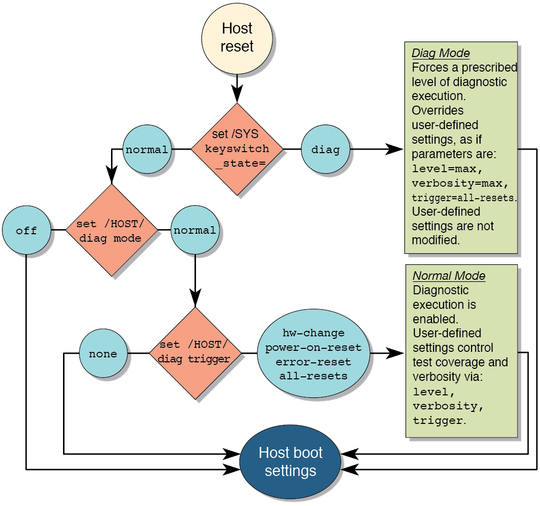
The following table shows combinations of Oracle ILOM parameters and associated POST modes.
|
1The keyswitch_state parameter, when set to diag, overrides all the other POST variables.