 Pivot Grid Pagelet Overview
Pivot Grid Pagelet Overview
This chapter provides an overview of the Pivot Grid pagelet and discusses how to:
Create a new Pivot Grid pagelet using the Pagelet Wizard.
View an existing Pivot Grid homepage pagelet.
 Pivot Grid Pagelet Overview
Pivot Grid Pagelet Overview
PeopleSoft Pivot Grid functionality is currently used by Pagelet Wizard. Pagelet Wizard uses the Pivot Grid Viewer component and publishes the pivot grid as a pagelet. During pagelet creation using the Pagelet Wizard, the system stores all the parameters that were required for the Pivot Grid Viewer component—Pivot Grid Name and Pivot Grid View Name. When the pagelet is invoked, these parameters are passed to the component, which parses them and renders the display.
Note. If the query used in the Pivot Grid model is changed after the Pivot Grid pagelet is created , you need to modify and save the Pivot Grid model to ensure all changes are properly displayed in the Pivot Grid Viewer and Pivot Grid pagelets.
This diagram shows the pagelet creation process flow:
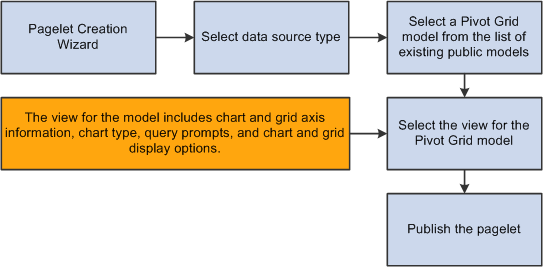
Pagelet creation process flow
In the Pagelet Wizard, you are able to:
Select the data source type of Pivot Grid.
Select the Pivot Grid model to use.
Select the Pivot Grid view.
Publish the pagelet.
This diagram shows the flow for viewing a Pivot Grid pagelet:
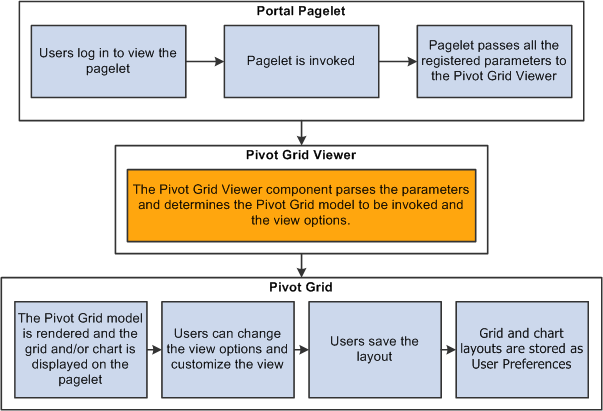
Pagelet viewing process flow
When you open a pagelet that contains a pivot grid, all of the registered parameters are passed to the Pivot Grid Viewer. From the pagelet, you can perform all of the tasks that can be performed directly from the Pivot Grid Viewer.
 Creating a New Pivot Grid Pagelet Using the Pagelet Wizard
Creating a New Pivot Grid Pagelet Using the Pagelet WizardThis section discusses how to:
Specify pagelet information.
Select a data source.
Specify data source parameters.
Select a display format.
Specify display options.
Specify publishing options.

 Pages Used to Create a New Pivot Grid Pagelet Using Pagelet Wizard
Pages Used to Create a New Pivot Grid Pagelet Using Pagelet Wizard|
Page Name |
Definition Name |
Navigation |
Usage |
|
Specify Pagelet Information |
PTPPB_WIZ_INFO |
PeopleTools, Portal, Pagelet Wizard, Pagelet Wizard |
Enter the pagelet title and other pagelet information. |
|
Select Data Source |
PTPPB_WIZ_DATASRC |
From the Specify Pagelet Information page, click the Next button. |
Select the pagelet data source type that will be used for the pivot grid, and select the Pivot Grid model to be created as a pagelet. |
|
Specify Data Source Parameters |
PTPPB_WIZ_DATAPRMS |
From the Select Data Source page, click the Next button. |
Select a view for the Pivot Grid model, create new views for the model using the Pivot Grid View Options component, and specify the initial width and height of the pagelet. |
|
Pivot Grid Views |
PTPG_VIEWOPTIONS |
From the Specify Data Source Parameters page, click the Configure Pivot Grid Views link. |
Configure different views for the selected Pivot Grid model. |
|
Select Display Format |
PTPPB_WIZ_DISPFRMT |
From the Specify Data Source Parameters page, click the Next button. |
Confirm the display format of the pagelet. |
|
Specify Display Options |
PTPG_PGVIEWER |
From the Select Display Format page, click the Next button. |
Define the display options of the pagelet, preview the Pivot Grid model, and view the pagelet that is selected. |
|
Specify Publishing Options |
PTPPB_WIZ_PUBOPT |
From the Specify Display Options page, click the Next button. |
Define the location, type, and security attributes for the pagelet and publish the pagelet. |

 Specifying Pagelet Information
Specifying Pagelet Information
Access the Specify Pagelet Information page by selecting PeopleTools, Portal, Pagelet Wizard, Pagelet Wizard.
This is an example of the Specify Pagelet Information page:
|
Pagelet Title |
Enter a title for the Pivot Grid pagelet. This field is required. |
|
Category ID |
Select the pagelet category ID. Note. The portal administrator can use this value when running pagelet reports and when searching for pagelets that need to be moved between different portal sites. |
|
Next |
Note. The Next button is available after you enter the pagelet title in the Pagelet Title field and move the cursor to any other field. Click to advance the wizard to the next page. |

 Selecting a Data Source
Selecting a Data Source
Access the Select Data Source page by clicking the Next button on the Specify Pagelet Information page.
This is an example of the Select Data Source page:
|
Data Type |
Select the data type Pivot Grid. |
|
Pivot Grid Name |
Click the search icon to select a pivot grid from existing pivot grids. Note. This field appears after you select the data type Pivot Grid. |
|
Next |
Note. The Next button is available after you select a pivot grid from the Pivot Grid Name field. Click to advance the wizard to the next page. |

 Specifying Data Source Parameters
Specifying Data Source Parameters
Access the Specify Data Source Parameters page by clicking the Next button on the Select Data Source page.
This is an example of the Specify Data Source Parameters page:
|
Configure pivot grid views |
Click this link to open the Pivot Grid Views Component dialog box, where you can define pivot grid display options. |
|
Description |
Enter a description for the pagelet. |
|
Usage Type |
Select a usage type for your pivot grid. Available options are:
|
|
Next |
Click to advance the wizard to the next page. |
Defining the Pivot Grid Display Options
Open the Pivot Grid Views Component dialog box by clicking the Configure pivot grid views link on the Specify Data Source Parameters page.
This is an example of the Pivot Grid Views Component dialog box:
|
View Name |
Select the Pivot Grid view to use for this pagelet. |
|
Datasource Prompts |
Enter the default values for the PSQuery runtime prompts. Note. This section is only available when the selected query that built the grid has prompts attached. |
|
Display Options |
Define pagelet view options for the grid and the chart. Available options are:
|
|
Grid Options |
Define whether drag-and-drop functionality is allowed in the grid, whether the initial view of the grid is expanded or collapsed, and whether the grid can be expanded or collapsed. Available options are:
See Grid Options. |
|
Chart Options |
Define information for axis and value columns of the grid, and define chart type and axes information for the chart. Available options are Chart Title, Chart Type,X and Y axis labels, and X and Y axis label angles. See Chart Options. |
|
Advanced Options |
Define the 3D rotation angle and height of the chart. |
|
Save As |
Click to open the Save View As dialog box, where you can either save the current Pivot Grid model as a new view or update an existing view. |

 Selecting a Display Format
Selecting a Display Format
Access the Select Display Format page by clicking the Next button on the Specify Data Source Parameters page.
This is an example of the Select Display Format page:
|
Specify Display Options |
Confirm the display format of the pagelet. Note. Passthru is the only display option available for Pivot Grid. |
|
Next |
Click to advance the wizard to the next page. |

 Specifying Display Options
Specifying Display Options
Access the Specify Display Options page by clicking the Next button on the Select Display Format page.
This is an example of the Select Display Options page:
|
Additional Text |
The Additional Text section contains the options to add headers, footers, opening text, and closing text to a pagelet. |
|
Search Options |
The Search Options section contains the options to override the default search functionality for the current pagelet only. |
|
Pagelet Preview |
When you change the Additional Text or Search Options, the changes automatically update the preview. |
|
Next |
Click to advance the wizard to the next page. |

 Specifying Publishing Options
Specifying Publishing Options
Access the Specify Publishing Options page by clicking the Next button on the Select Display Options page.
This is an example of the Specify Publishing Options page:
Note. You can include the Pivot Grid pagelet in Operational Dashboards, WorkCenters (pagelet width 256 pixels when configured in a workcenter), and homepages. Only the Homepage Pagelet and Embeddable Pagelet options are applicable for Pivot Grid pagelets.
|
Homepage Pagelet |
Select this option to publish the pagelet as a homepage pagelet that can be added to a homepage or WorkCenter operational dashboard page. |
|
Template Pagelet |
This option is not applicable for pivot grids. |
|
Embeddable Pagelet |
Select this option to make your pagelet available as an embeddable pagelet that can be generated by the Pagelet Wizard API for rendering within an HTML area of a PeopleSoft Pure Internet Architecture target page or using an iScript. |
|
Pagelet Security |
Administrators can set pagelet security as public, or they can set a permission list based on user roles. |
|
Save |
Click to save the pagelet. |
|
Finish |
Click to transfer to the Pagelet Creation Confirmed page, where you also can save the pagelet. Access the homepage to personalize it to include the newly created pagelet. |
Note. While working with the Pagelet Wizard, you can modify your previous selections at any step by clicking the step number icons. Changes in your selection could change the structure of a pagelet.
See Specifying Pagelet Publication Options.
 Viewing a Pivot Grid Homepage Pagelet
Viewing a Pivot Grid Homepage Pagelet
Access the Pivot Grid homepage pagelet from the Pure Internet Architecture home page.
Use the Pivot Grid homepage pagelet to view and update the Pivot Grid model.
This is an example of the Pivot Grid homepage pagelet:
Viewing the pivot grid from a pagelet is the same as viewing it from the Pivot Grid Viewer.
See Viewing a Pivot Grid Model Using the Pivot Grid Viewer.