61 Set Up Constants for A/P
This chapter contains this topic:
61.1 Setting Up Constants for A/P
From Accounts Payable (G04), enter 29
From Accounts Payable Setup (G0441), choose Accounts Payable Constants
Constants provide a basic framework for how your Accounts Payable system works, based on your business needs.
Setting up accounts payable constants consists of:
-
Setting up batch control
-
Setting up management approval
-
Setting up the automatic offset method
-
Setting up invoice number editing
-
Setting up time intervals for A/P aging reports
-
Setting up Suspended Tax Processing
-
Setting up Exchange Rate Difference Processing
Information about constants is stored in the General Constants table (F0009).
61.1.1 Before You Begin
-
Ensure that only authorized personnel can access and change accounts payable constants
Figure 61-1 Accounts Payable Constants screen
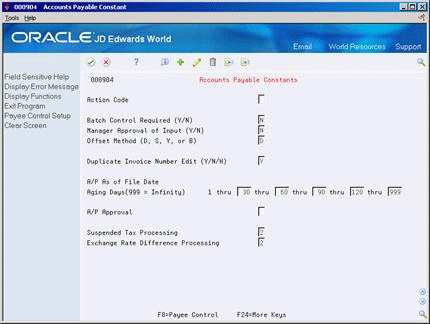
Description of "Figure 61-1 Accounts Payable Constants screen"
You might want to track the total number of vouchers and total amount for a batch of vouchers and then verify those totals after you complete entering a batch.
Complete the following field:
-
Batch Control Required
You can specify that management approves each batch of vouchers before they are posted. Management approval allows you to designate a default status for your batches. The default statuses are:
On Accounts Payable Constants
Complete the following field:
-
Manager Approval of Input
To set up the automatic offset method
You need to designate how the system makes offsetting entries to the A/P liability and discount accounts when you post vouchers to the general ledger.
On Accounts Payable Constants
Complete the following field:
-
Offset Method
The system creates offsets against actual amount and multi-currency ledger types only.
Note:
If a batch contains multiple currencies it will post in detail (D), even if you have your offset method to post in batch (B).61.1.1.1 Example: Journal Entry Created by Automatic Offset
The following report shows a journal entry that the system created as an automatic offset using the batch method. The system uses the batch number for the document number of the automatic offset, rather than the document number of the transaction as with the other Offset methods.
Figure 61-2 General Ledger Post - Voucher Entry screen
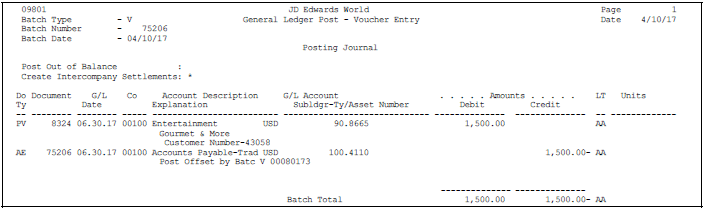
Description of "Figure 61-2 General Ledger Post - Voucher Entry screen"
To set up invoice number editing
When you enter a voucher, you can have the system notify you if an invoice number is a duplicate for a supplier.
On Accounts Payable Constants
Complete the following field:
-
Duplicate Invoice Number Edit
To set up time intervals for A/P aging reports
The columns on your aging reports are calculated based on the number of days in each time interval that you set up.
On Accounts Payable Constants
Complete the following field:
-
Aging Days
To set up suspended tax processing
Use this constant to intiate suspended tax processing either at the Accounts Payable or company level, so that taxes are accrued at time of payment rather than at the time of voucher-post.
On Accounts Payable Constants
Complete the following field:
-
Suspended Tax Processing
To set up exchange rate difference processing
When foreign vouchers are paid and exchange rate differences cause a gain/loss to occur, it is required in some countries that the gain/loss amount be handled as a legitimate transaction. This would require a valid voucher to be entered and paid for the amount of the gain/loss. Set this constant for exchange rate processing either at the Accounts Payable level or only for specific companies.
On Accounts Payable Constants
Complete the following field:
-
Exchange Rate Difference Processing