63 Set Up Supplier Bank Account Information
This chapter contains these topics:
63.1 Overview
To transfer funds electronically, you must set up address book bank account information for your customers and suppliers. This information is necessary for processes such as Accounts Receivable drafts and automatic debits as well as Accounts Payable EDI and EFT payment processes.
You set up supplier bank account information by accessing either Bank Accounts by Address from Supplier Master Information (Bank Codes function) or by setting Up Bank Account Cross References. The program (P0030) is the same regardless of which method is used to set up the information. This program will allow you to do the following:
-
Define and use more than one bank account per customer/ supplier.
-
Provide a Pre-Note status for each bank account, rather than one per customer/supplier.
-
Provide a mechanism to 'retire' one bank account using an expiration date while keeping it in the file as an audit trail.
-
Provide additional bank account default by utilizing the currency code field as a key to the Payment Instrument Default file F0417.
63.2 Bank Type Code
The Bank Type Code associated with a bank account is used to:
-
Distinguish external bank accounts from internal bank accounts.
-
Define the type of external bank account, for example a customer or a supplier bank account.
63.2.1 Bank Type Code User Defined Table
Supplier's and Customer's must have valid Supplier bank type (V) and Customer bank type (D) accounts in order to process Drafts, EFT payments and other receipt and payment functions. You may only have one bank account per bank type. However, your customers and suppliers may use multiple bank accounts for different processes, locations or specific to a currency denomination.
To accommodate multiple bank accounts per bank type you can set up additional bank type codes to be used as alternative customer/supplier bank accounts. The Bank Type Code field is two characters, so an example of an alternative supplier bank type code could be V1. Bank Type codes are set up and defined in User Defined Codes (UDC) table 00/BT. The Special Handling code for the bank type is used to determine if the bank type code will be associated with A/R processes or A/P processes:
-
Special Handling Code 1 = A/R processes
-
Special Handling Code 2 = A/P processes
For example, you may have a supplier that uses two bank accounts, each for a different location. Bank type V is set up in the UDC table but you need to add an alternative bank code to accommodate the second bank account. As shown below, bank type V1 has been set up for the second supplier bank account.
Figure 63-1 General User Defined Codes screen
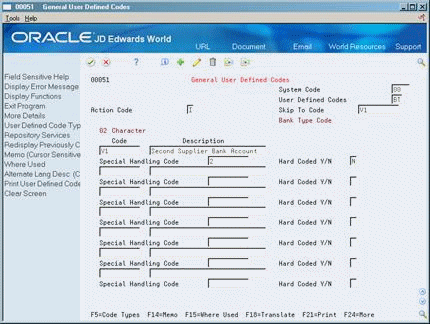
Description of "Figure 63-1 General User Defined Codes screen"
63.2.2 What You Should Know About
| Topic | Description |
|---|---|
| Supplier Master Information (P01054) | You may assign a default bank type to your supplier master. |
| Standard Voucher Entry (P04105) | You may assign a bank type to individual transactions at the time of voucher entry. |
| Create Payment Groups (P04570) | You may designate an override bank type at the time of EFT/EDI payment processing. Enter the override Bank Type Code and/or effective date in the Electronic Funds Transfer processing option. |
63.2.3 Bank Account by Currency
You may identify a bank type with a specific currency code. The Bank Type Code and the Currency Code make a unique combination allowing you to set up multiple customer or supplier bank accounts that are specific to currency transactions.
For example, your supplier may want EFT payments made in USD currency to be sent to a bank located in the U.S. whereas EFT payments made in Japanese Yen (JYP) are to be sent to a bank located in Tokyo. In this instance, you would set up two Supplier bank accounts, bank type code 'V', with the currency code USD assigned to the U.S. bank and the currency code JYP assigned to the Tokyo bank. When electronic payments are generated for the supplier, the payment transaction currency will determine which supplier bank account to use.
Note:
The currency code field is displayed only if Currency processing is activated.63.2.4 Pre-Note Code
The Pre-Note code is assigned to individual bank account records. When adding a new bank account, the pre-note code will automatically default to 'P', for pre-note. When an electronic payment process is run, the pre-note code will update to blank and the date of the automatic update will be recorded.
63.2.5 What You Should Know About
| Topic | Description |
|---|---|
| Work with Payment Groups (P04257) | You may bypass the automatic update of the Pre-Note Code by setting the Update processing option for the bypass. Once you have confirmation from the bank that the information sent is correct for the supplier, you may manually update the Pre-Note code for the bank account.
If you manually update the Pre-Note code, the date the code was updated will not be recorded. |
63.2.6 Effective Date/Expiration Date
There may be instances where your supplier opens a new bank account and closes an existing account. You may retire a current bank account and designate an effective date for new accounts. Enter the appropriate date to start using a bank account in the Effective Date field for the bank account. To retire an account but keep the account information in the bank file for audit purposes, set the Expiration Date for the bank account that will be retired.
63.2.7 What You Should Know About
| Topic | Description |
|---|---|
| Expiration Reason Code | When entering an Expiration Date, you must enter a valid reason code for the expiration. Expiration Reason Code values are set up and maintained in User Defined Table (UDC) 00/XC. |
63.2.8 Additional Audit Information
From Bank Accounts by Address or Bank Account Cross Reference, there are options for additional information relating to each bank account record:
-
Audit Information (Option 1): Provides audit information in regard to updating a bank account record.
-
Additional Information (Option 2): This option allows you to enter Beneficiary and Corresponding bank account information for each bank account.