70 Set Up User-Defined Codes
This chapter contains this topic:
To access a user-defined code, enter UDC on the command line of any menu. On General User-defined Codes, enter the system code, such as 00, and the user-defined code list, such as DV for voucher document types. Alternatively you can access User-defined Codes from menu G00.
70.1 Setting Up User-defined Codes
Because the Accounts Payable system already has some user-defined codes in place, you need to verify that they are appropriate for your business needs. You can set up additional user-defined codes as needed.
On the appropriate user-defined codes form
Figure 70-1 User Defined Code Types screen
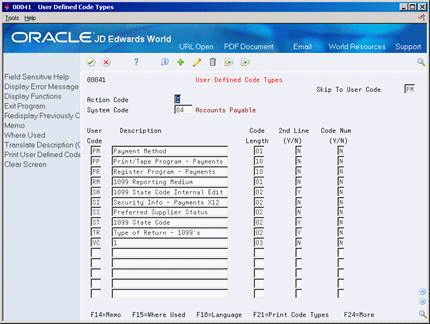
Description of "Figure 70-1 User Defined Code Types screen"
-
Complete the following fields:
-
Character Code
-
Description
-
Description-2 (optional)
-
-
Use the Add action.
70.1.1 What You Should Know About
| Topic | Description |
|---|---|
| User-defined code forms | Depending on the user-defined code, the following applies:
|
| Deleting a user-defined code | To delete a user-defined code, remove the information in the Character Code and Description fields. The Delete action deletes the entire list. |
| Printing a list of user-defined codes | Choose User-defined Codes List from the Accounts Payable Setup menu (G0441) and run the appropriate DREAM Writer version. |