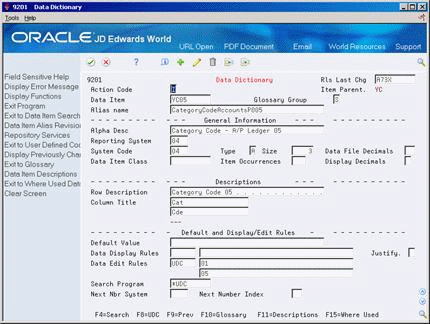71 Set Up Category Codes for Vouchers
This chapter contains this topic:
71.1 Setting Up Category Codes for Vouchers
Your company might want the flexibility to track detailed information about a voucher transaction, and not be limited to tracking information by supplier only. For example, if a division of your company purchases a wide variety of products from suppliers, you might want to classify each transaction by the specific product you purchased. In this example, if you purchase materials to manufacture, you could classify the transactions by grains, processing chemicals, and product packaging.
By classifying your voucher transactions, you can print reports such as A/P aging and open balances reports showing activity by product. You can also avoid using or creating G/L distribution accounts for each type of product that you purchase.
To classify your voucher transactions, you must set up voucher category codes. You can use ten of the 30 address book category codes for this purpose. However, before you can classify your transactions using voucher category codes, you need to ensure that you have completed the following tasks:
-
Setting up a voucher category code
-
Assigning a voucher category code to a data dictionary item
See Also:
-
Section 8.1, "Entering Standard Vouchers" for information about assigning voucher category codes to transactions
-
Update Category Codes in JD Edwards World Address Book and Electronic Mail Guidefor information about updating voucher category codes that you have changed
71.1.1 Process Flow for Using Voucher Category Codes
The following graphic illustrates the steps involved in setting up and working with voucher category codes. The Address Book category codes are stored in the Address Book Master (F0101), fields AC01-AC30. The values for each category codes are set up in User Defined Codes (UDC) table 01/01– 01/30.
Figure 71-1 Process Flow for Using Voucher Category Codes
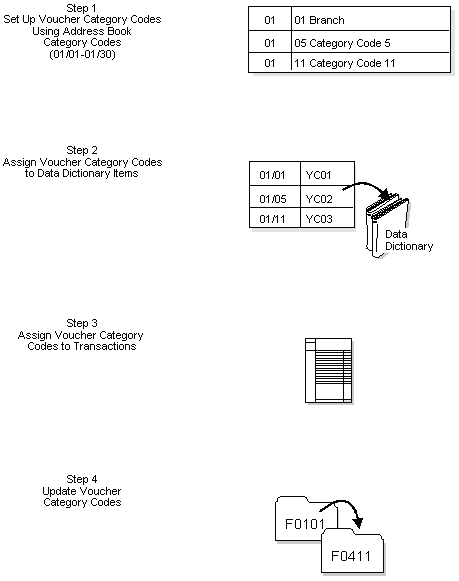
Description of "Figure 71-1 Process Flow for Using Voucher Category Codes"
71.1.2 Example: Voucher Category Codes Screen
After you are set up to use voucher category codes, you can assign, change, or review a category code for a transaction from the Voucher Category Codes screen. The voucher entry programs that use voucher category codes are Speed, Standard, Logged, Recurring, and Prepaid vouchers.
Figure 71-2 Voucher Category Codes screen
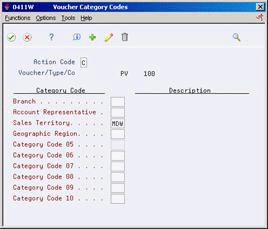
Description of "Figure 71-2 Voucher Category Codes screen"
71.1.3 Before You Begin
-
Set the Format Control processing option for each voucher entry program for which you want to classify and review voucher category codes when adding or changing voucher information.
To set up a voucher category code
From Address Book (G01), enter 29
From Address Book Setup (G0141), choose Address Book Category Codes
From Address Book Category Codes (G01411), choose a category code
You can use up to ten address book category codes (user defined codes 01/01-30) to classify voucher transactions. You do not have to set up consecutive codes. For example, you could set up category codes 02, 04, 09, 11, 22, and so on, for your voucher category codes.
An alternative to setting up voucher category codes is to use existing user defined codes. If you choose to do this, give careful thought about which ones have values that are appropriate to use as voucher category codes. Then do the following:
-
Identify which existing user defined codes you want to use
-
Assign the codes to the appropriate data dictionary items
For example, you might choose to use codes that exist for system 55 as your voucher category codes. These user defined codes are set up by businesses that customize codes specifically for their business needs and are protected from future use by JD Edwards World software.
On General User Defined Codes
Figure 71-3 General User Defined Codes screen
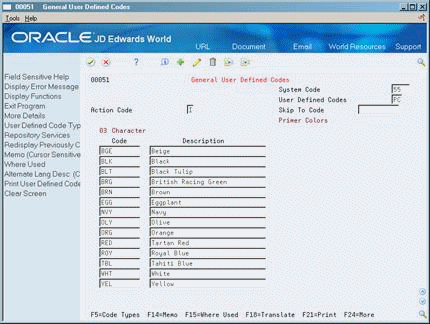
Description of "Figure 71-3 General User Defined Codes screen"
Follow the steps for setting up category codes.
See Setting Up Category Codes for Address Book in the JD Edwards World Address Book and Electronic Mail Guide
To assign a voucher category code to a data dictionary item
From Advanced and Technical Operations (G9), choose Run Time Setup
From Run Time Setup (G90), choose Data Dictionary Alternatively, enter DD on a command line
After you set up voucher category codes, you must create the link from the codes, which are stored in the Address Book Master table (F0101), to the Accounts Payable Ledger table (F0411). You do this by assigning voucher category codes to data dictionary items.
The data dictionary items YC01-YC10 provide a link to each of the ten category codes that you use specifically for voucher transactions. To create the link, you specify the user defined code table in the data item so that the system accesses the appropriate category code for your vouchers.
On Data Dictionary
-
Locate the data dictionary item (YC01 - YC10).
-
Use the Change action.
-
In the three fields for Data Edit Rules, do the following:
-
Enter UDC in the first field
-
Enter 01 (system code) in the second field
-
Enter the user defined code (that is, the number of a voucher-specific category code) in the field below the second field
-
-
To save the changes, press Enter or click OK.
71.1.4 What You Should Know About
| Topic | Description |
|---|---|
| Alternatives | In addition to assigning a voucher category code, you can use other user defined codes for voucher transactions and then assign the codes to the data dictionary items (YC01-YC10). If you choose this alternative, you must enter the code when you create the voucher. |
| Unused data dictionary items for voucher category codes | If you do not use a YC01-YC10 data dictionary item, leave the Data Edit Rules fields blank. |